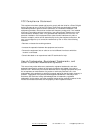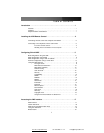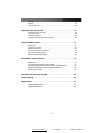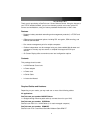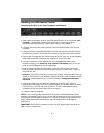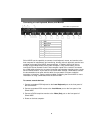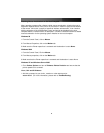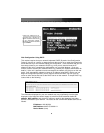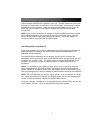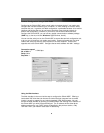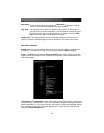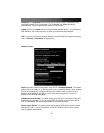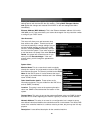Instruction
Manual
4
Disabling Mouse Acceleration on the Host Computer
Many operating systems offer a feature called mouse acceleration, allowing the user to
adjust the responsiveness of the cursor on the screen in relation to physical movements
of the mouse. While this is usually a beneficial interface enhancement, it can interfere
with the operation of the KVM Remote Control and should be disabled on the host
computer before a remote session is attempted. Follow the instructions below to disable
mouse acceleration for the operating system installed on the host computer.
Windows 98
1. From the Control Panel, click on
Mouse
.
2. From Mouse Properties, click on the
Motion
tab.
3. Make sure the Pointer speed bar is centered and Acceleration is set to
None
.
Windows 2000
1. From the Control Panel, Click on
Mouse
.
2. From Mouse properties, click on the
Motion
tab.
3. Make sure that the Pointer speed bar is centered and Acceleration is set to None.
Windows XP and Windows Server 2003
1. Go to
Pointer Options
and turn off
Enhance Pointer Precision
and ensure that the
pointer speed bar is centered.
Linux, Unix and X-Windows
1. Add this command to your xinitrc, xsession or other startup script:
xset m 0/0 0
(For more information, please refer to
Troubleshooting
)