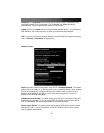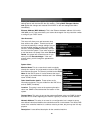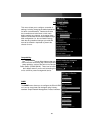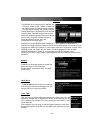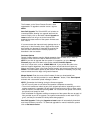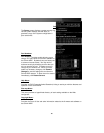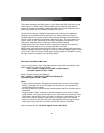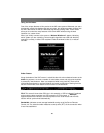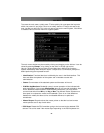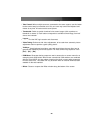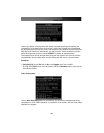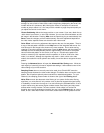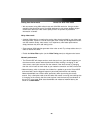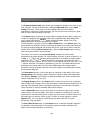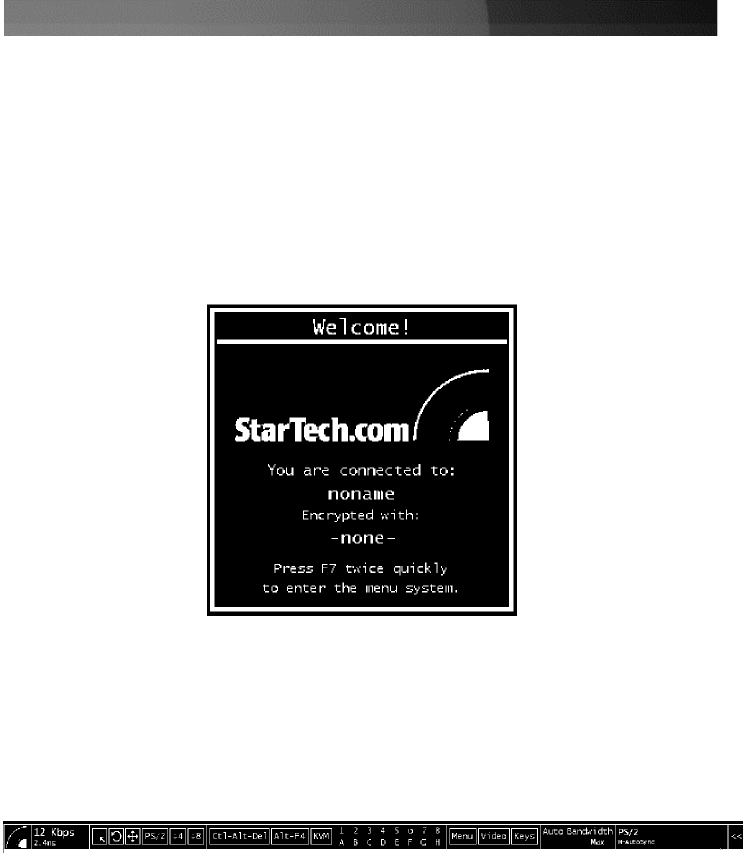
Instruction
Manual
19
Using the VNC Menu
One of the unique features of this product is the VNC menu system. Whenever you see a
window with a dark blue background and grey edges, this window has been inserted into
the VNC data stream so that it is effectively laid over the existing video. These menus
allow you to control the many features of the SVxx41HDIE without using the web
interface or a custom client.
When you initially connect to the system, a
Welcome Window
will appear, indicating
which system you are controlling, what encryption algorithm was used and what key
strength is currently in effect. Click anywhere inside the window to clear it, or wait ten
seconds.
Bribar Feature
Along the bottom of the VNC screen is a dark blue bar with various buttons known as the
bribar
. Its purpose is to show a number of critical status values and to provide shortcuts
to commonly used features. Here is a snapshot of what it may look like. There will be
slight differences based on optional features and system configuration. Starting from the
left side of the Bribar, each feature and its function is outlined below.
PS/2:
This area will show either PS/2 (as in this example) or USB to indicate if keyboard
and mouse are being emulated via USB connection or PS/2 signals. If
Autosync
appears beneath this indicator, the mouse pointers on the local mouse and the VNC
session will be synchronized automatically.
Bandwidth:
Indicates current average bandwidth coming out of the Server Remote
Control unit. The second number measures round trip time (RTT) of the connection when
it was first established.