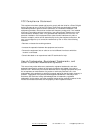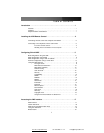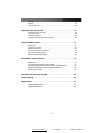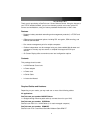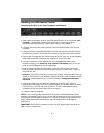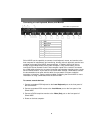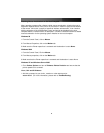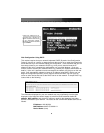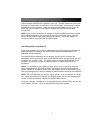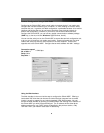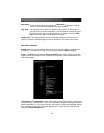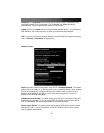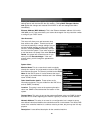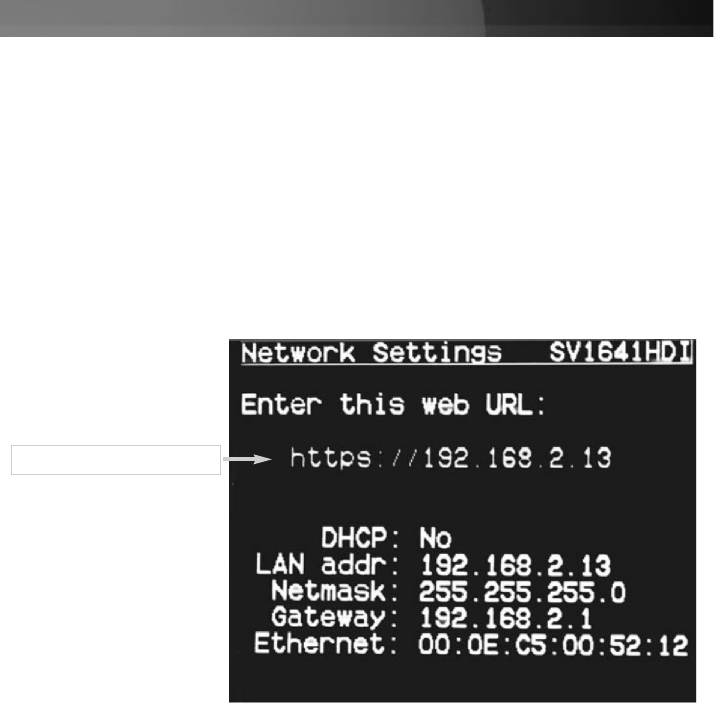
Instruction
Manual
5
Configuring SVxx41HDIE
SVxx41HDIE offers four distinct methods for configuring the unit for your network. Which
method will work best will depend on your level of experience and your specific network
configuration.
Please note
: Connecting the remote computers prior to following the steps outlined
below can result in system instability. Please refrain from connecting the remote
computers, until the local peripherals have been connected.
Web Configuration Using the On-Screen Display
Upon boot-up, including following a reset, SVxx41HDIE will display a window on the local
video output (front VGA connector), that will appear as follows:
Assigned IP Address
The initial screen will display the IP address assigned by your existing DHCP server (if
present on your network). If no DHCP server is detected, a factory assigned IP address
will be displayed in its place (10.0.0.15 by default). Please make note of the assigned IP
address, as you will need to enter it into your web browser to access the Web Interface.
If static IP addresses are assigned, you will likely need to change the
Net Mask
,
IP
Address
and other details, prior to connecting via your Web browser. If this is the case,
connect a local PS/2 keyboard and press the
Enter
key. In order to proceed, you will
require an administrative username and password. By default, the username and
password are
admin.
You will be given the opportunity to change the password
(recommended) to be performed once the configuration is complete.
Alternatively, you may press the
Setup
button on the front panel, and you will not be
asked to enter the admin password if you just press
Enter
.
At the main OSD menu (pictured below), you will be given several basic setup options.
To configure SVxx41HDIE to your required network settings, use the Network Setup
Wizard. To select from the menus provided, use the arrow keys on your keyboard. At