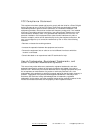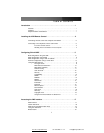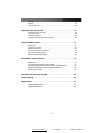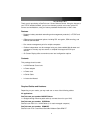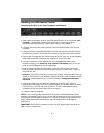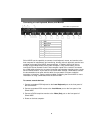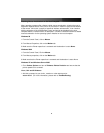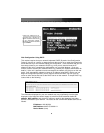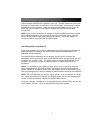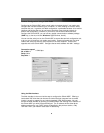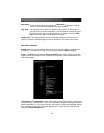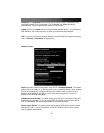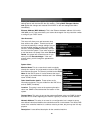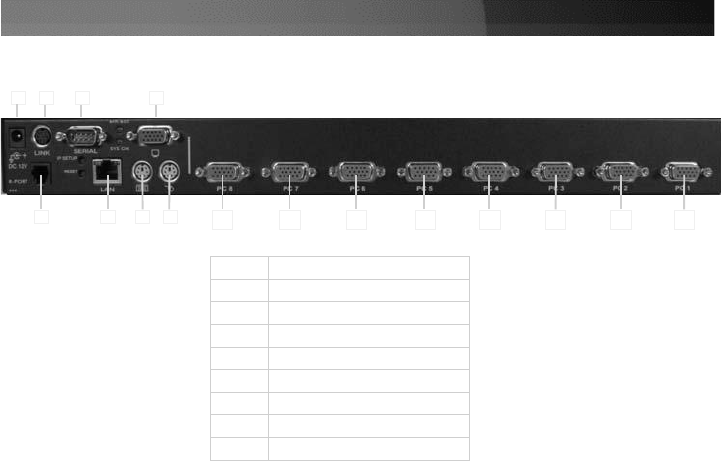
Instruction
Manual
3
Connecting a Local Keyboard, Mouse, and Monitor
1 2 3 4
*SV841HDIE rear panel shown
5 6 7 8
9 10 11 12 13 14 15 16
1
DC In
2
Link
3
Serial Port
4
VGA Out
5
R-Port
6
LAN
7
PS/2 Keyboard
8
PS/2 Mouse
9 - 16
Remote connections
SVxx41HDIE has the capability to connect a local keyboard, mouse, and monitor to the
host computer for maintenance and monitoring, allowing users to physically use the host
computer as though SVxx41HDIE were transparent. If needed, the unit can be run
through a typical KVM switch like any other computer. Using a KVM cable, you can
connect the Server Remote Control’s host computer inputs to the “console” connectors
on a KVM switch allowing you to control more than one computer remotely using a single
Server Remote Control. If you want to use SVxx41HDIE through a KVM switch, consult
the documentation that came with the switch for more details on how to make the
necessary connections. See the section entitled Configuring the SVxx41HDIE for more
information on using a KVM switch with the SVxx41HDIE.
To connect console devices:
1. Connect a standard PS/2 keyboard to the
Local Keyboard
port on the front panel of
the SVxx41HDIE.
2. Connect a standard PS/2 mouse to the
Local Mouse
port on the front panel of the
SVxx41HDIE.
3. Connect a SVGA-compliant monitor to the
Video (Out)
port on the front panel of
SVxx41HDIE.
4. Power on the host computer.