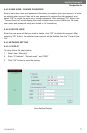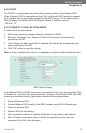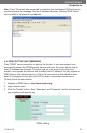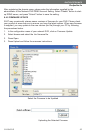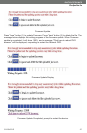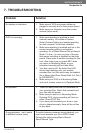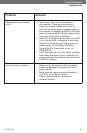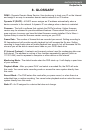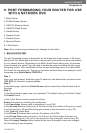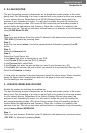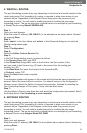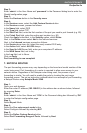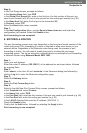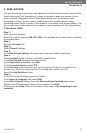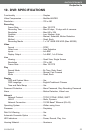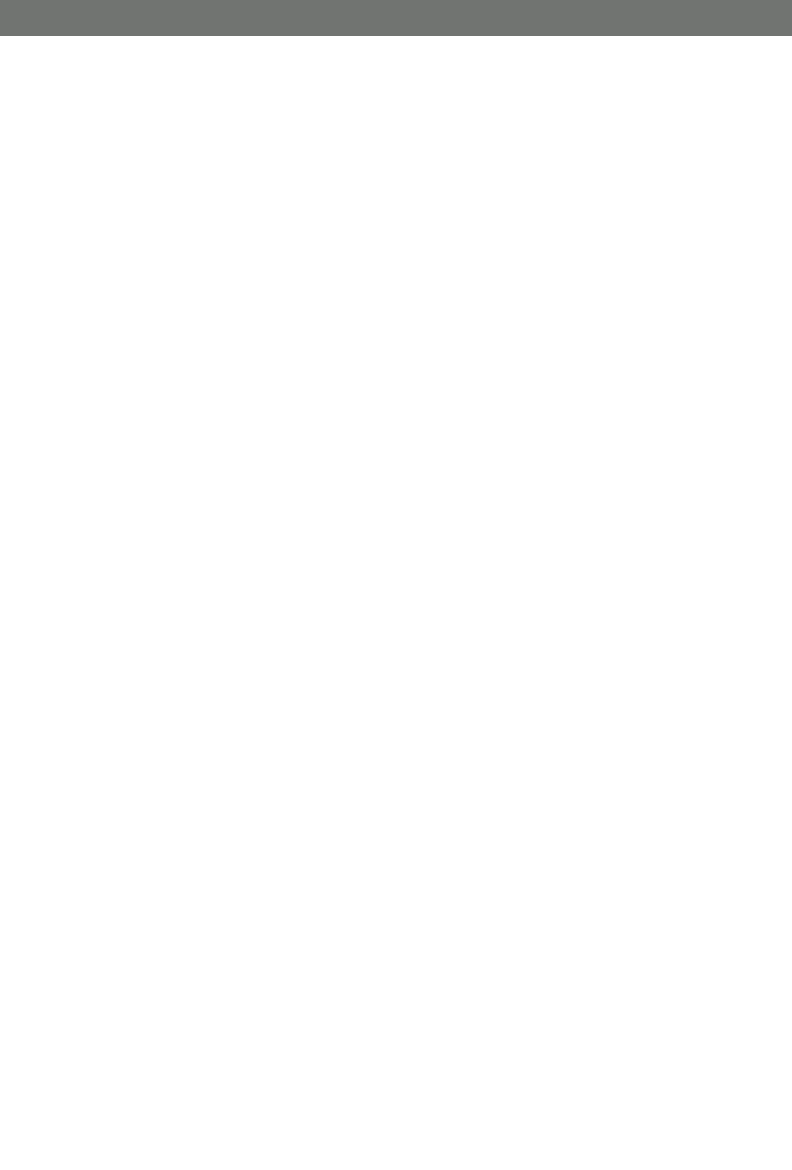
CV0204DVR
45
SVAT ELECTRONICS
Now
You
Can
See
9. PORT FOR
9. PORT FOR
W
W
ARDING
ARDING
YOUR ROUTER FOR USE
YOUR ROUTER FOR USE
WITH
WITH
A
A
NETWORK DVR
NETWORK DVR
1. Belkin Router
2. DLINK Wireless Router
3. LINKSYS Wireless Router
4. LINKSYS Wired Router
5. Westell Router
6. Netgear Router
7. Netopia Router
8. Motorola Router
9. 2 Wire Router
Note: Many routers require restarting for changes to take effect.
1. BELKIN ROUTER
1. BELKIN ROUTER
The port forwarding process is dependant on the brand and model number of the router
being used. Port forwarding of a router is required with your system to allow user access
to your network device. Regardless of the Belkin Wired Router being used, the process
of port forwarding is similar. You will need to enable the ports by locating the port range
forwarding screen. With most Belkin routers the port forwarding screen is located within
the Virtual Servers option tab. The set up instruction outlined below is an example of port
forwarding using Belkin Model F5D8230-4.
Step 1:
Open your web browser. Enter the router IP address in the address bar as shown below
(192.168.2.1), followed by pressing Enter.
Step 2:
In the status page, select the Virtual Servers option located down the left hand side of
the page.
Step 3:
In the Administrator's page, enter your password. The default setting is left blank. Select
the Submit button.
In the Virtual Server screen proceed as follows:
Enable the system by checking the enabled box
In the Description column enter a description of your DVR.
In the Inbound Port entry field enter in the first box the first number of the port you need
to port forward (e.g. 80) and the ending port number in the second box in (e.g. 80)
In the Type field, select Both.
In the Private IP Address field, enter the IP address of the DVR
In the Private Ports column re-enter in the first box, the first number of the port you
need to port forward (e.g. 80) and in the second box the ending port number (e.g. 80).
Select the Apply Changes button located at the top of the page to save your changes
Port forwarding is now complete!