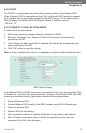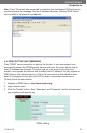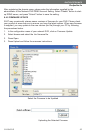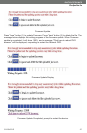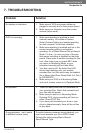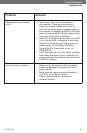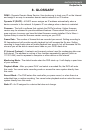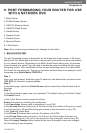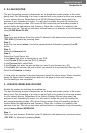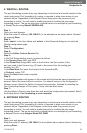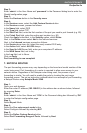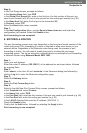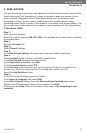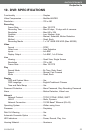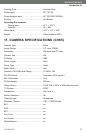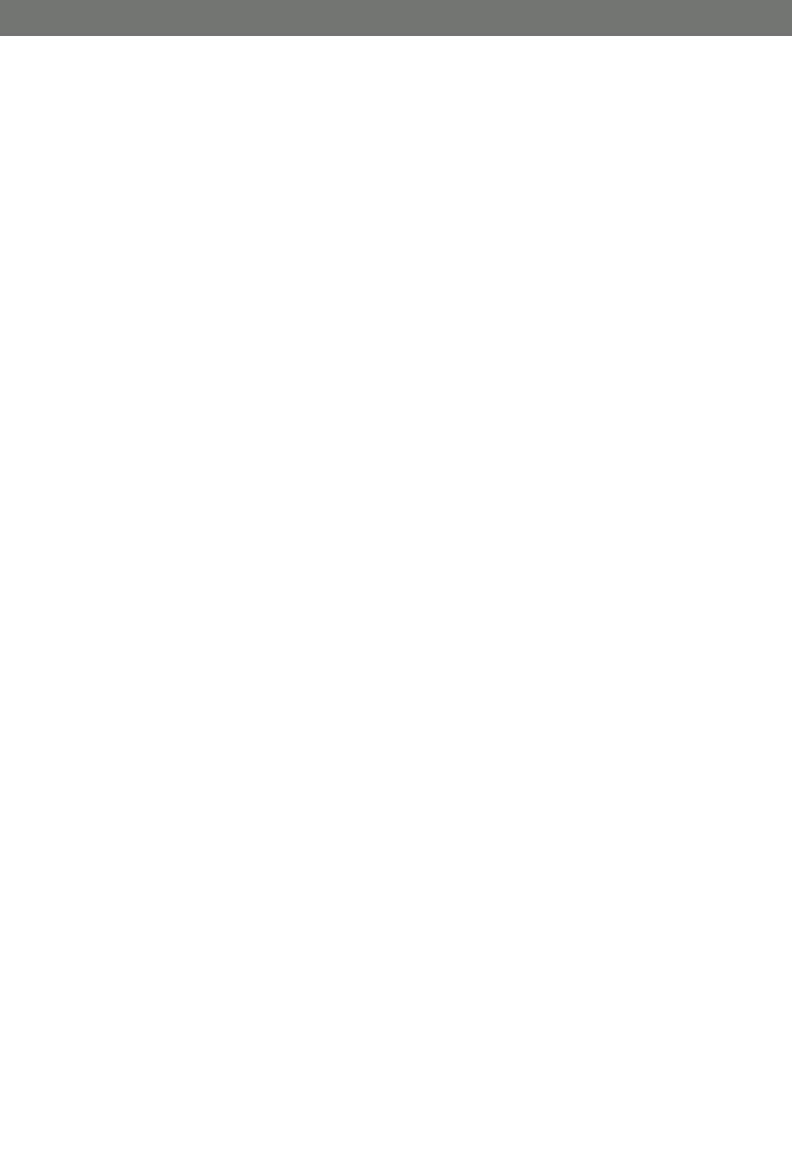
CV0204DVR
46
SVAT ELECTRONICS
Now
You
Can
See
2. D-LINK ROUTER
2. D-LINK ROUTER
The port forwarding process is dependant on the brand and model number of the router
being used. Port forwarding of a router is required with your system to allow user access
to your network device. Regardless of the DLINK Wireless Router being used, the
process of port forwarding is similar. You will need to enable the ports by locating the
port range forwarding screen. With some DLINK routers the port forwarding screen is
located within the Applications and Games or Filters tab; in others it is located in the
advance tools tab. The set up instruction outlined below is an example of port forwarding
using DLINK Model DI-524.
Step 1:
Open your web browser. Enter the router IP address in the address bar as shown below,
(192.168.0.1) followed by pressing Enter.
Step 2:
Enter the user name admin. Leave the password blank followed by pressing the OK
button.
Step 3:
Select the Advanced tab.
Step 4:
Select the Virtual Server tab.
In the Name field enter a description of your DVR.
In the Private IP field enter the DVR IP address.
In the Protocol field, select Both.
In the Private port enter the port number you need to port forward (e.g. 80)
In the Public port re-enter the port number you entered in the private port field (e.g. 80)
Select the Schedule to Always.
If more ports are required to be port forwarded, repeat the above steps. When complete,
select the Apply button located at the bottom of the page to save your changes.
Port forwarding is now complete!
3. L
3. L
YNKSYS WIRELESS ROUTER
YNKSYS WIRELESS ROUTER
Enable the system by checking the enabled box.
The port forwarding process is dependant on the brand and model number of the router
being used. Port forwarding of a router is required with your system to allow user access
to your network device. Regardless of the Linksys Wireless Router being used, the
process of port forwarding is similar. You will need to enable the ports by locating the
port range forwarding screen. With some Linksys routers the port forwarding screen is
located within the Applications and Games or Filters tab; in others it is located in the
advance tools tab. The set up instruction outlined below is an example of port forwarding
using Linksys Model WRK54GV2.
Step 1:
Open your web browser. Enter the router IP address in the address bar as shown below
(192.168.1.1), followed by pressing Enter.