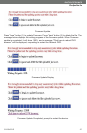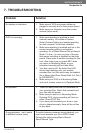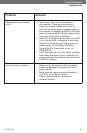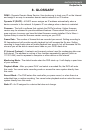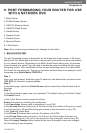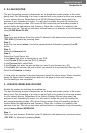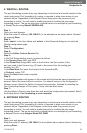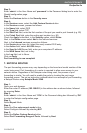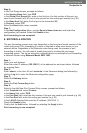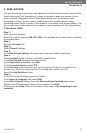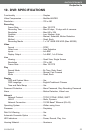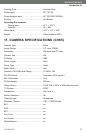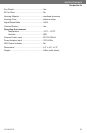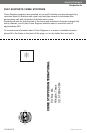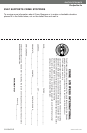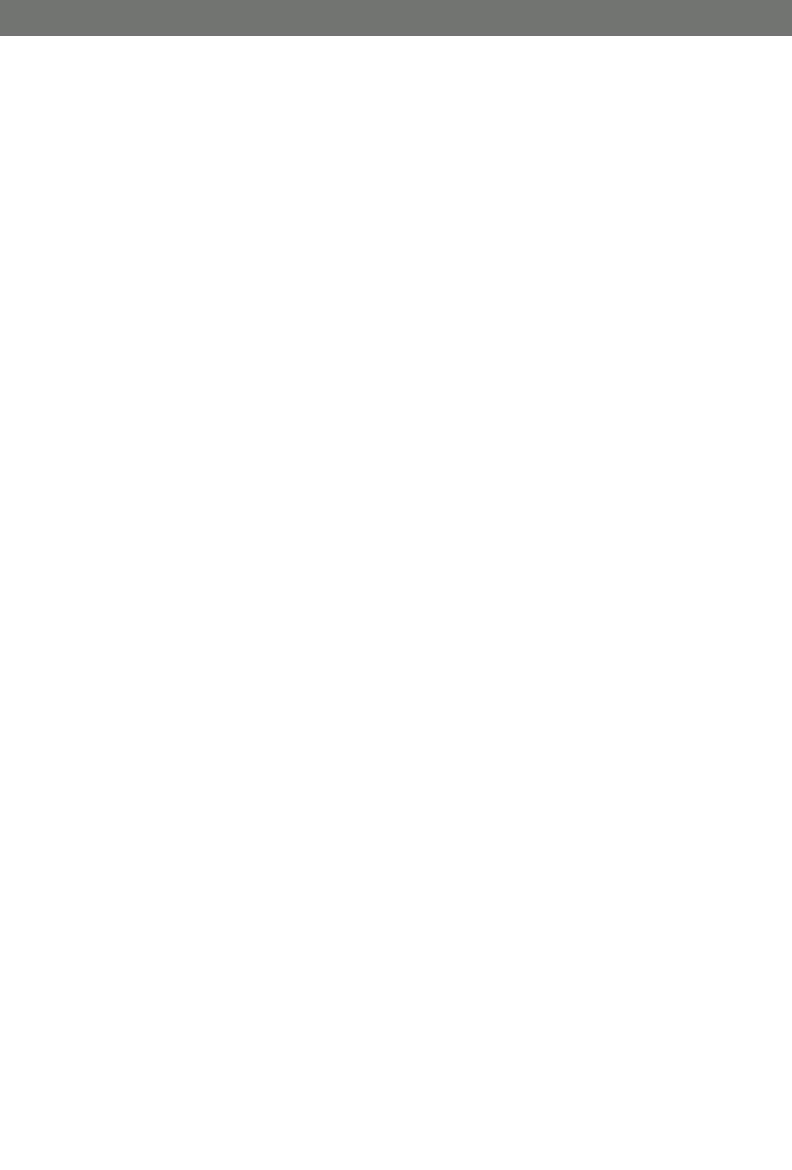
CV0204DVR
49
SVAT ELECTRONICS
Now
You
Can
See
Step 2:
Enter ‘admin’ in the User Name and ‘password’ in the Password dialog box to enter the
Westell configuration page.
Step 3:
Select the Services button in the Security menu
Step 4:
In the Services menu, select the Add Custom Service button
In the Services screen, proceed as follows:
In the Name field, select DVR
In the Type field, select TCP
In the Start Port field, enter the first number of the port you need to port forward (e.g. 80)
In the Finish Port field, enter the ending port number (e.g. 80)
Check the Apply buttonNext, in the Security option, select Rules
Next, in the Rules screen select Add in the inbound services.
Next, in the Inbound services proceed as follows:
In the Service drop down list, select the newly created DVR entry.
In the Action field, select ALLOW always.
In the Send to LAN Server field, enter your computers IP address.
In the WAN Users field, set to Any.
In the Log field, set to Never.
Click on Apply.
Port forwarding is now complete!
7. NET
7. NET
OPIA
OPIA
ROUTER
ROUTER
The port forwarding process may vary depending on the brand and model number of the
router being used. Port forwarding of a router is required to allow user access to your
network device. Regardless of the Netopia router being used, the process of port
forwarding is similar. You will need to enable the ports by locating the port range
forwarding screen. The set up instruction outlined below is an example of port forwarding
a Netopia Router using Netopia Model 3346.
Step 1:
Open your web browser.
Enter the router IP address (192.168.62.1)in the address bar as shown below, followed
by pressing Enter.
Step 2:
Enter ‘admin’ in the User Name and ‘1234’ in the Password dialog box followed by ‘OK’
to enter the Netopia configuration page.
Step 3:
Select Expert Mode
Step 4:
Select the Yes, enter expert mode button
Select Configure followed by selecting NAT
Step 5:
Select the Define Custom Service button
Select Port Forwarding Range of Ports, followed by Next