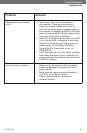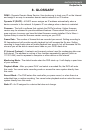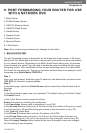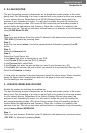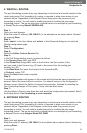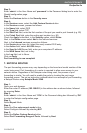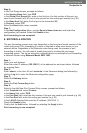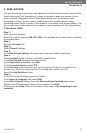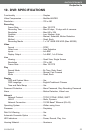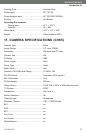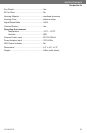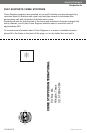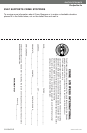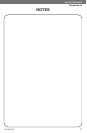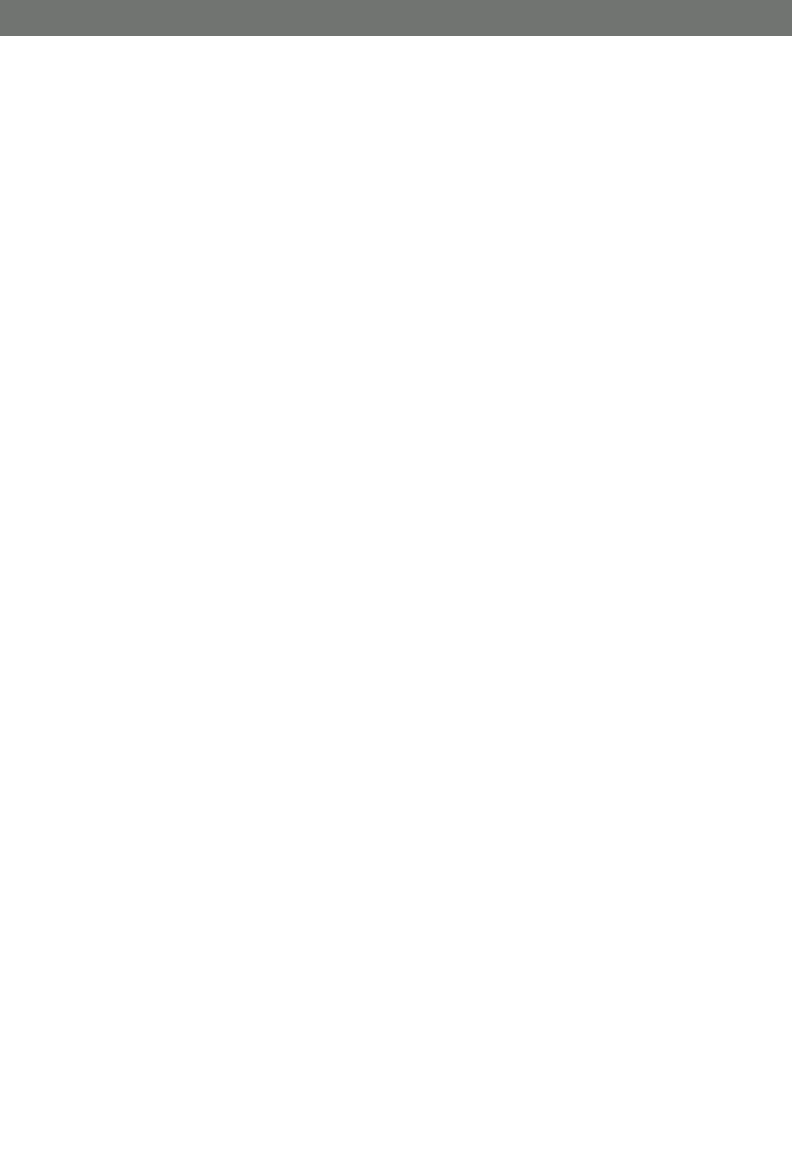
CV0204DVR
51
SVAT ELECTRONICS
Now
You
Can
See
9. WIRE ROUTER
9. WIRE ROUTER
The port forwarding process may vary depending on the brand and model number of the
router being used. Port forwarding of a router is required to allow user access to your
network device. Regardless of the 2 Wire Router being used, the process of port
forwarding is similar. You will need to enable the ports by locating the port range
forwarding screen (Note: in many 2 wire systems, it is located in the firewall setting). The
set up instruction outlined below is an example of port forwarding a 2 Wire Router using
2 Wire Model 1800G.
Step 1:
Open your web browser.
Enter the router IP address (192.168.1.254) in the address bar as shown below, followed
by pressing Enter.
Step 2:
Select the Firewall Tab.
Step 3:
Select Firewall Settings..
Step 4:
In the Edit Firewall Settings tab, select add a new user defined application
Step 5:
Select the Back button to return to the Edit Firewall Screen
In the Edit Firewall Settings proceed as follows:
In the Application Name field, type DVR
In the Protocol selection, select TCP
In the Port field, enter in the first box, the first number of the port you need to port
forward (e.g. 80) and in the second box the ending port number (e.g. 80).
Select the Add Definition button.
Step 6:
In the Edit Firewall Settings proceed as follows:
In the Select a Computer field, select DVR
In the Edit a Firewall Setting, check the Allow Individual Applications box and
highlight the DVR application which you just created. Click Add.
Finally select the Done button at the bottom of the screen. Port forwarding is now
complete!