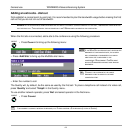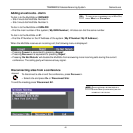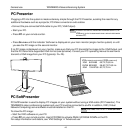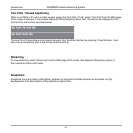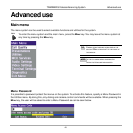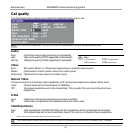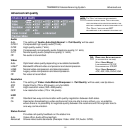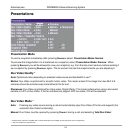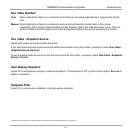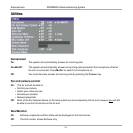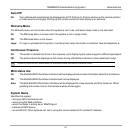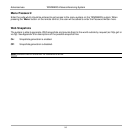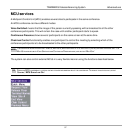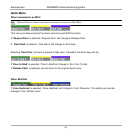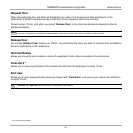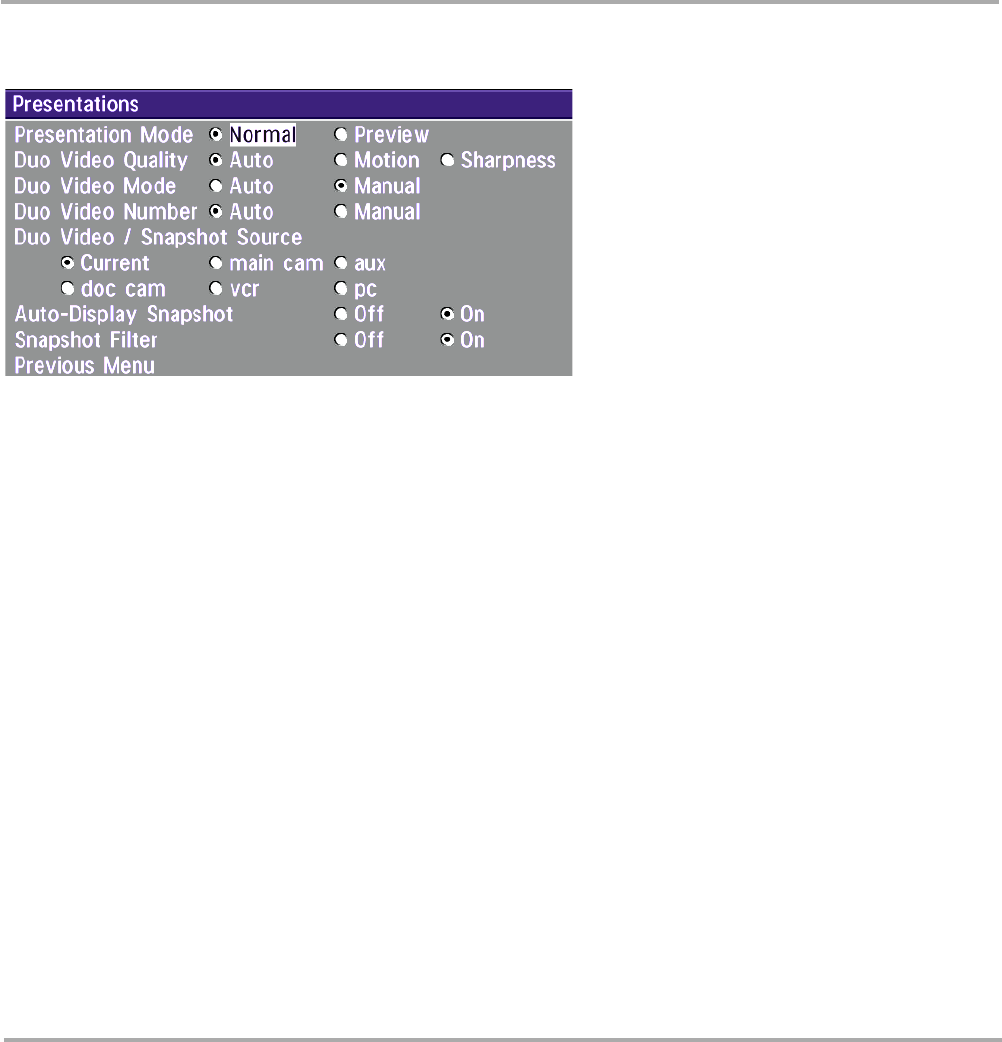
52
TANDBERG Videoconferencing SystemAdvanced use
Presentations
Presentation Mode
To send a snapshot immediately after pressing SNAPSHOT select ‘Presentation Mode: Normal’.
To preview the image before it is transferred as a snapshot, select ‘Presentation Mode: Preview’. When
pressing SNAPSHOT you will be allowed to view your snapshot, e.g. from the document camera, before sending it
as a snapshot by pressing SNAPSHOT again. The far end will not see the snapshot while you are adjusting it.
Duo Video Quality *
Auto: Optimized video depending on selected video source and bandwidth in use**.
Motion: Duo Video is optimized for smooth motion video. This mode is ideal if the image from two W.A.V.E.
cameras should be simultanously transmitted to the far end.
Sharpness: Duo Video is optimized for sharp video, Digital Clarity. This mode is ideal when using a document
camera or a PC on Duo Video. If the far end does not support 4CIF live video, CIF will be selected.
Duo Video Mode *
Auto: Pressing any video source during a call will automatically open Duo Video (if the far end supports the
automatic Duo Video functionality).
Manual: Duo Video must be opened by pressing CONNECT during a call and selecting ‘Add Duo Video’.
* - Requires option ‘Presenter’ and H263 video. To check which options are installed, see the ‘System Info’ menu in ‘Diagnostics’.
** - 4CIF: PC and DocCam, otherwise CIF.