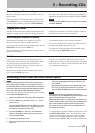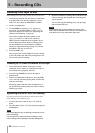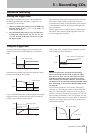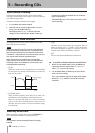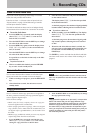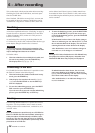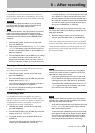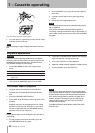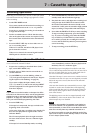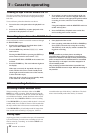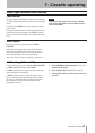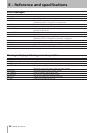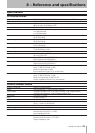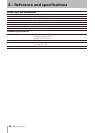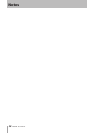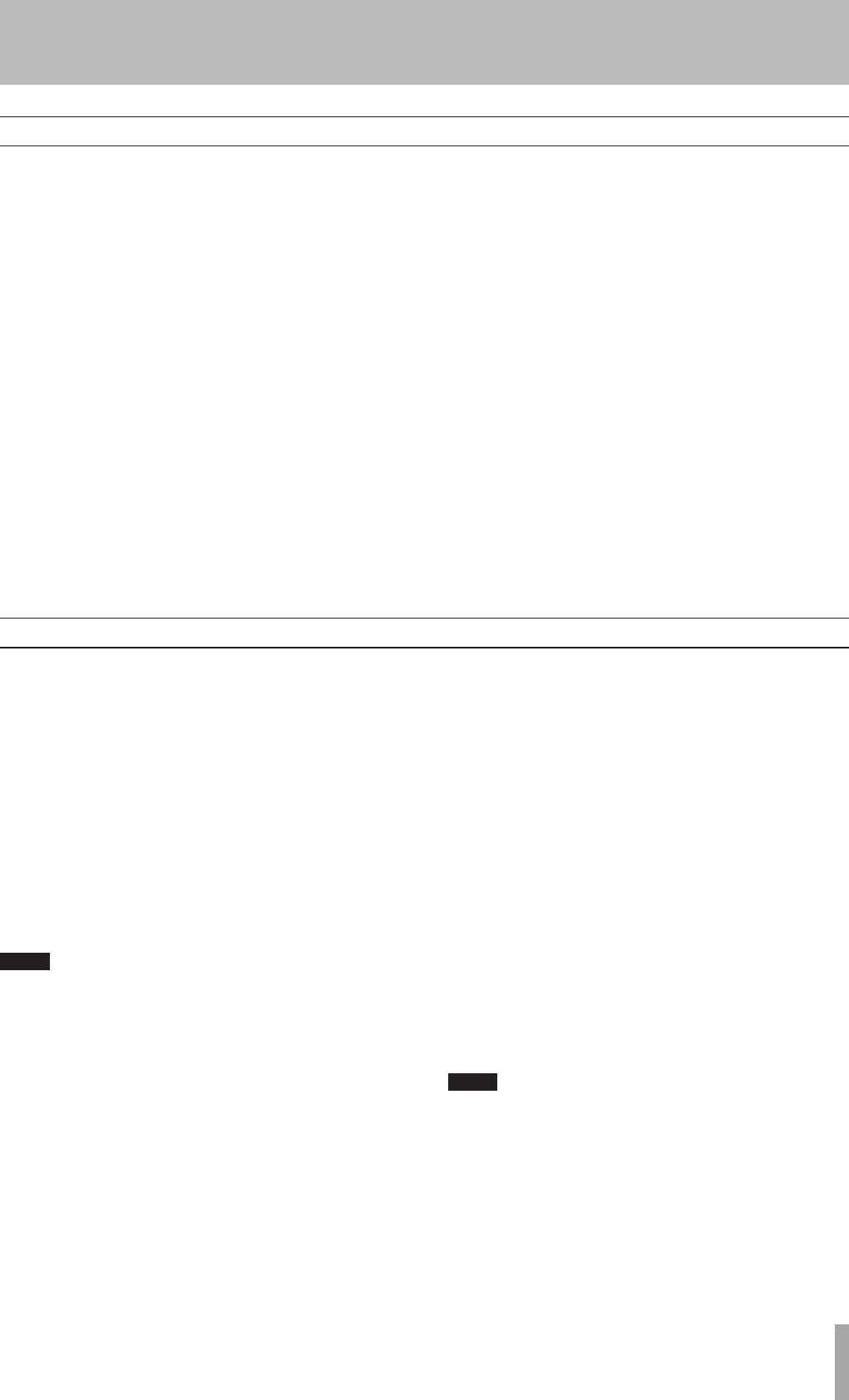
1 – Introduction
TASCAM CC-222MKIV 31
7 – Cassette operating
Dubbing tapes from the CD deck
To record from the internal CD deck:
1 Prepareforrecordingasdescribedabove(loada
tape,settheREVMODE,etc.).
2 LoadthesourceCDdiscintotheunitwiththere-
cordedsidedown.
3 Use the MENUkeytosetthedubbingvolumeto
THRUtobypasstheinputlevelcontrol(see“Bypass-
ingtheinputlevelfordubbing”onpage24).
Ifyouwanttoadjusttheinputvolume,setthe
DUB>VOLmenutoONandusetheleft(tape)INPUT
controltoadjustthelevelofsignalsfedtothetape
fromtheCDplayer.
NOTE
If you want to record the tracks on the tape in a differ-
ent order from those on the disc, use the programmed
playback mode to rearrange the tracks (see “Program
playback” on page 17). Leave the disc in stop mode
when you have finished programming the order.
4 PresstheDUB 2key.
If the tape is in stop mode,thetaperewindstothe
beginningofthecurrentside.
Atthestartofthetape,recordingstarts,buttheCD
doesnotstartplaybackforeightseconds.The DUB
indicatorashes.
TheCDstartsplaybackaftertheeightsecondsat
thestartofthecassette.TheDUB,2indicatorlights
steadily.
If the tape is in record standby mode,recording
startsimmediately,andtheCDstartsplaybackim-
mediately.TheDUB,2indicatorlights.
The dubbing stops when playback reaches the end of the
CD, or when the tape reaches the end of its run (one side in
the case of single-sided (
Ä) reverse mode, both sides in
the
Ë reverse mode), whichever comes first.
Note that if the tape is set to auto-reverse, and the last item
recorded on one side of a tape was not completely recorded
before the tape was reversed, that item will be automati-
cally repeated.
Also note that when the tape automatically reverses, eight
seconds are used as non-recorded time at the beginning
of the second side (the tape is in record mode, but the CD
does not play back), again to allow for leader tape at the
start of the cassette.
The dubbing process can also be stopped manually with
the
STOP key of the cassette deck or the CD deck. All
other transport keys are disabled.
NOTE
Dubbing is not possible if a cassette is not loaded, or
a CD is not loaded. It is not possible if the cassette is
write-protected, or if the CD is a recordable disc which
does not currently have any material recorded on it.
It is also not possible to enter the dubbing mode if the
tape is not in stop or record standby mode, or if the CD
is not in stop or pause mode.
Recording operations
Recording pre-recorded tapes, records, or other pub-lished
or broadcast material may infringe copyright laws. Check
before recording.
1 Set the REV MODEswitch.
Ifyouwanttomakeabi-directionalrecording,set
the REV MODEswitchtotheËorä position.
Set to the Äpositionifrecordingistobemadeon
asinglesideofthetape.
2 Loadarecordablecassette.Checkthatthesafety
tabsonthespineofthecassetteareinplace.Ifthey
havebeenbrokenoff,blocktheholeswithadhesive
tape.
3 PresstheINPUT 2 SELkeytoselecteitherLINE2or
DISCasarecordingsource.
When DISCisselected,thebuilt-inCDplayer’sout-
putisselectedasasource.
When LINE2isselected,theexternalsignalfromthe
LINE 2jacksisselectedasasource.
4 PresstheRECORDkey.Thedeckentersrecord
standbymodeandtheindicatorslightup.
5 Playbackthesource,andadjusttherecordinglevel
usingthetapedeck’sINPUTlevelcontrolsothat
theloudestsoundmakesthemetersbrieyreach
aroundthe“0dB”pointfornormalorhigh-position
tapes(recordingisnotpossiblewithmetaltapes).
6 PresseitherthePAUSEorPLAYkeytostartrecording.
Tostoprecordingtemporarily,pressthePAUSE
key.Torestartrecording,presseitherthePAUSE
keyorPLAYkeys.IfthePLAYkeywhoseindica-
torisunlitispressed,therecordingdirectionwill
reverse,andthePLAYkeymustbepressedagainto
restartrecording.
7 Tostoprecording,presstheSTOPkey.