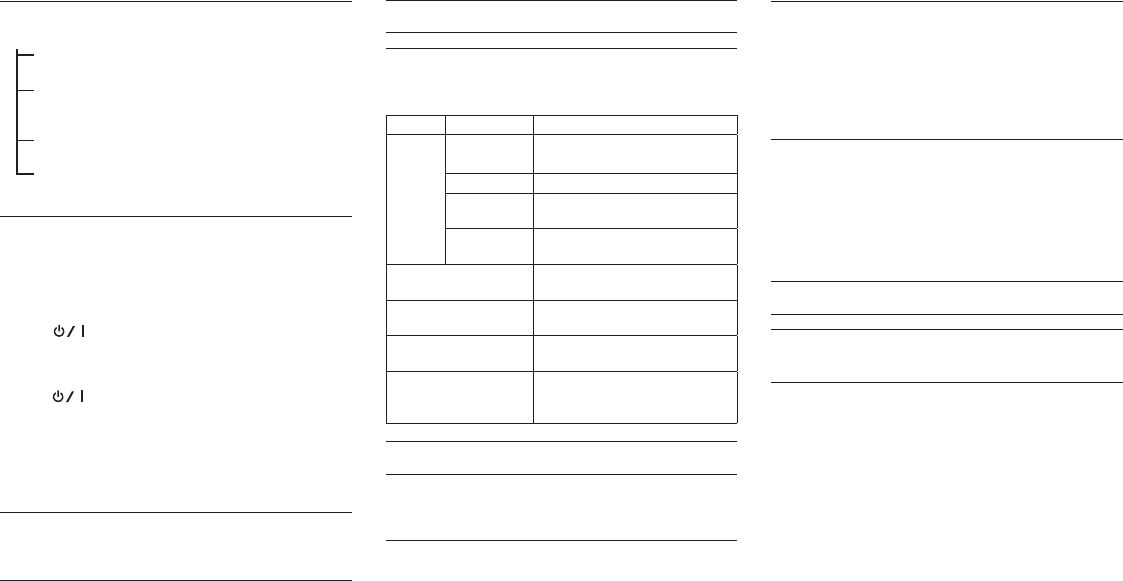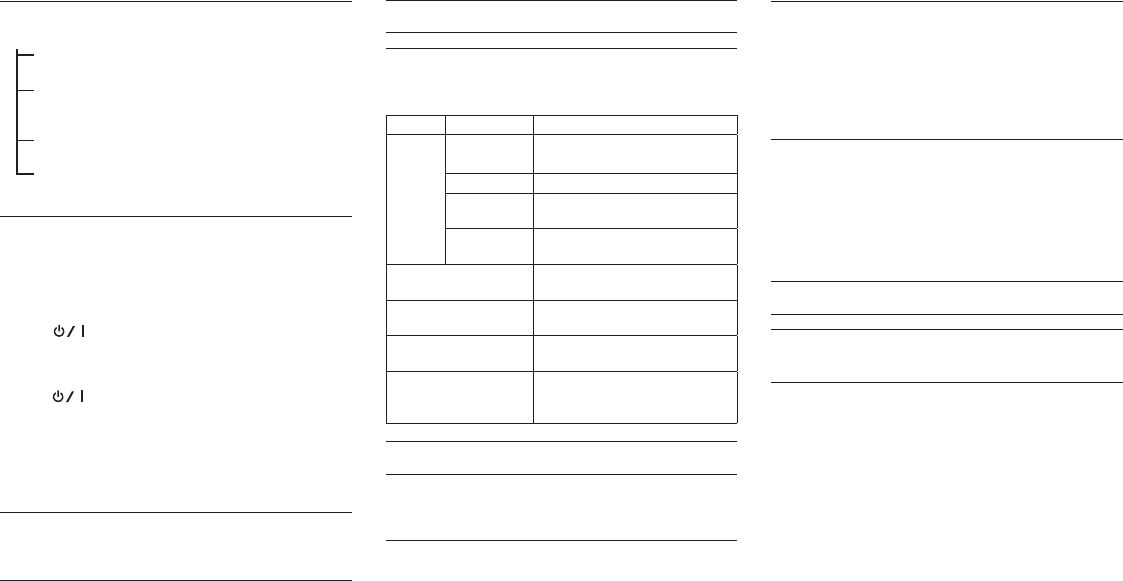
12
TASCAM DR-05
12
TASCAM DR-05
Menu structure
PLAY SETTING
AREA Set the playback area
ALL FILES, FOLDER, PLAYLIST
REPEAT Set the repeat mode
CONTINUOUS, SINGLE,
1 REPEAT, ALL REPEAT
PLAYEQ Set the playback equalizer
OFF, TREBLE+/-, MIDDLE+/-, BASS+/-
JUMPBACK Set jump-back playback
OFF, 1–10SEC, 20SEC, 30SEC
Playing back recordings
When the Home Screen is open and playback is stopped, press
the 7 button to start playback.
8
Pausing
When the Home Screen is open and a track is playing back,
press the (HOME)[8] button to pause playback at the
current position.
8
Stopping
Press the (HOME)[8] button when paused to return to
the beginning of the playback file and stop.
8
Searching backward and forward
When the Home Screen is open and a track is playing back or
stopped, press and hold the . or / button to search
backward or forward.
Adjusting the playback volume
When the Home Screen is open, use the + and − buttons to
adjust the volume.
Selecting files for playback (skipping)
When the Home Screen is open, use the . and /
buttons to select the file that you want to play.
Press the . button when located at the beginning of a file
to skip to the beginning of the previous file.
When the Home Screen is open during playback, press the
/ button to skip to the next file.
Quick Operations
QUICK button overview
The QUICK button provides convenient access to functions
according to the situation.
Screen State Action
Home
Screen
Stop
Pause
Show delete, divide and level
alignment functions
Playing back Show level alignment functions
Recording
standby
Show the level control function
Recording
Creates a new file and continue
recording (track increment)
Playback Control
Opens menu with just the level
alignment function
BROWSE, PLAYLIST
Opens pop-up menu for working
with selected file (or folder)
TUNER
Switches between CALIB and INPUT
LEVEL items
MENU screen,
OTHERS submenu,
other settings screens
—
Connecting with a Computer
You can transfer audio files on the microSD card in the unit to
a computer, as well as transfer audio files from the computer to
the unit.
Connecting with a computer using USB
1.
Use the included USB cable to connect the unit to a
computer. If the power is off, turn it on.
2.
On the
USB SELECT
screen, select
STORAGE
, and press
the 7 button to connect this unit to the computer. “USB
connected” will appear on the display.
3.
This unit appears on the computer screen as an external
volume named “DR-05.”
Exchanging files with a computer
Click the “DR-05” drive on the computer screen to show the
“MUSIC” and “UTILITY” folders.
To transfer files to the computer, open the “MUSIC” folder and
drag and drop the desired files to destinations of your choice.
To transfer files from the computer, drag and drop the audio
files on the computer that you want to the “MUSIC” folder.
Disconnecting from a computer
Before disconnecting the USB cable, use the proper procedures
for the computer to unmount this unit.
The power turns off after the unit completes its shutdown
process.
See the computer’s operation manual for instructions about
how to unmount an external volume.
Settings and Information
Turning the built-in speaker off
Open MENU w SPEAKER w SPEAKER and set it to OFF.
System Settings
Use the
SYSTEM
menu to make various settings to use the unit
as you like. You can also initialize settings and format microSD
cards, for example.
1.
Select MENU w OTHERS w SYSTEM and press the 7
button.
2.
Make the necessary settings using the various functions.