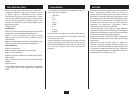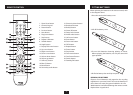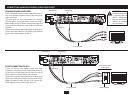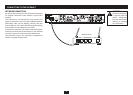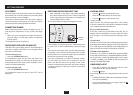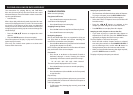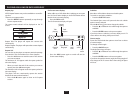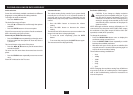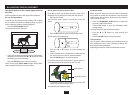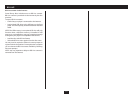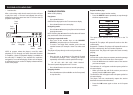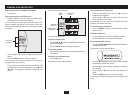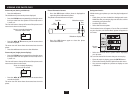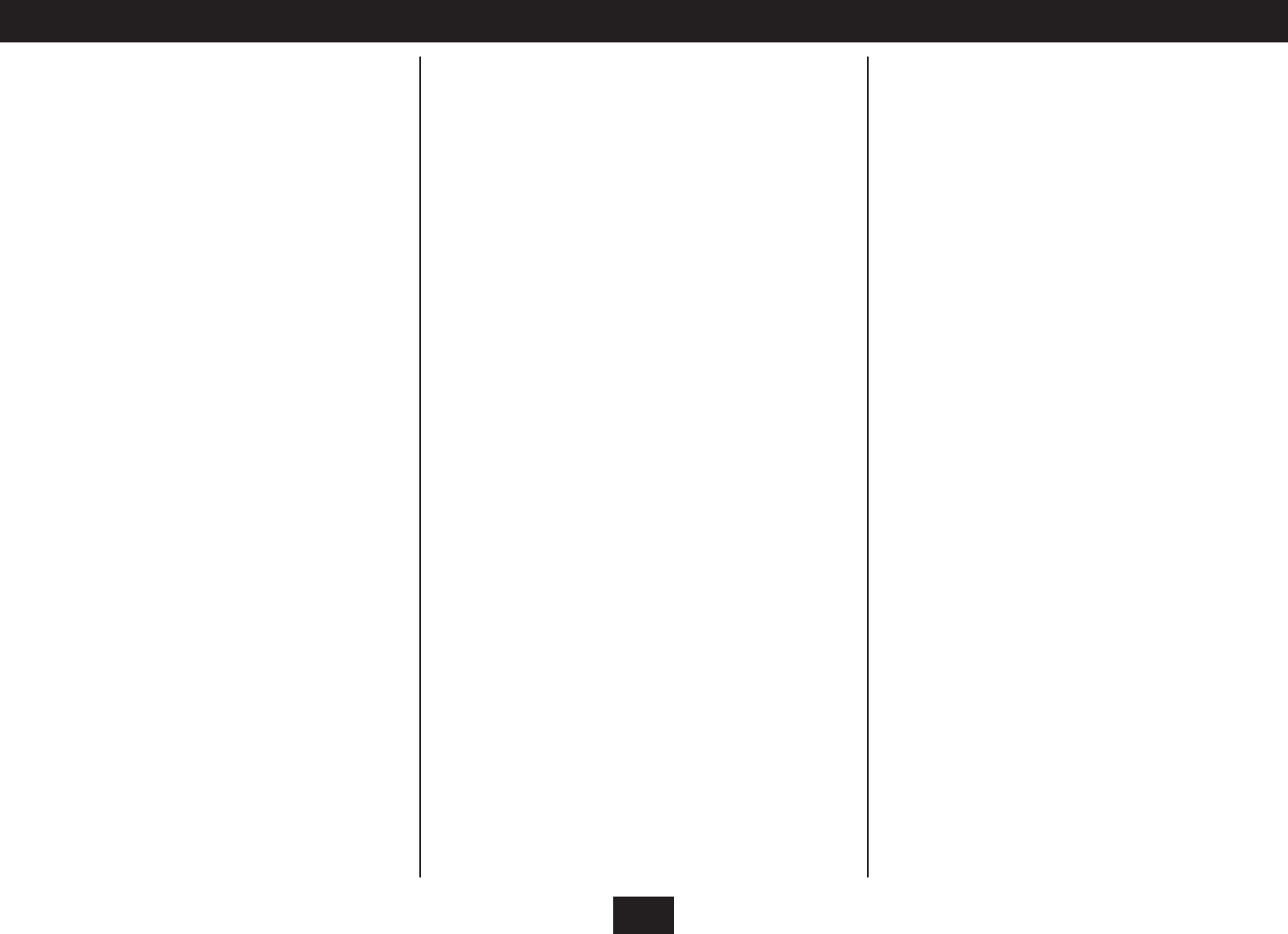
11
PLAYING A BLU-RAY OR DVD-VIDEO DISC
The instructions for playing Blu-ray and DVD-Video
discs are the same. Blu-ray discs do include some more
advanced features. These are listed in a later section ‘Blu-
ray disc special features’.
Load the disc.•
After a short delay while the disc reads, the initial disc ‘root’
menu will be displayed on the TV screen. This menu resides
on the disc so the features of the menu are dependant
entirely on the disc content. Most Disc Menus will allow you
to begin playing the movie, jump to scenes and change disc-
related settings.
Press the • O,P,M,N buttons to navigate the menu
options.
Press the • ENTER button to choose an option.
One of the options will be ‘play’ or ‘play movie’. Choose this
option to play the movie.
Discs may also include menu options to activate extra
features within the movies.
PLAYBACK CONTROL
When a movie is playing.
Play/pause/still frame:
Press the • /, button to pause the movie.
A still frame will be displayed.
Press the • /, button to resume play.
Stepping frame by frame:
Press the • ,/ button to step forward frame by frame.
Press the • /, button to resume play.
Navigating chapters:
Blu-ray and DVD-Video discs are organised so that you
can jump back or forward and resume watching the
movie from a particular scene (chapter).
Press the • } or { button to jump forward or backward
through the chapters on the disc.
NOTE: Pressing the { button for the rst time will return
play to the start of the current chapter.
Fast search
Press the • ] or [ button to fast-search forward or
backward through a movie. Pressing the button
repeatedly will increase search speed in the range -
2X " 4X " 8X " 16X " 32X " 64X " 128X "
Normal
The search speed is displayed on the TV screen
Press the • /, button to return to normal speed play.
Stopping the disc
Press the • . button (also available on the front panel)
to stop the disc.
Play will stop.
If the disc you are playing features play resume, you can later
press the /, button to resume the movie from the point at
which play stopped.
To fully stop a disc (clearing play resume), press the • .
button twice.
Jumping to a particular scene:
The Disc Menu will often include an index of chapters. •
To jump to a chapter, press the DISC MENU button.
The disc will stop playing and the Disc Menu appears.
Select the ‘scenes’ or ‘chapters’ menu (not all discs will •
have this menu).
Press the • O,P,M,N buttons to navigate to the
chapter you want using the on-screen disc menu.
Press • ENTER to re-start play from this chapter.
Jumping to a title, chapter or time on the disc:
If you want to jump to a particular title, chapter or •
elapsed time on the disc, press the SEARCH button
repeatedly to display the search item you want.
The Title, Chapter or Time search box opens.
Enter the title number, chapter number or elapsed •
time using the numbers on the NUMERIC KEYPAD. If
you are entering a time, use the O or P button to
change between hours and minutes and seconds.
When you have nished entering the digits required, •
press the ENTER button to conrm.
The player will jump to the point you selected.