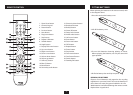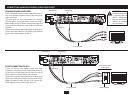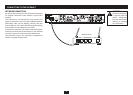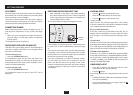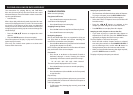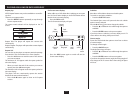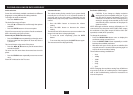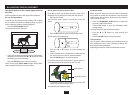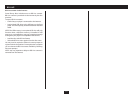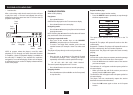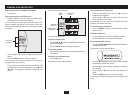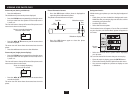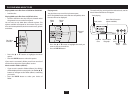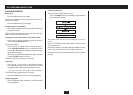13
PLAYING A BLU-RAY OR DVD-VIDEO DISC
Audio selection:
Some discs will include multiple soundtracks in dierent
languages or using dierent encoding methods.
To change the audio soundtrack -
Press the • AUDIO button.
The Audio yout menu will open.
Press the • M or N button to scroll through the options
available.
Press the • ENTER button to choose an option.
Play will now resume with your choice of audio soundtrack.
After a short delay, the yout will close.
Zoom and pan (DVD Video discs only):
Press the • ZOOM button repeatedly to select the zoom
level you want from the options of Zoom o, Zoom x
2, Zoom x 4.
The view will zoom to the centre of the picture.
Press the • O,P,M,N buttons to pan the zoomed area
around the photo.
The zoom icon will show where the zoomed area is on the
photo.
Press the • ZOOM button repeatedly to return to normal
view.
Zoom O is indicated on the TV screen.
Volume and mute:
The volume setting for the sound of your system should
normally be set on the TV or AV surround decoder (if
you have one in your AV system). If required, you can
independantly adjust the player volume from the remote
control.
Press the • VOL+ button to increase the volume
setting.
Press the • VOL- button to decrease the volume
setting.
The volume level will be shown on-screen as a number in the
range 0-100 and also as a bargraph display.
To mute the sound completely, press the • MUTE
button.
To un-mute the sound, press the • MUTE button again.
The mute status will be displayed briey.
Resolution (HDMI only):
CAUTION: If you change to display resolution
settings that are incompatible with your TV, you
may lose the TV picture completely. If your TV is
connected via HDMI, the ‘Auto’ setting (factory
setting) is strongly recommended as the TV will
automatically set the resolution of the player for
optimum results.
NOTE: Although resolution settings will display on a TV
connected to the composite video (CVBS) video output,
the resolution of this video output is xed at 576i (PAL
operation) or 480i (NTSC operation).
To change the resolution -
Press the • RESOLUTION button once to display the
resolution setting currently in use.
Press the • RESOLUTION button repeatedly to switch
between the available resolutions.
Wait after each press for the picture to stabilise (this •
may take around 7 seconds) before pressing again to
step to the next resolution setting.
The resolution settings available are -
Auto•
1080p•
1080i•
720p•
576p•
576i•
NOTE: Changing the resolution setting from HDMI Auto
may result in the loss of a stable picture. If this happens
refer to the Troubleshooting section for instructions to
recover the picture.