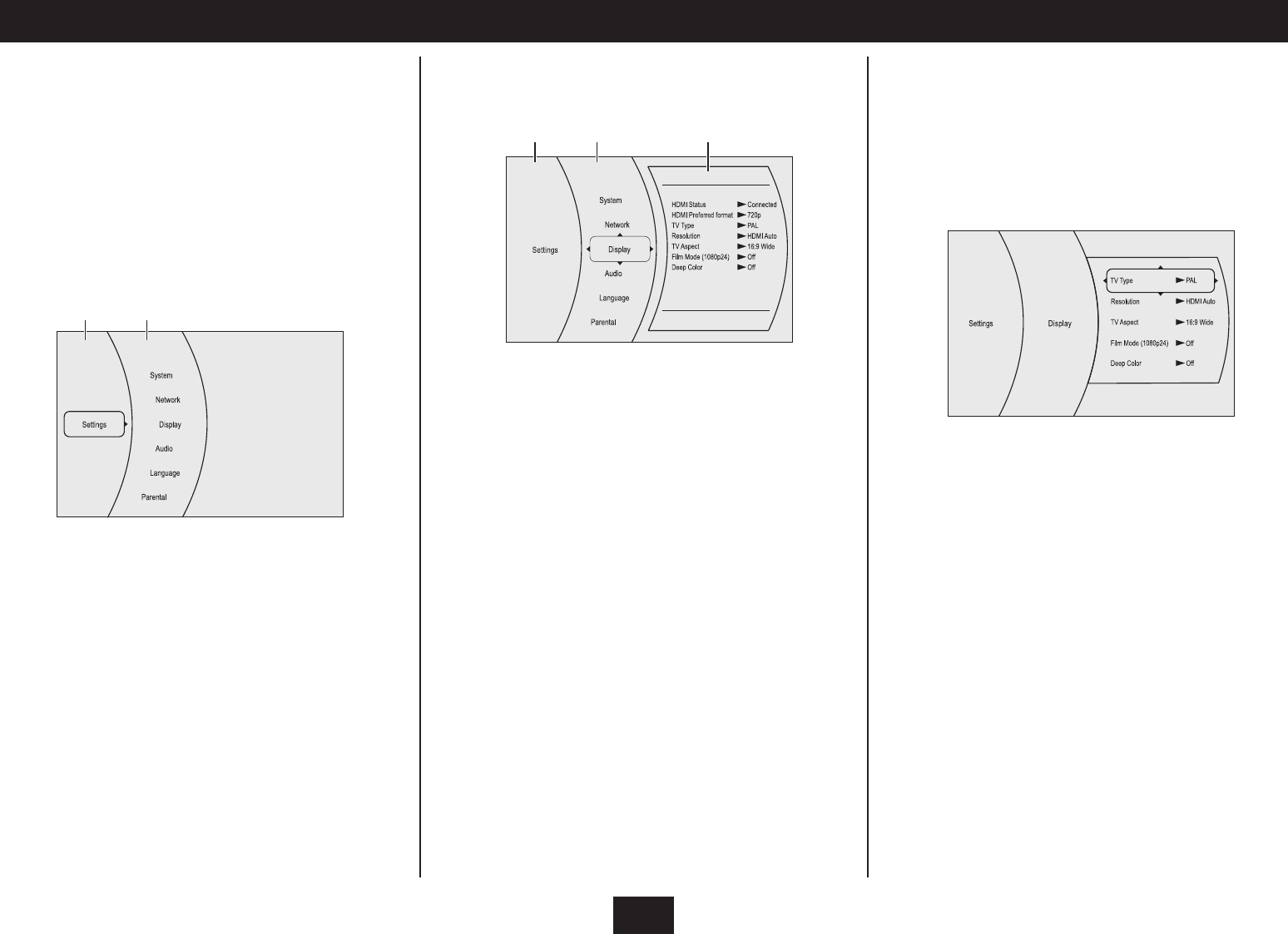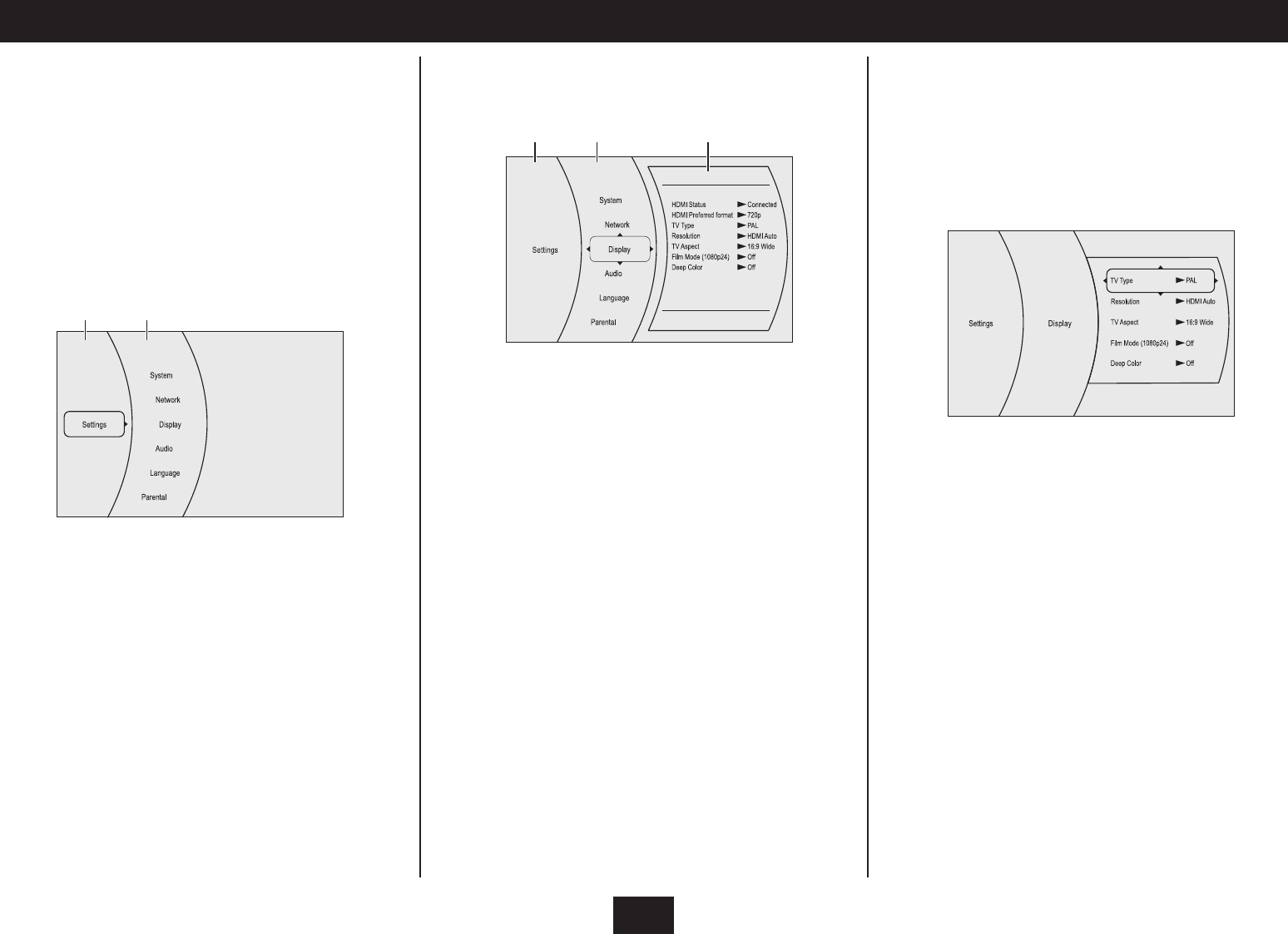
23
SYSTEM SETTINGS - OVERVIEW AND NAVIGATION
This section includes instructions for conguring your
player to best match your system and also to customise
the player to your requirements.
THE SETTINGS MENU
All conguration and customisation settings are made
through the Settings Menu.
Viewing settings:
Press the • SETUP button to display the six settings
menu categories.
Menu
pane
Settings
categories
Settings
display
The current settings in this category will be displayed in the
right pane (display settings in the example below).
Menu
pane
Settings
categories
System•
Network•
Display•
Audio•
Language•
Parental•
Press the • P button to move to the centre pane and
highlight one of the categories.
Press the • M or N button to scroll up or down the
settings categories.
As each category is highlighted, the current settings will be
displayed.
Changing settings:
All settings are displayed and changed in the same way.
To change settings, rst select a category.•
The current settings are displayed.
Press the • P button.
The settings may now be changed (display setting edit is
shown in the example below).
Press the • M or N button to highlight the setting you
want to change.
Press the • ENTER button to view the options for this
setting.
Press the • M or N button to choose a new setting.
Press the • ENTER button to save your changes.
The category settings will be displayed, updated with your
changes.
NOTE: To step back through the menu, press the O
button.
For more details of the settings you can change, refer to the
following pages.