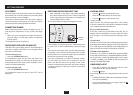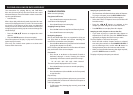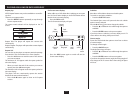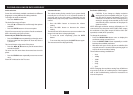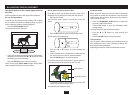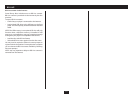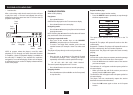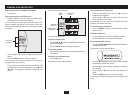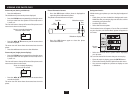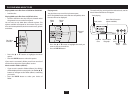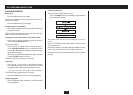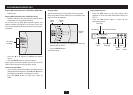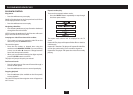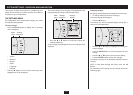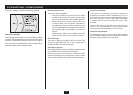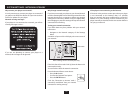18
VIEWING JPEG PHOTO FILES
Zoom and pan (during a slideshow):
Press the • /, button.
The slideshow will pause at the picture displayed.
Press the • ZOOM button repeatedly to select the zoom
level you want from the options of Zoom o, zoom x
2, zoom x 4.
The view will zoom to the top left corner of the picture and a
zoom icon is shown on the screen.
Press the • OSD button again to close the photo
information banner.
Photo information banner:
Press the • OSD button while a photo is displayed to
open the photo information banner.
The photo information banner will open.
Zoom is currently displaying
this area of the screen
File
number
Total les
File name
Slideshow repeat
Play
status
Slideshow display time
Press the • O,P,M,N buttons to pan the zoomed area
around the photo.
The zoom icon will show where the zoomed area is on the
photo.
Press the • /, button to return to the slideshow.
Zoom and pan (single picture display):
Press the • ZOOM button repeatedly to select the zoom
level you want from the options of Zoom o, zoom x
2, zoom x 4.
The view will zoom to the top left corner of the picture and a
zoom icon is shown on the screen.
Background music:
While viewing your photos you can also play background
music.
Check that you have loaded the background music •
WMA les that you want to play onto the disc or drive
containing your photo les.
Load the disc or drive.•
Select the ‘Pictures’ option.•
The thumbnail view will appear. If music les are included
on your disc/drive, the ‘Browse Music’ option will appear on
this menu.
Select the ‘Browse Music’ option before displaying •
your pictures.
You can now browse for the music that you want to play.
Once the music is playing, press the • ENTER button.
Choose the ‘Browse pictures’ option from this menu.•
You can now navigate to a picture to display or start •
a slideshow.
Browse
music
Zoom is currently displaying
this area of the screen
Press the • O,P,M,N buttons to pan the zoomed area
around the photo.
The zoom icon will show where the zoomed area is on the
photo.