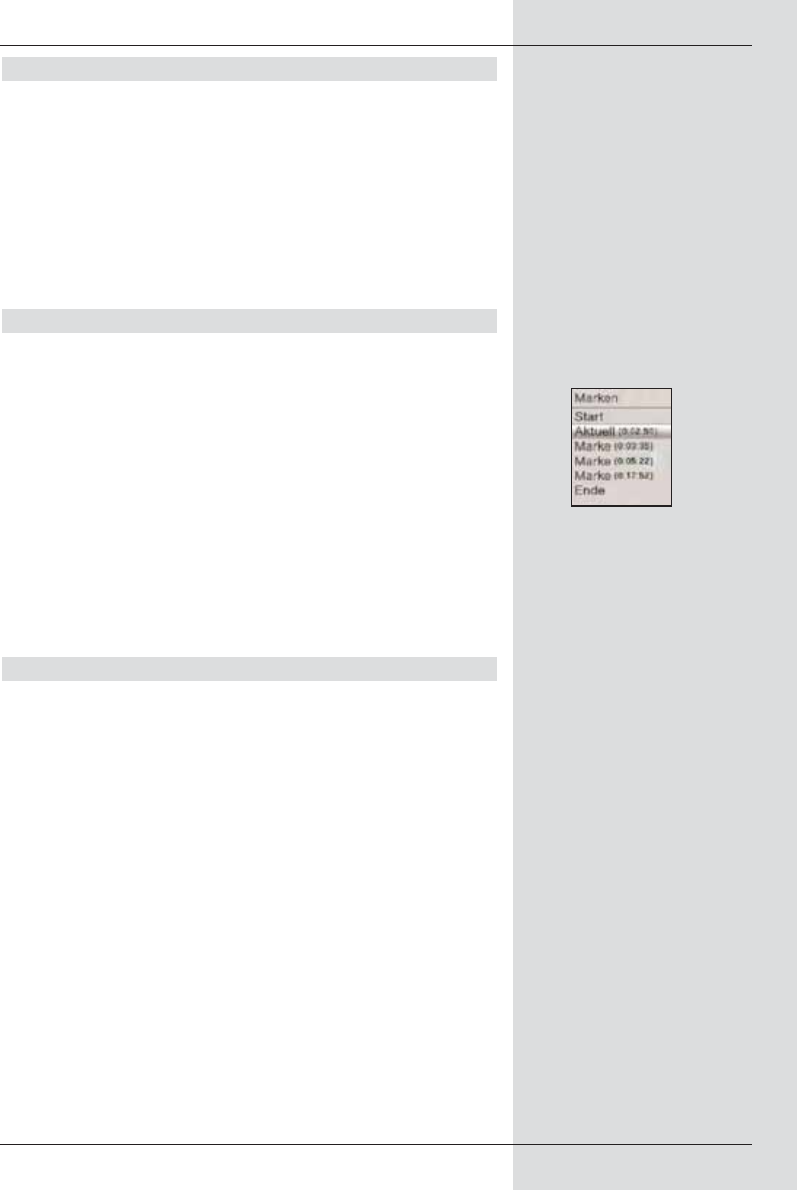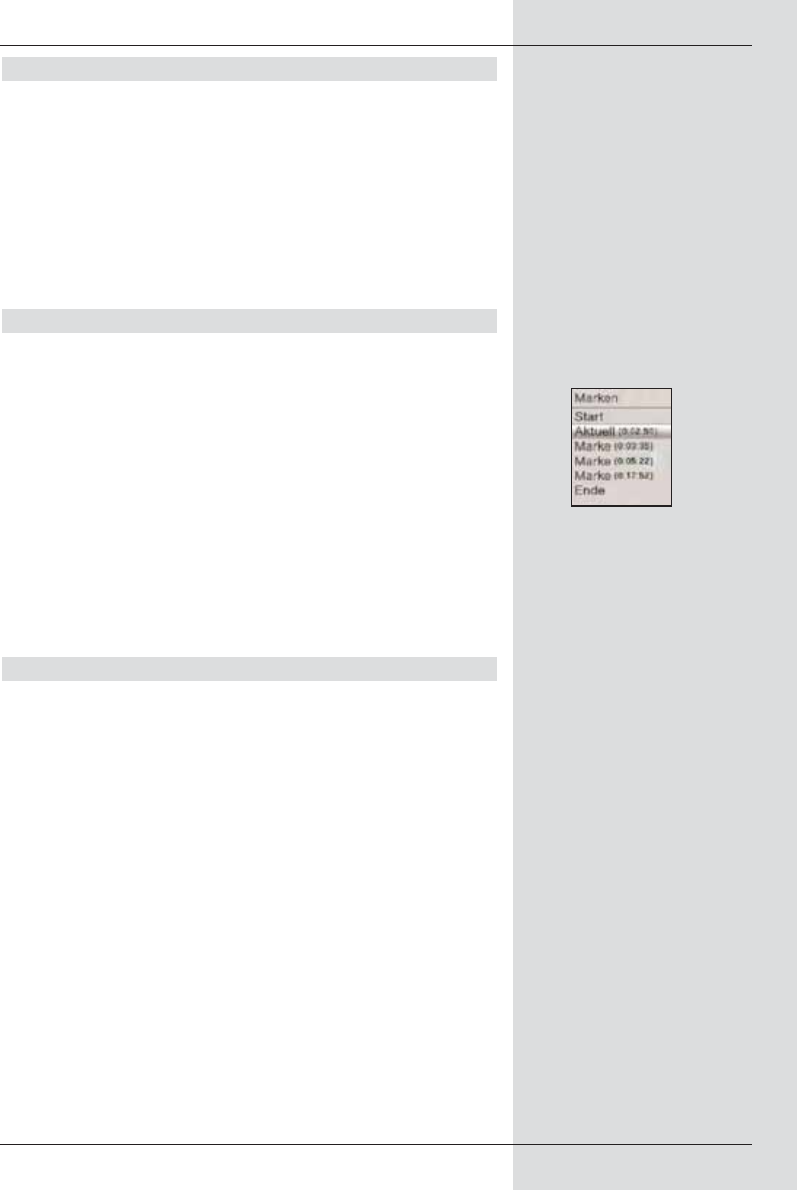
8.2.1.5 Setting markers
> As described before, go to the place in your recording
at which you wish to insert a marker.
> Press the Record key to set a marker at the selected
spot.
Continue in thiis manner to set markers at all desired
places.
Markers can also be set during Record mode (Point
8.1.4) as well as in the menu Manage hard drive
(Point 8.3.1.3).
8.2.1.6 Jumping to markers
You also have the option in playback mode of going directly
to those spots of the recording you have marked as per Point
8.1.4, 8.2.1.5 or 8.3.1.3.
> Press the Option key to open a window (Fig. 8-8)
showing the available marks. In addition, the mark
„Current“ will be shown. This designates the spot in
the recording at which you have opened the window
with the list of marks.
> As soon as you select a mark by using the arrow
keys up/down, the recording will be played from
this spot.
> Press the OK key to close the window and switch to
normal playback operation.
8.2.1.7 End playback session
> If you would like to end the playback session, press
the green function key. Playback mode will be
ended, and the receiver will revert to normal operating
mode. The receiver will automatically „remember“ the
exact spot of the recording at which you have ended
playing it.
The next time you start playing this recording, the
receiver will automatically continue at the spot where
you ended playing it the last time.
55
(Fig. 8-8)
BED_ANL_DIGICORDER_S2_28/03.QXD 30.03.2006 11:37 Uhr Seite 55