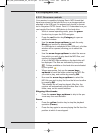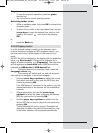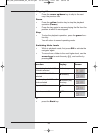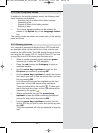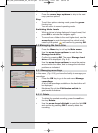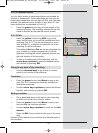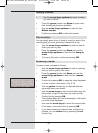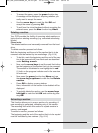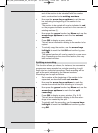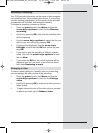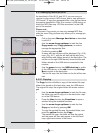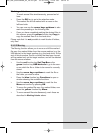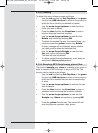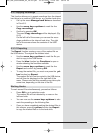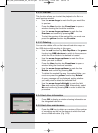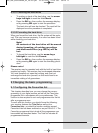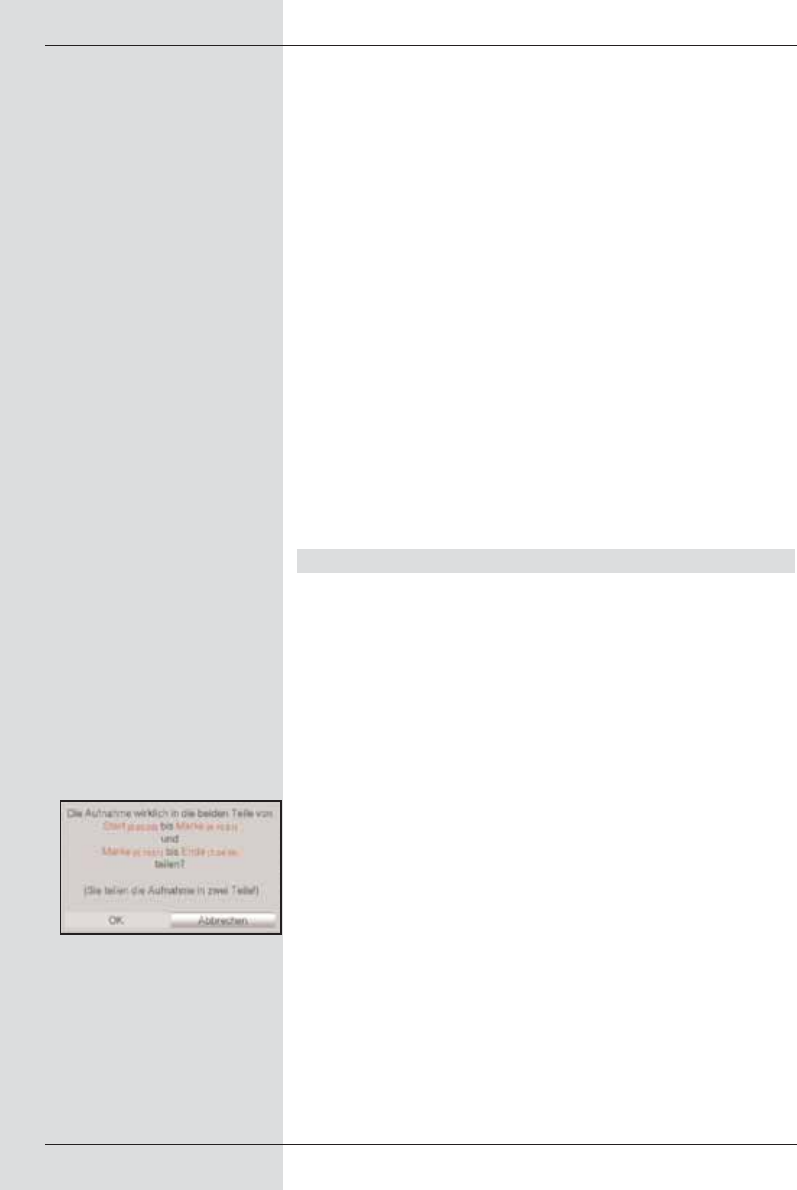
> To do this set a marker at the beginning and at the
end of the section to be extracted with one marker
each, as described under setting markers.
> Now use the arrow keys up/down to set the mar-
ker indicating the beginning of the section to be
copied.
The section to be copied will now be indicated in red
on the progress indicator as well as in the overview of
existing markers (1).
> Now press the green function key Menu and use the
arrow keys up/down to mark the line extract
section.
> Press OK to display a query window.
This will show information relating to the section to be
copied.
> To actually copy the section, use the arrow keys
left/right to mark the field OK and confirm by pres-
sing OK.
The marked section will now be copied to a new recor-
ding. Depending on the size of the section, this may
take several minutes.
Splitting a recording
This function allows you where, for instance, two successive
programmes were recorded as a single recording, to split
these into two individual recordings. Each recording will be
split at the point indicated by the relevant markers.
Recordings can be split as follows:
> Set a marker at the beginning of the section to be
separated, as described under set marker.
> Now use the arrow keys up/down to mark the
marker from which the total recording is to be split.
> Now press the green function key Menu and use the
arrow keys up/down to mark the line split
recording.
> Press OK to display a query window. (Fig. 8-15)
This will show information relating to the two recor-
dings to be created by the split.
> To actually split the recording, use the arrow keys
left/right to mark the field OK and confirm by pres-
sing OK.
64
(Fig. 8-15)
BED_ANL_DIGICORDER_S2_28/03.QXD 30.03.2006 11:38 Uhr Seite 64