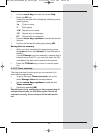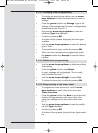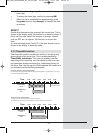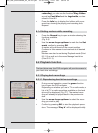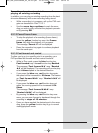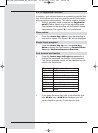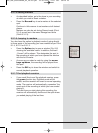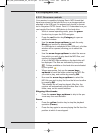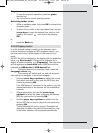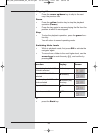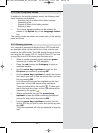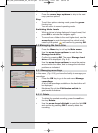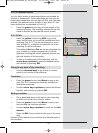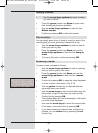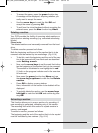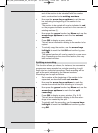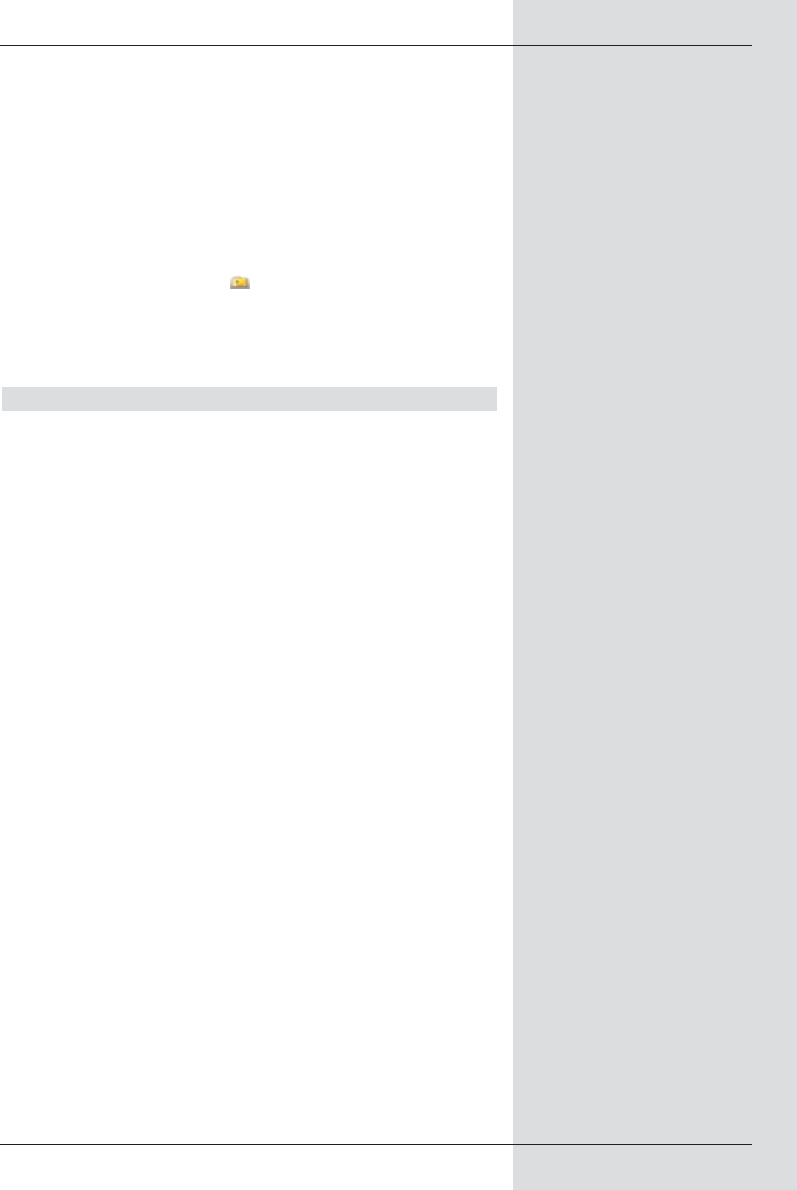
Stop
> To stop the playback operation, press the green
function key.
You will return to normal operating mode.
Switching folder levels
> While in playback mode, first press OK to activate the
navigator again.
> To move from a folder to the next higher level, use the
arrow keys to mark the topmost line, which is indi-
cated by the symbol , and confirm by pressing
OK.
or
> press the Back key.
8.2.2.2 Display control
In order to avoid having to switch on the television set in
order to be able to navigate an MP3 playback session, you
can also control this via the display on the receiver front
panel.
An MP3 file will be indicated on the display with its respective
name, e.g. Sterne.mp3. A folder will be indicated by a
display of square brackets, e.g. [Popmusic]. The hard drive
will be displayed as hard drive and a USB device will be
indicated as USB-device1, USB-device2 etc..
> While the receiver is in stand-by mode, press the
Language select key.
The receiver will switch itself on, and will automati-
cally call up the navigator in the Music category.
> Use the arrow keys up/down to select the source
from which you wish to play back the MP3 files, and
confirm by pressing OK.
If no USB device is connected to the system, only the
internal hard drive of the receiver will be available as
a source.
> Where appropriate, first use the arrow keys
up/down to select the folder containing the desired
MP3 file, and confirm by pressing OK.
> Use the arrow keys up/down to select from the
list the MP3 file you wish to play first, and confirm by
pressing OK.
The file selected will now be played. Thereafter the
other files located on the same source medium, resp.
in the folder selected, will be played automatically.
57
BED_ANL_DIGICORDER_S2_28/03.QXD 30.03.2006 11:37 Uhr Seite 57