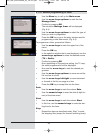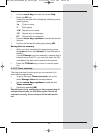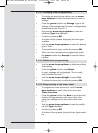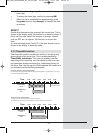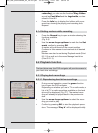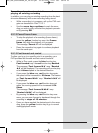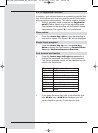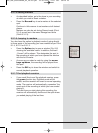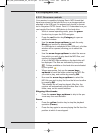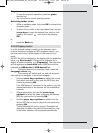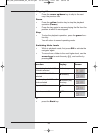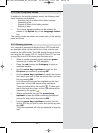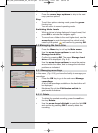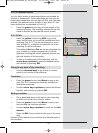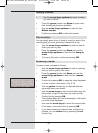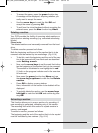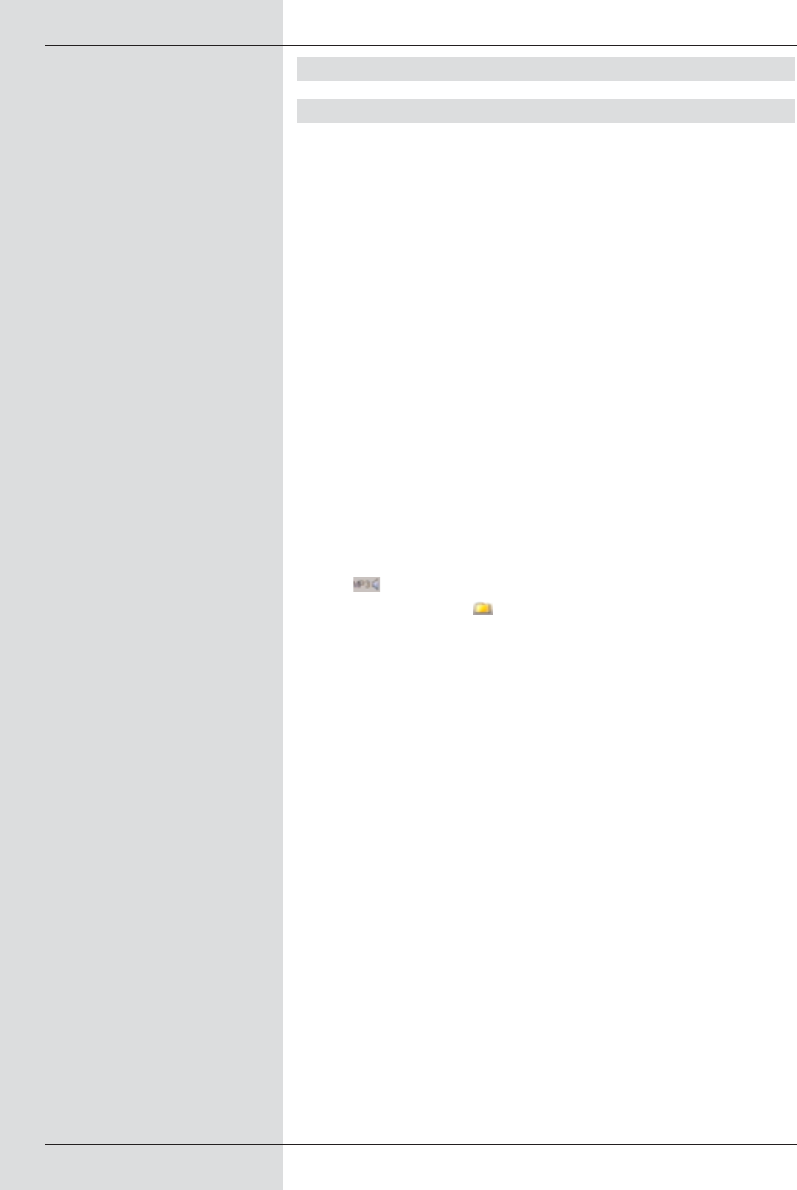
8.2.2 Playing MP3 files
8.2.2.1 On-screen controls
Your receiver is capable of playing files in MP3 format that
have been stored on the hard drive or on a storage medium
attached to the USB port. An external unit should ve format-
ted in filesystem FAT32 format. Point 8.3.2 describes how you
can transfer files from a USB device to the hard drive.
> While in normal operating mode, press the green
function key to open the PVR navigator.
> Press the red function key Category to open an
additional window.
> Use the arrow keys up/down to mark the entry
Music and confirm by pressing OK.
If a USB device is connected to the USB port, a further
window will be opened, allowing you to select the
source.
> Use the arrow keys up/down to select the source
from which you wish to play back the MP3 files, and
confirm by pressing OK.
A list of the MP3 files available on the hard drive will
be displayed. The files are indicated by the symbol
. Folders available on the hard drive are indicated
by the symbol .
> Where appropriate, first use the arrow keys
up/down to mark the folder containing the MP3 file
you wish to play, and confirm by pressing OK.
> Now use the arrow keys up/down to select the
MP3 file you wish to play first from the list and confirm
by pressing OK.
The selected file will now be played. After this, the
receiver will automatically play the other files in this
folder, resp. on this source medium.
Skipping titles/tracks
> Press the arrow keys up/down to skip to the pre-
vious resp. the next title/track.
Pause
> Press the yellow function key to stop the playback
operation (Pause).
> Press the key again to resume playing the file from the
position at which it was stopped.
56
BED_ANL_DIGICORDER_S2_28/03.QXD 30.03.2006 11:37 Uhr Seite 56