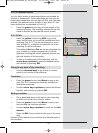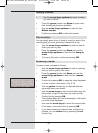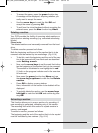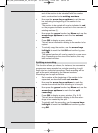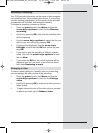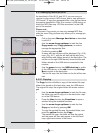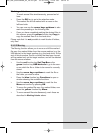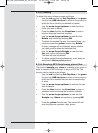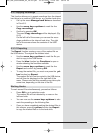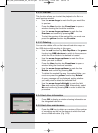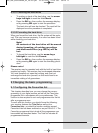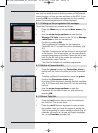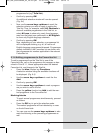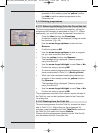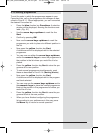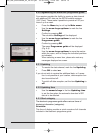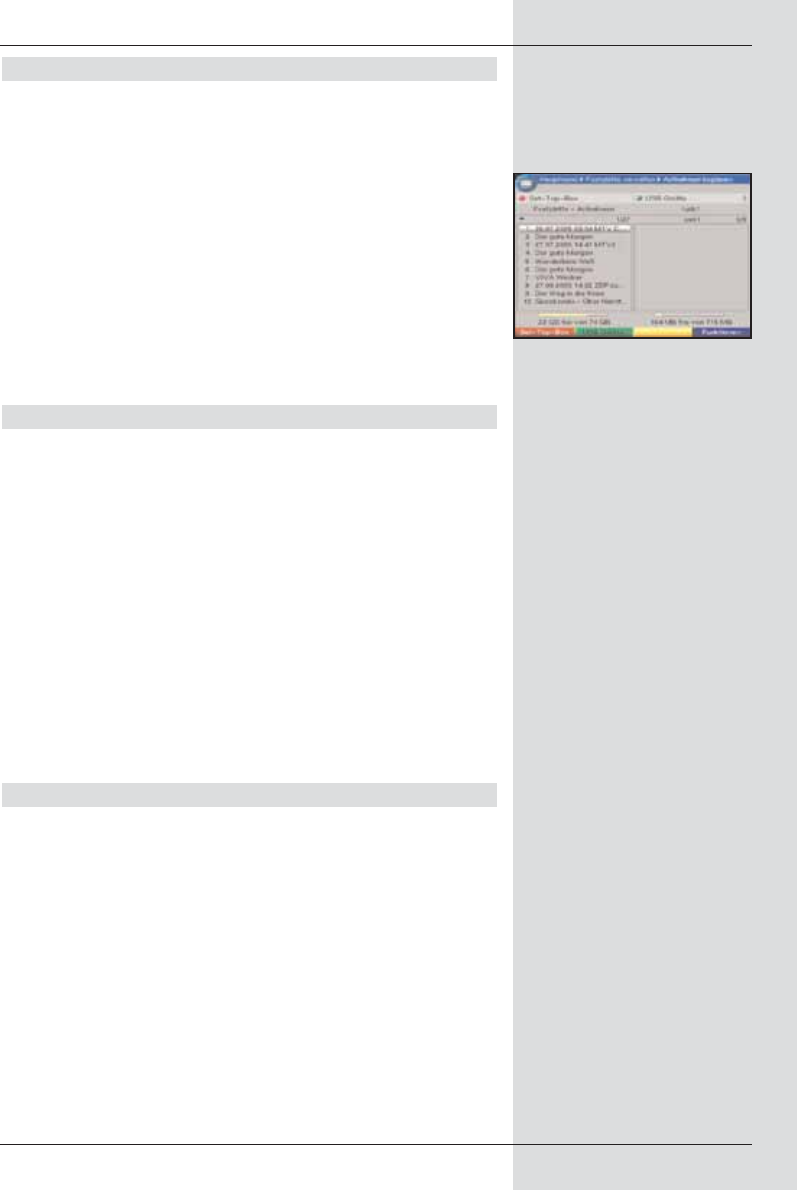
8.3.3 Copying recordings
This function allows you to export recordings from the internal
hard drive to an external USB device, e.g. another hard drive.
> Call up the menu Manage hard drive as described
in Point 8.3.
> Use the arrow keys up/down to mark the line
Copy recordings.
> Confirm by pressing OK.
The menu Copy recordings will be displayed. (Fig.
8-18)
On the left half of the screen you can see the recor-
dings available on the internal hard drive. The right
half of the screen shows the contents of the USB
device.
8.3.3.1 Exporting
The Export function creates a copy of the marked file on
the USB device. The original file remains intact.
> Use the arrow keys up/down to mark the file you
wish to copy to the USB device.
> Press the blue function key Functions to open a
window showing the functions available.
> Use the arrow keys up/down to mark the line
Export and confirm by pressing OK.
> To copy the marked file, you must now press the yel-
low function key Export.
The marked file will now be copied to the USB device,
and will then be displayed on the right half of the
menu. Please note that this procedure may take quite
some time, depending on the size of the file.
Marking blocks
To mark several files simultaneously, proceed as follows:
> Press OK to go to selection mode.
The marked file will be indicated by a cross on the
left-hand side.
> You can now use the arrow keys up/down to also
mark the preceding or the following files.
> Once you have completed marking the desired files in
this manner, press the yellow function key Export
to copy the marked files on to the hard drive.
69
(Fig. 8-18)
BED_ANL_DIGICORDER_S2_28/03.QXD 30.03.2006 11:38 Uhr Seite 69