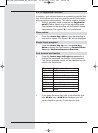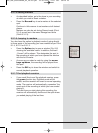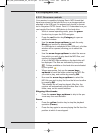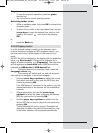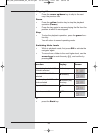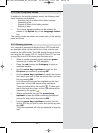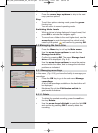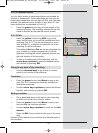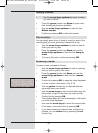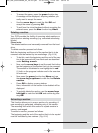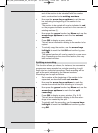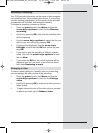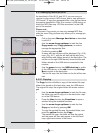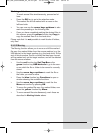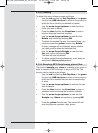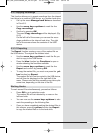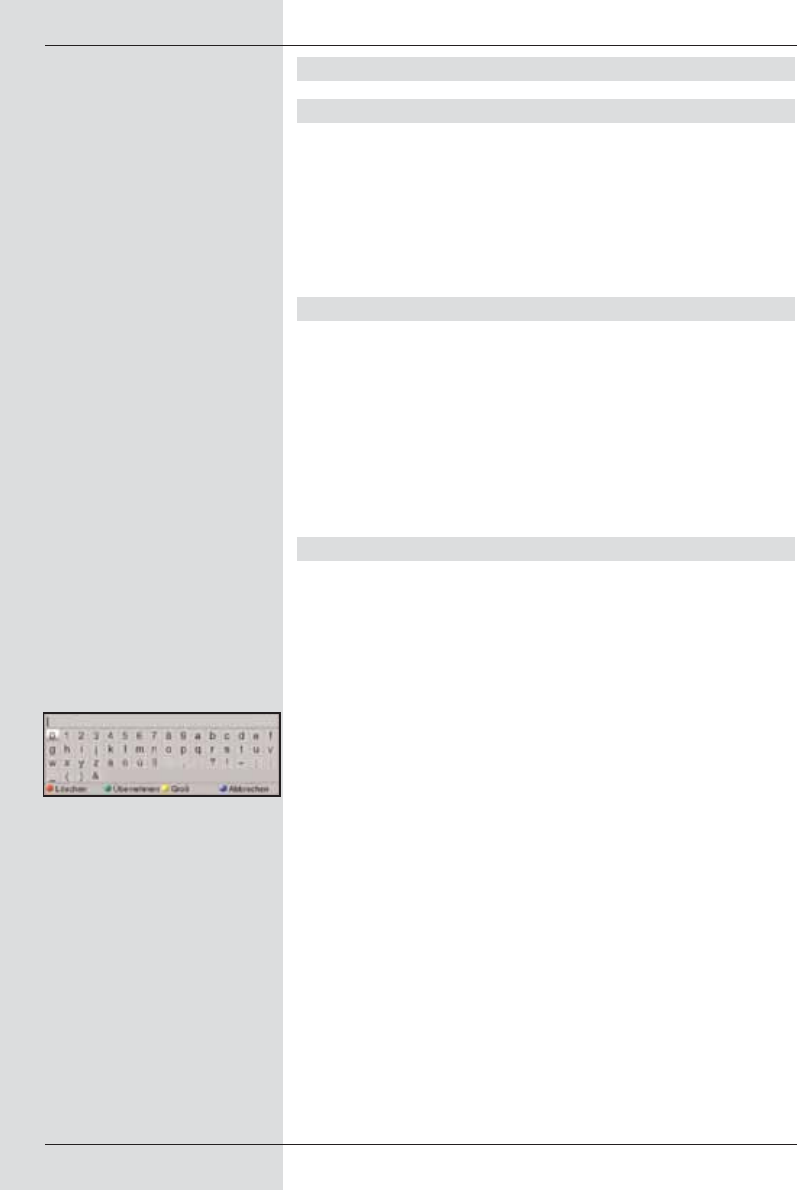
Deleting a marker
> Use the arrow keys up/down to mark a marker
you wish to delete.
> Press the green function key Menu to open a win-
dow showing the functions available.
> Use the arrow keys up/down to mark the line
Delete marker.
> Confirm by pressing OK to delete the marker.
Skip to marker
You can simply press a key to jump to a spot or spots in the
recording that you have previously marked with a tag.
> Use the arrow keys up/down to select a mark to
which you wish to jump.
> Press the green function key Menu and use the
arrow keys up/down to mark the line Jump to
mark.
> To jump to this mark, confirm by pressing OK.
Renaming a marker
To name a mark, proceed as follows:
> Use the arrow keys up/down to mark a mark/tag
that you wish to give a new name.
> Press the green function key Menu and use the
arrow keys up/down to mark the line rename
mark.
> Confirm by pressing OK, to open the virtual keyboard,
in order to enter a new name. (Fig. 8-13)
> Use the yellow function key to alternate between
upper and lower case letters.
> Use the arrow keys to mark the first letter resp. the
first symbol or figure if the name you wish to enter.
> Confirm this by pressing OK.
The selected letter will now be displayed in the headli-
ne of the virtual keyboard.
> Now use the arrow keys to select the second letter
of the name, and confirm this by pressing OK.
> If you have entered an incorrect letter or symbol by
mistake, you can delete this by pressing the red
function key.
62
(Fig. 8-13)
BED_ANL_DIGICORDER_S2_28/03.QXD 30.03.2006 11:38 Uhr Seite 62