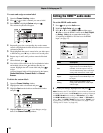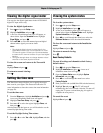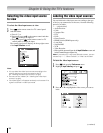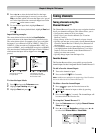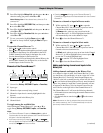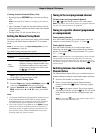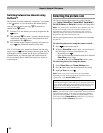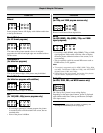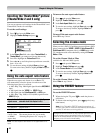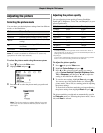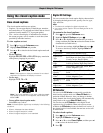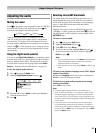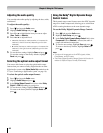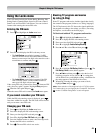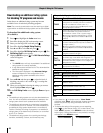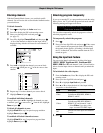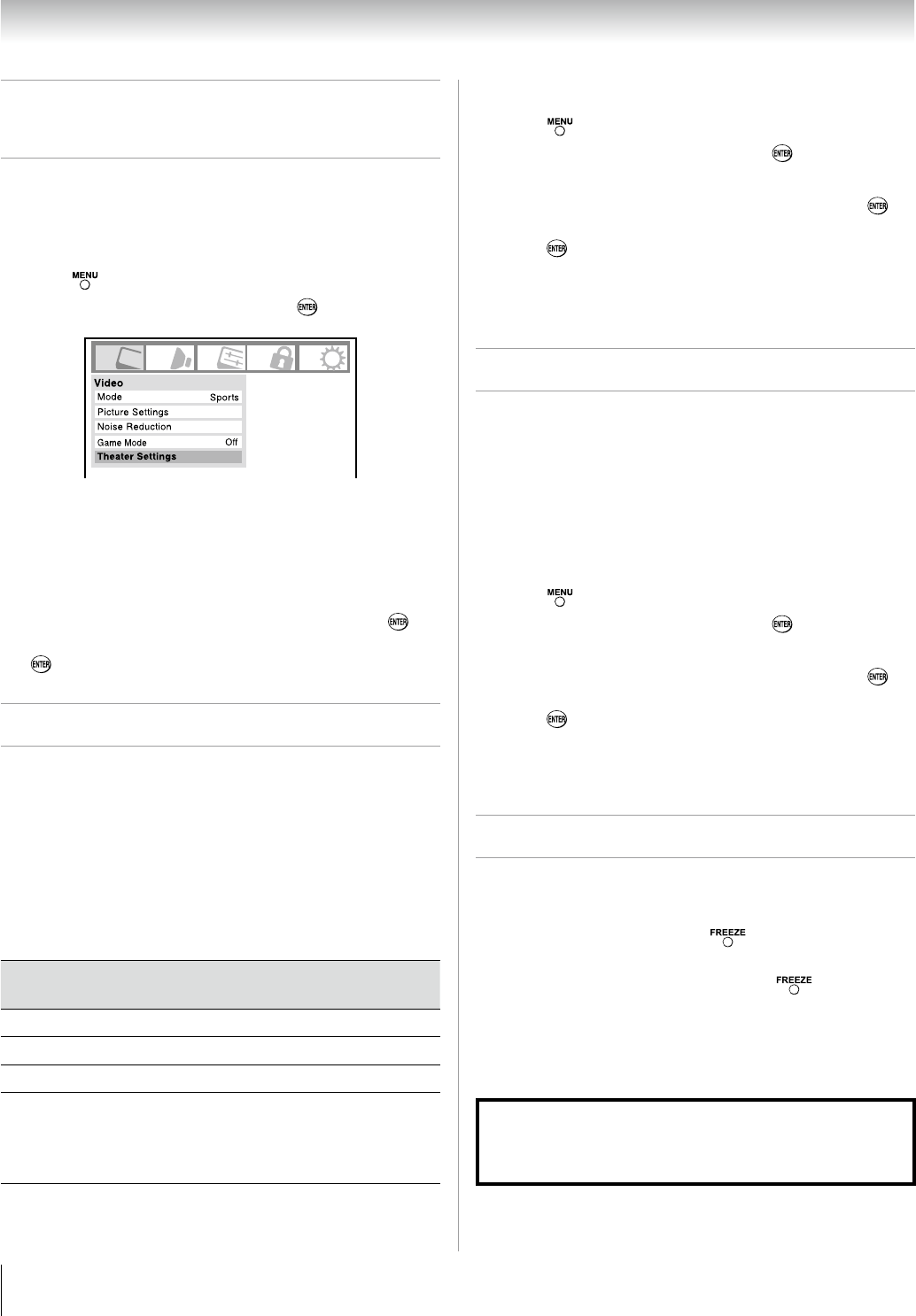
Chapter 6: Using the TV’s features
0
Scrolling the TheaterWide
®
picture
(TheaterWide 2 and 3 only)
You can set separate scroll settings for the TheaterWide 2 and
TheaterWide 3 modes for each input.
To set the scroll settings:
Press and open the Video menu.
Highlight
Theater Settings and press .
In the Picture Size field, select either TheaterWide or
TheaterWide (you cannot scroll in any other mode).
Press
q to highlight the Picture Scroll field.
Press
t or u to scroll the picture up and down as needed,
from –10 to +20.
To save the new settings, highlight
Done and press .
To revert to the factory defaults, highlight Reset and press
.
Using the auto aspect ratio feature
When the auto aspect ratio feature is set to On, the TV
will automatically select the picture size when one of the
following input sources is received:
A 480i, 480p, 720p, 1080i digital signal from the ANT/CABLE
input
A 480i signal from the VIDEO 1 or VIDEO input
A 480i signal from the ColorStream HD1, or HD input
A 480i, 480p, 720p, 1080i, or VGA (60Hz) signal from the
HDMI 1/ input
Aspect ratio of
signal source
Automatic aspect size (automatically
selected when Auto Aspect is On)
4:3 normal Natural (with sidebars)
4:3 letter box TheaterWide 2
16:9 full
Full
Not defined
(no ID-1 data
or HDMI
aspect data)
The current picture size you set under
“Selecting the picture size” on page 39.
Note: The auto aspect ratio feature is not applicable to PC
input.
1�
�
�
�
�
6�
•
•
•
•
To turn on the auto aspect ratio feature:
Press and open the Video menu.
Highlight
Theater Settings and press .
In the
Auto Aspect Ratio field, select On.
To save the new settings, highlight
Done and press .
To revert to the factory defaults, highlight Reset and
press .
To turn off the auto aspect ratio feature:
Select Off in step 3 above.
Selecting the cinema mode
When you view a DVD (3:2 pulldown processed) from a DVD
player connected to the VIDEO 1, VIDEO , ColorStream HD-1,
ColorStream HD- (component video), or HDMI inputs on the
TV, smoother motion can be obtained by setting the Cinema
Mode to Film.
To set the Cinema Mode to Film:
(available for 480i and 1080i signals)
Press
and open the Video menu.
Highlight
Theater Settings and press .
In the
Cinema Mode field, select Film.
To save the new settings, highlight
Done and press .
To revert to the factory defaults, highlight Reset and
press .
To set the Cinema Mode to Video:
Select Video in step 3 above.
Using the FREEZE feature
To use the FREEZE feature:
When viewing the TV, press to make the picture a
still picture.
To return to the moving picture, press
again (or any
other button).
Note: If the TV is left in FREEZE mode for more than 15
minutes, the FREEZE mode will automatically be released
and the TV will return to moving picture.
Using the FREEZE function for any purpose other than your
private viewing may be prohibited under the Copyright
Laws of the United States and other countries, and may
subject you to civil and criminal liability.
1�
�
�
�
1�
�
�
�
1�
�