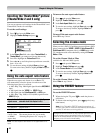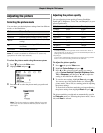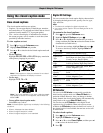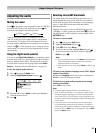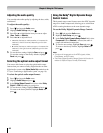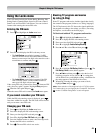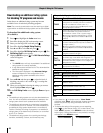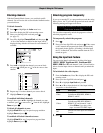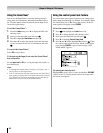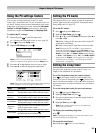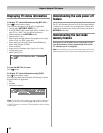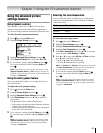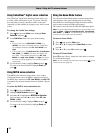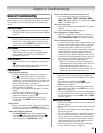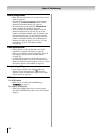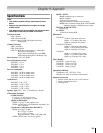Chapter 6: Using the TV’s features
8
Using the GameTimer
®
You can use the GameTimer to set a time limit for playing a
video game (30–120 minutes). When the GameTimer expires,
the TV enters Input Lock mode and locks out the input source
for the video game device.
To set the GameTimer
®
:
From the Locks menu, press q to display the PIN code
entering screen.
Enter your four-digit PIN code and press
.
Press
q to highlight GameTimer and press u.
Press
p or q to select the length of time until the Input
Lock is activated (30, 60, 90, or 120 minutes) and press
.
To cancel the GameTimer
®
:
Select Off in step 4 above.
To deactivate the Input Lock once the GameTimer
®
has activated it:
Set the Input Lock to Off ( “Using the input lock feature” as
described above).
Note:
A message will appear when 10 minutes, 3 minutes, and 1
minute remain on the GameTimer.
If the TV loses power with time remaining on the GameTimer,
when power is restored the TV will enter Input Lock mode (as
if the GameTimer had been activated) and you will have to
deactivate the Input Lock (as described above).
1�
�
�
�
•
•
Using the control panel lock feature
You can lock the control panel to prevent your settings from
being changed accidentally (by children, for example). When
the control panel lock is On, none of the controls on the TV
control panel will operate except POWER.
To lock the control panel:
Press and highlight the Locks menu icon.
Press
q to display the PIN code entering screen.
Enter your four-digit PIN code and press
.
Press
q to highlight Control Panel Lock.
Press
u and p or q to highlight On and press . When
the control panel is locked and any button on the control
panel (except POWER) is pressed, the message “NOT
AVAILABLE” appears.
To unlock the control panel:
Highlight Off in step 5 above, or press and hold the VOLUME
– button on the TV control panel for about 10 seconds until
the volume icon appears.
1�
�
�
�
�