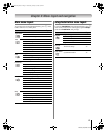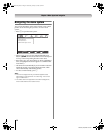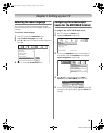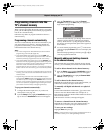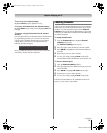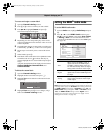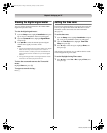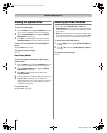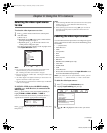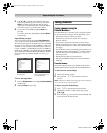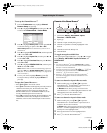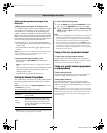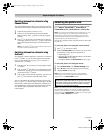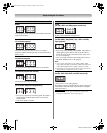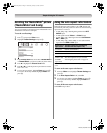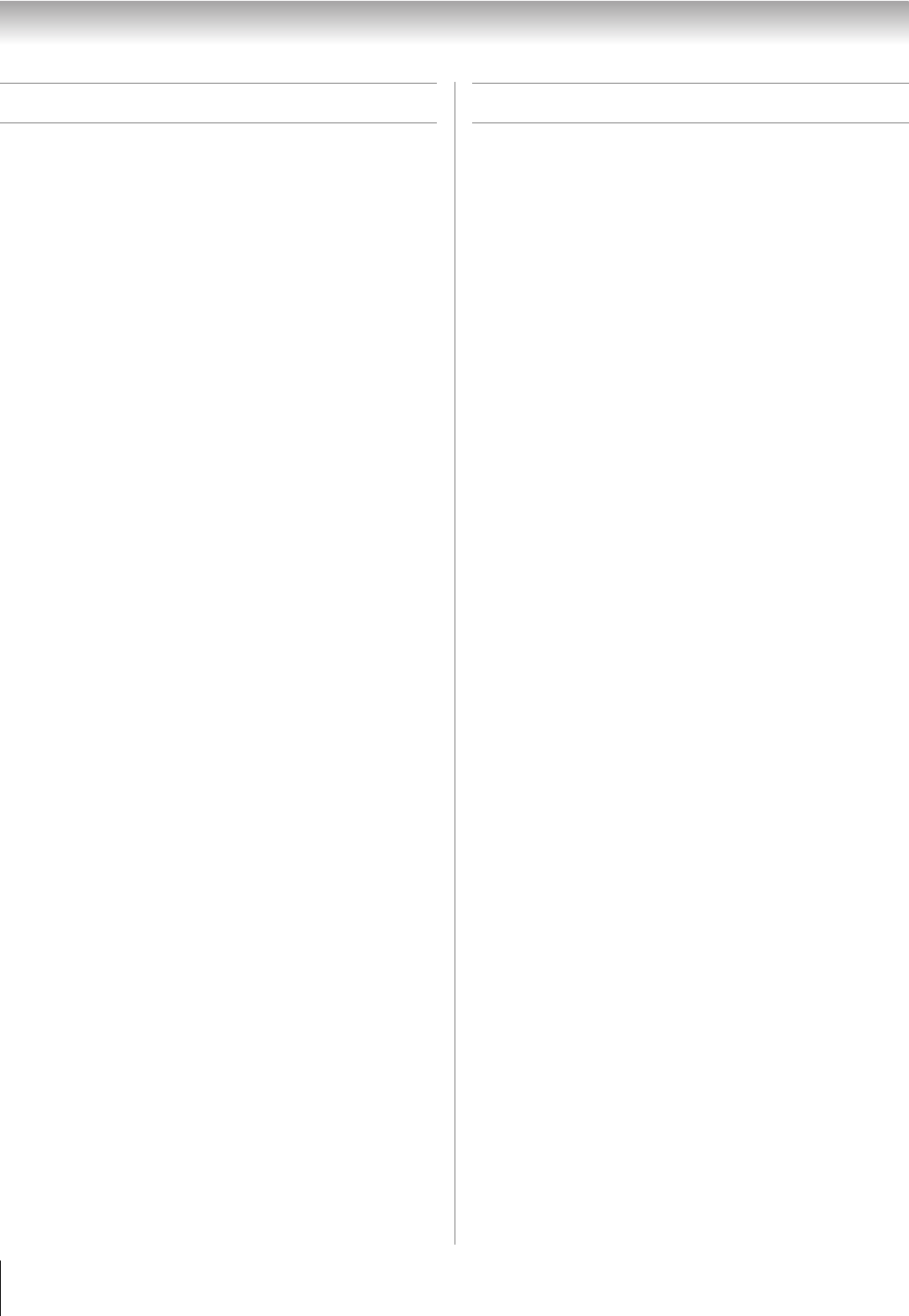
34
RV530U (E/F) Web 213:276
Chapter 5: Setting up your TV
Viewing the system status
To view the system status:
1 From the Setup menu, highlight Installation and press
T. A new set of Installation menu icons will appear.
2 Open the System Status menu, highlight System
Information, and press T.
3 Press C c to scroll through the menu bar to select the
Software Version and view the related information.
To close the screen and return to the Installation
menu:
Highlight Done and press T.
To return to normal viewing:
Press O.
Reset Factory Defaults
To reset all settings and channels to their factory
default values:
1 From the Setup menu, highlight Installation and press
T. A new set of Installation menu icons will appear.
2 Open the System Status menu, highlight System
Information, and press T.
3 Press C c to scroll through the menu bar to select
Factory Defaults.
4 Enter your PIN code (or 0000 if no PIN code has been set).
5 Highlight Yes and press T. The TV will turn off
automatically after a few seconds. After the TV turns off,
unplug the TV power cord and then plug it in again to
complete the reset process.
To cancel the reset:
Highlight No and press T.
Selecting the Power-On Mode
You can select either Power-Saving or Fast mode.
• Power-Saving mode keeps power consumption in standby
mode to below 3W. As a result, it takes a bit longer for the
TV to turn on.
• Fast mode increases power consumption in standby mode.
As a result, the TV will turn on more quickly. While in Fast
mode, the yellow LED on the front of the TV will be lit.
To set the Power-On Mode feature:
1 From the Setup menu, highlight Power-On Mode and
press c.
2 Press B or b to select either Power-Saving or Fast, and
press T.
To return to normal viewing:
Press O.
32_52RV530U_EN.book Page 34 Wednesday, January 30, 2008 3:54 PM