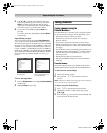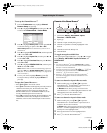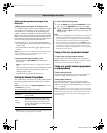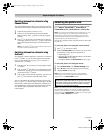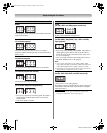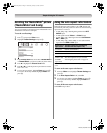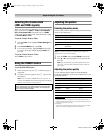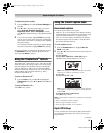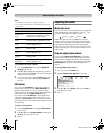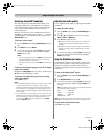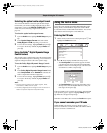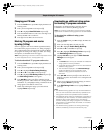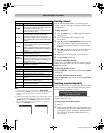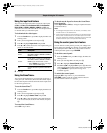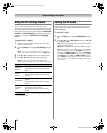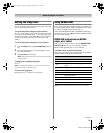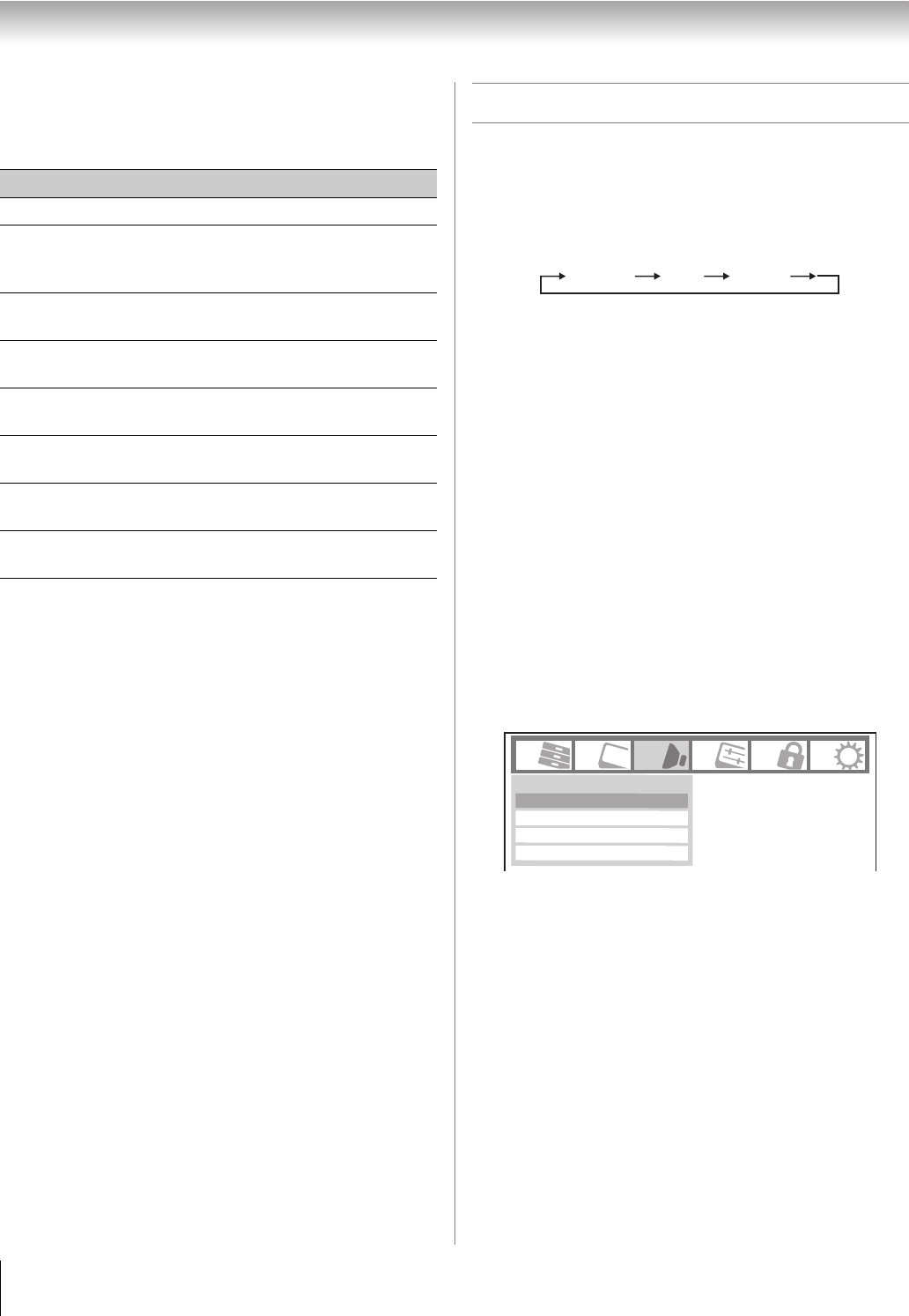
44
RV530U (E/F) Web 213:276
Chapter 6: Using the TV’s features
Note:
• This feature is available for digital channels only.
• You cannot set the Caption Text and Background as the
same color.
To customize the closed captions:
1 From the Preferences menu, highlight Digital CC
Settings and press T.
2 Press B or b to highlight the characteristic you want to
change, and then press C or c to select the format for that
characteristic (see table above).
3 To save the new settings, highlight Done and press T.
To revert to the factory defaults, highlight Reset and
press T.
CC Selector
You can use the CC Selector to temporarily override the
default analog caption mode (set in Base CC Mode) for a
particular channel. However, once you change to another
analog channel, the closed caption setting will automatically
change back to the current Base CC Mode setting.
You can also use the CC Selector to select digital closed
caption services (if available). When such services are not
available, the CC Selector presents a default list of services.
If the selected service is not available, the next best service will
be used instead.
To select closed captions:
1 From the Preferences menu, highlight CC Selector
and press T.
2 Press B or b to select Closed Caption, and then press
C or c to select the desired service.
3 Press O.
Adjusting the audio
Muting the sound
Press W on the remote control to partially reduce (1/2 MUTE)
or turn off (MUTE) the sound. Each time you press W, the
mute mode will change in the following order:
If the closed caption mode is set to Off when you select
“MUTE” mode, the closed caption feature is automatically
activated if the TV program is Closed Captioned. To mute the
audio without automatically activating the closed caption
feature, use Z to set the volume to 0. See “Using the closed
caption mode” (- page 43) for more information on closed
caption modes.
Using the digital audio selector
You can use the Digital Audio Selector to conveniently
switch between audio tracks on a digital channel (for those
channels that have multiple audio tracks). This temporarily
overrides the audio track chosen by the language option under
Audio Setup (- “Selecting stereo/SAP broadcasts” on
page 45).
To use the digital audio selector:
1 Press Y and open the Audio menu.
2 Highlight Digital Audio Selector and press T.
3 Press B or b to select Audio, and then press C or c to
select the desired service.
4 Press O.
Mode Description
Caption Size Auto, Small, Standard, Large
Caption Text
Type
Auto, Default, Mono w. Serif, Prop. w.
Serif, Mono w/o Serif, Prop. w/o Serif,
Casual, Cursive, Small Capitals
Caption Text
Edge
Auto, None, Raised, Depressed, Uniform,
Left Drop Shadow, Right Drop shadow
Caption Text
Color
Auto, Black, White, Red, Green, Blue,
Yellow, Magenta, Cyan
Text Foreground
Opacity
Auto, Transparent, Translucent,
Flashing, Solid
Background
Color
Auto, Black, White, Red, Green, Blue,
Yellow, Magenta, Cyan
Text Background
Opacity
Auto, Transparent, Translucent,
Flashing, Solid
Caption Text
Edge Color
Auto, Black, White, Red, Green, Blue,
Yellow, Magenta, Cyan
Volume1/2 Mute Mute
Audio Settings
Digital Audio Selector
Advanced Audio Settings
Audio Setup
Audio
32_52RV530U_EN.book Page 44 Wednesday, January 30, 2008 3:54 PM