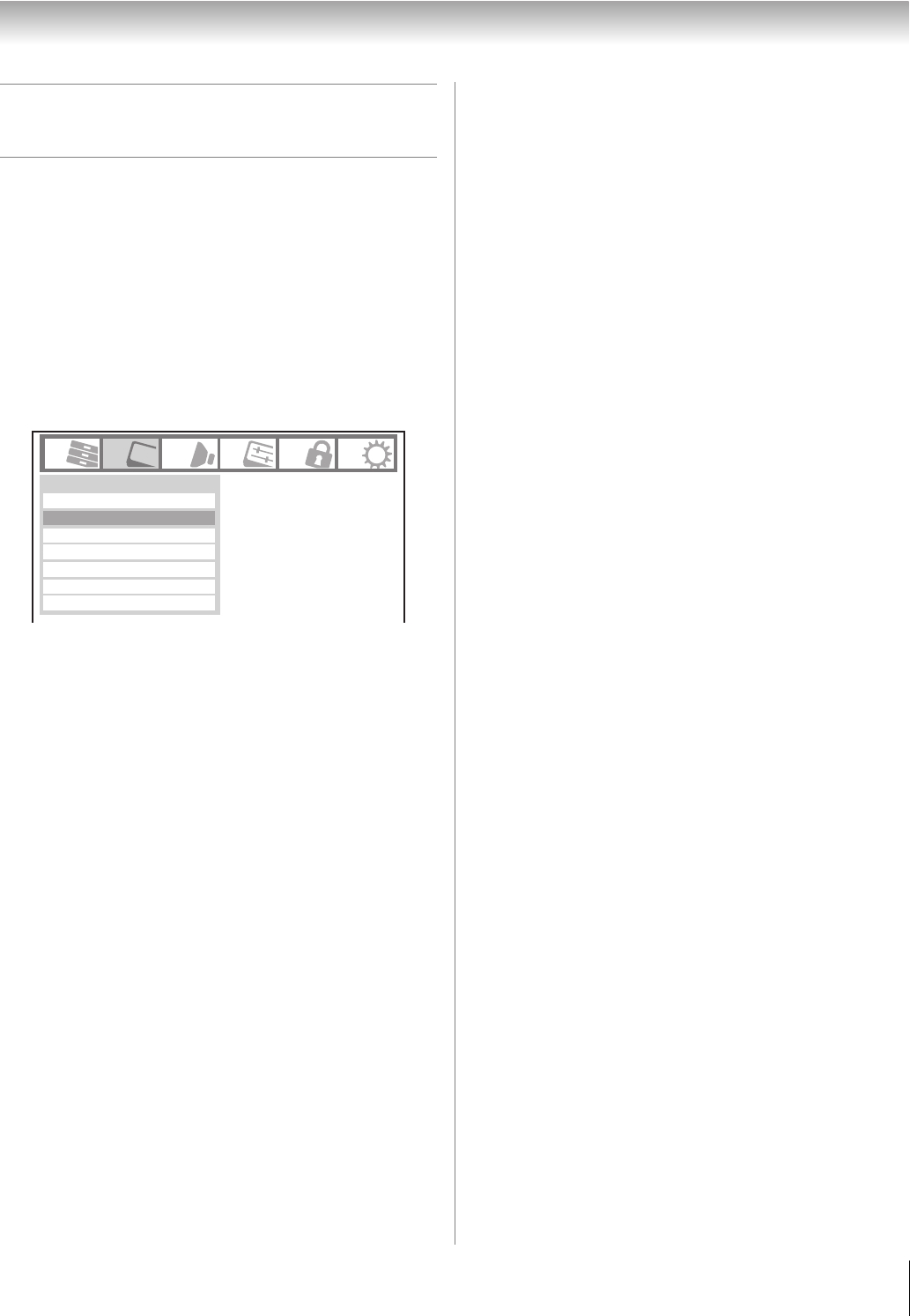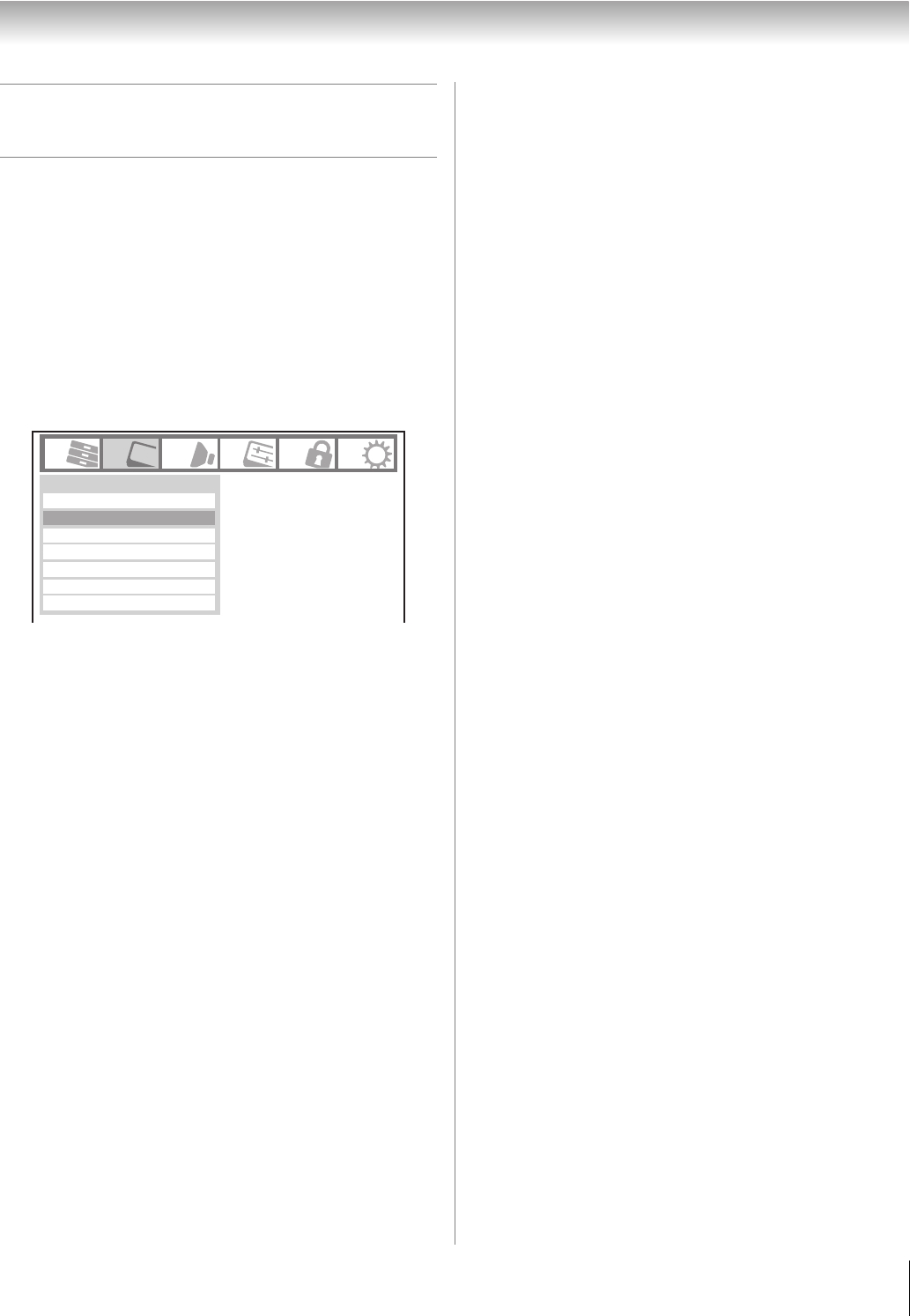
55
RV530U (E/F) Web 213:276
Chapter 7: Using the TV’s advanced features
Using the advanced picture settings
features
Using dynamic contrast
When dynamic contrast is set to Low, Middle, or High, the
TV will detect changes in the picture quality that affect the
appearance of your contrast settings and then automatically
adjust the video.
To select dynamic contrast preferences:
1 Press Y and open the Video menu.
2 Highlight Picture Settings and press T.
3 Highlight Advanced Picture Settings and press T.
4 In the Dynamic Contrast field, select either Off, Low,
Middle or High.
5 To save the new settings, highlight Done and press T.
To revert to the factory defaults, highlight Reset and
press T.
Note: If you select one of the factory-set picture modes
(Sports, Standard, Movie, or PC) and then change the
dynamic contrast setting, the picture mode automatically
changes to Preference.
Using the static gamma feature
The static gamma feature allows you to adjust the levels of
black in the picture.
To adjust the static gamma settings:
1 From the Video menu, highlight Picture Settings and
press T.
2 Highlight Advanced Picture Settings and press T.
3 In the Static Gamma field, press C or c to adjust the
static gamma.
The adjustment range is within ±5 from center.
• If the setting is moved in the minus direction, the detail
of black colors will be decreased.
• If the setting is moved in the plus direction, the detail of
black colors will be increased.
4 To save the new settings, highlight Done and press T.
To revert the factory defaults, highlight Reset and
press T.
Note: If you select one of the factory-set picture modes
(Sports, Standard, Movie, or PC) and then change the
static gamma setting, the picture mode automatically
changes to Preference.
Mode
Picture Settings
Noise Reduction
Video
Game Mode
ColorMaster
Theater Settings
Off
TheaterLock
Off
Sports
(continued)
32_52RV530U_EN.book Page 55 Wednesday, January 30, 2008 3:54 PM