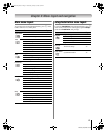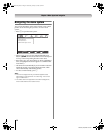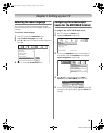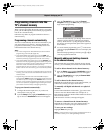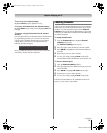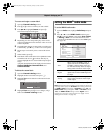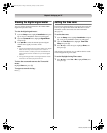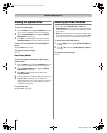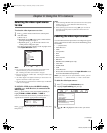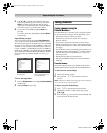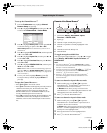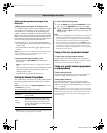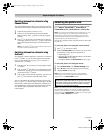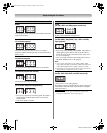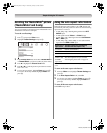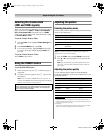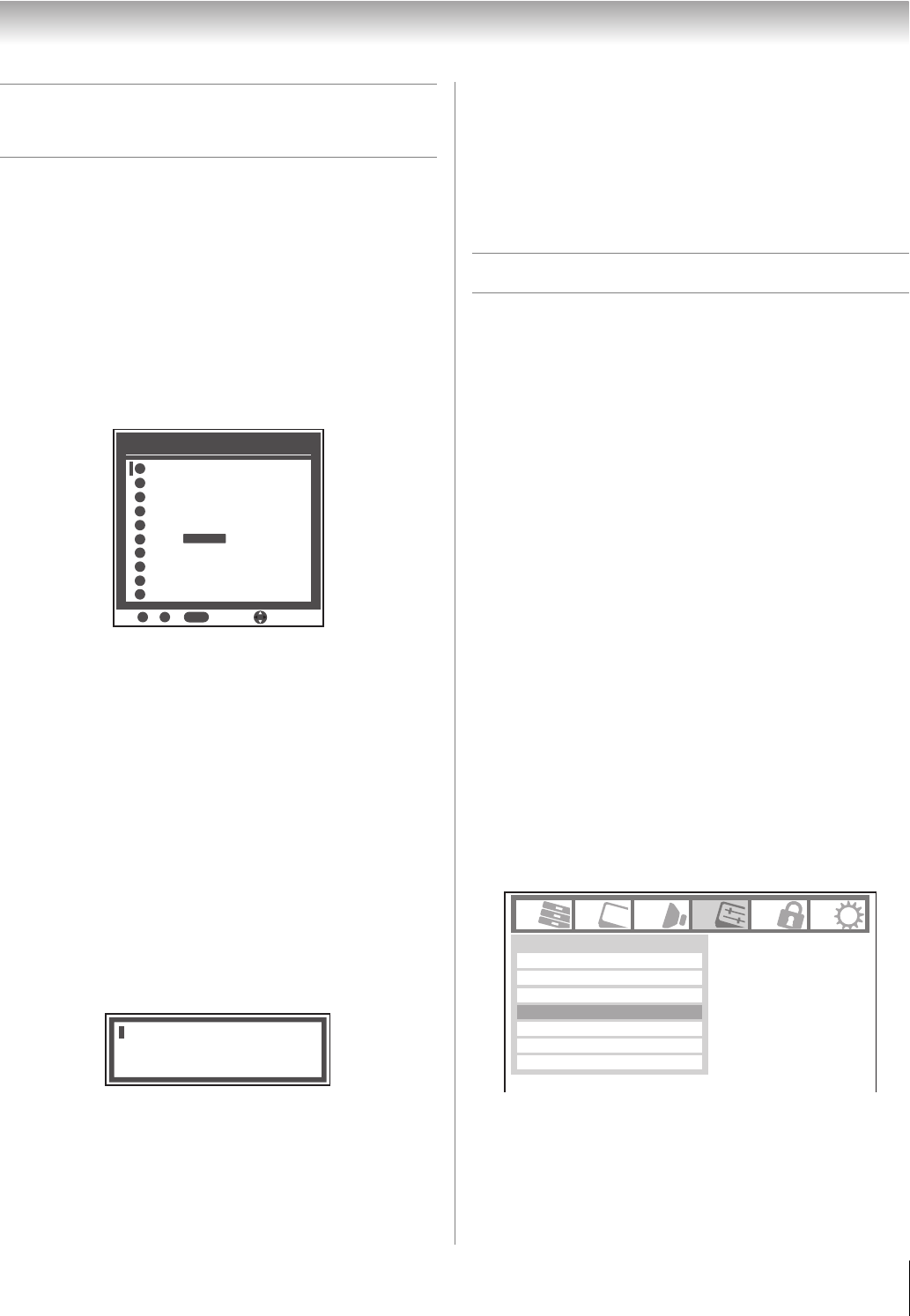
35
RV530U (E/F) Web 213:276
Chapter 6: Using the TV’s features
Selecting the video input source
to view
To select the video input source to view:
1 Press + on the remote control or TV control panel.
2 And then either:
a) Press 0–9; or
b) Repeatedly press Bb on the remote control and then
press T to change the input; or
c) Repeatedly press + on the remote control or TV
control panel to change the input.
The current signal source displays in the top right corner
of the Input Selection screen.
Note:
• You can label the video input sources according to the
specific devices you have connected to the TV
(- “Labeling the video input sources” at right).
• Sources can also be “hidden” (- “Labeling the video input
sources” at right).
• “No Video Signal” will appear randomly on the screen if no
signal is received in video input mode.
• If a CEC device is connected to an HDMI input, the REGZA-
LINK icon will appear.
If a REGZA-LINK device with HDMI switching
capability (e.g. Audio Receiver) is connected to the
HDMI input:
Press + on the remote or TV control panel repeatedly to
highlight HDMI 1, HDMI 2, HDMI 3, or HDMI 4.
If the connected CEC device has any connected devices, a
separate device selection popup window will appear.
Press + repeatedly to highlight the desired input source, and
then press O.
Note:
• When selecting REGZA-LINK input sources from the popup
window using +, some REGZA-LINK devices may
automatically turn on.
• When selecting input sources using B b, you will have to
press T to actually select a particular device from the
popup window.
Labeling the video input sources
You can label each video input source according to the type of
device you connected to each source, from the following preset
list of labels:
• – – (default label)
• Audio Receiver
• Cable
• Compact Disc
• DTV
• DVD
• Game Console
• HD DVD
• HDMI Switch (HDMI inputs only)
• Laser Disk
• Satellite/DSS
• VCR
• Video Recorder
•
Hide (to hide an unused input in the
Input Selection
screen
and in the Channel Browser Inputs list)
Note: If you select PC in the Input Selection screen, you can
choose only “– –”, “Game Console”, or “Hide” as the label.
To label the video input sources:
1 Press Y and open the Preferences menu.
2 Highlight Input Labeling and press T.
3 Press B or b to highlight the video source you want to
label.
INPUT
Input Selection ANT/CABLE
ANT/CABLEANT/CABLE
Video 2
ColorStream HD1
ColorStream HD2
HDMI 3
- / to Select
0
0
1
Video 1
2
3
4
5
8
HDMI 4
9
PC
HDMI 1
6
HDMI 2
7
9
Navigate
REGZA-LINK
HDMI 1 - 1 Audio Receiver
HDMI 1 - 2 Player
HDMI 1 - 3 Recorder
Channel Labeling
Input Labeling
Menu Language
Channel Browser Setup
CC Selector
English
Digital CC Settings
Preferences
Off
Base CC Mode
(continued)
32_52RV530U_EN.book Page 35 Wednesday, January 30, 2008 3:54 PM