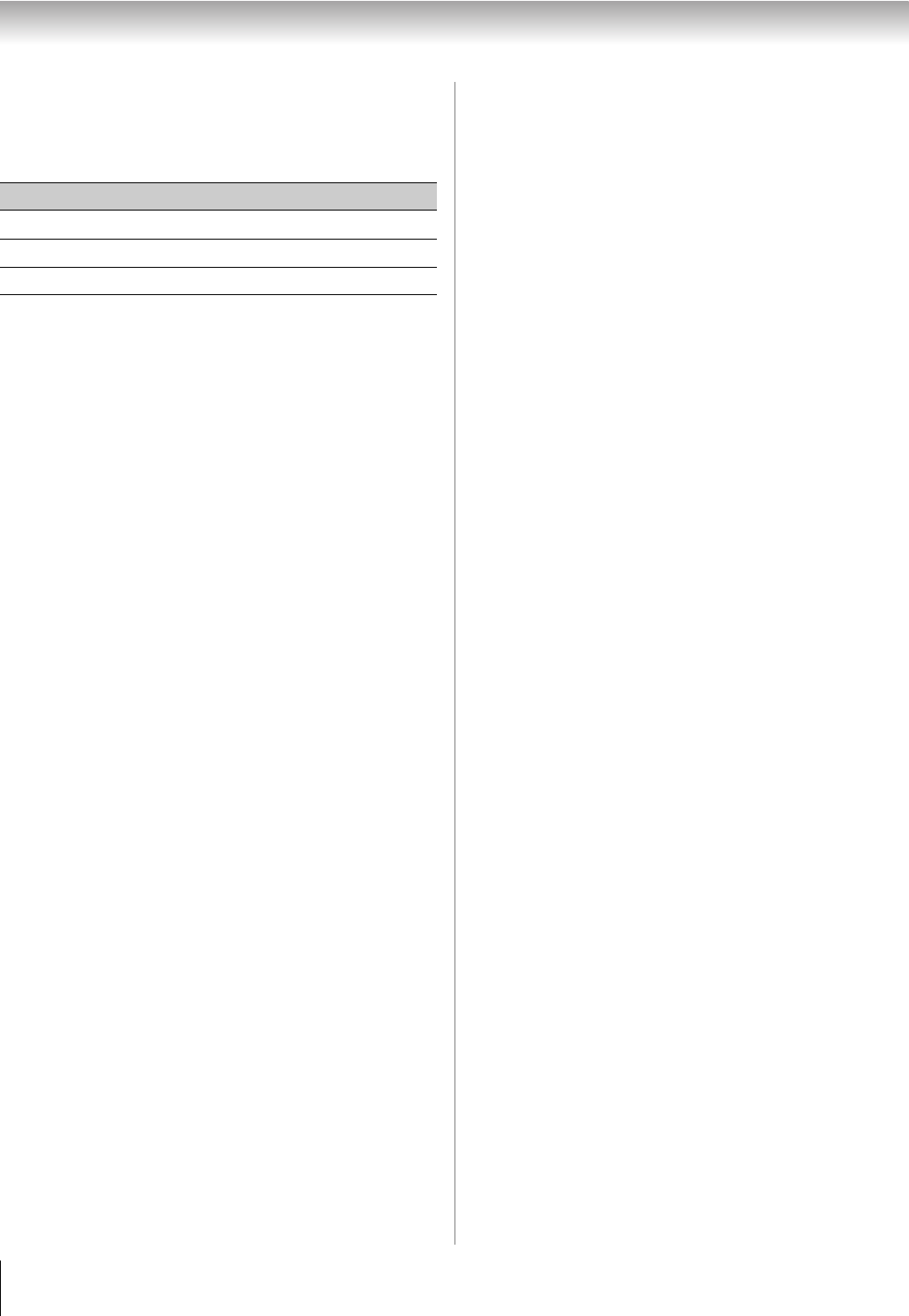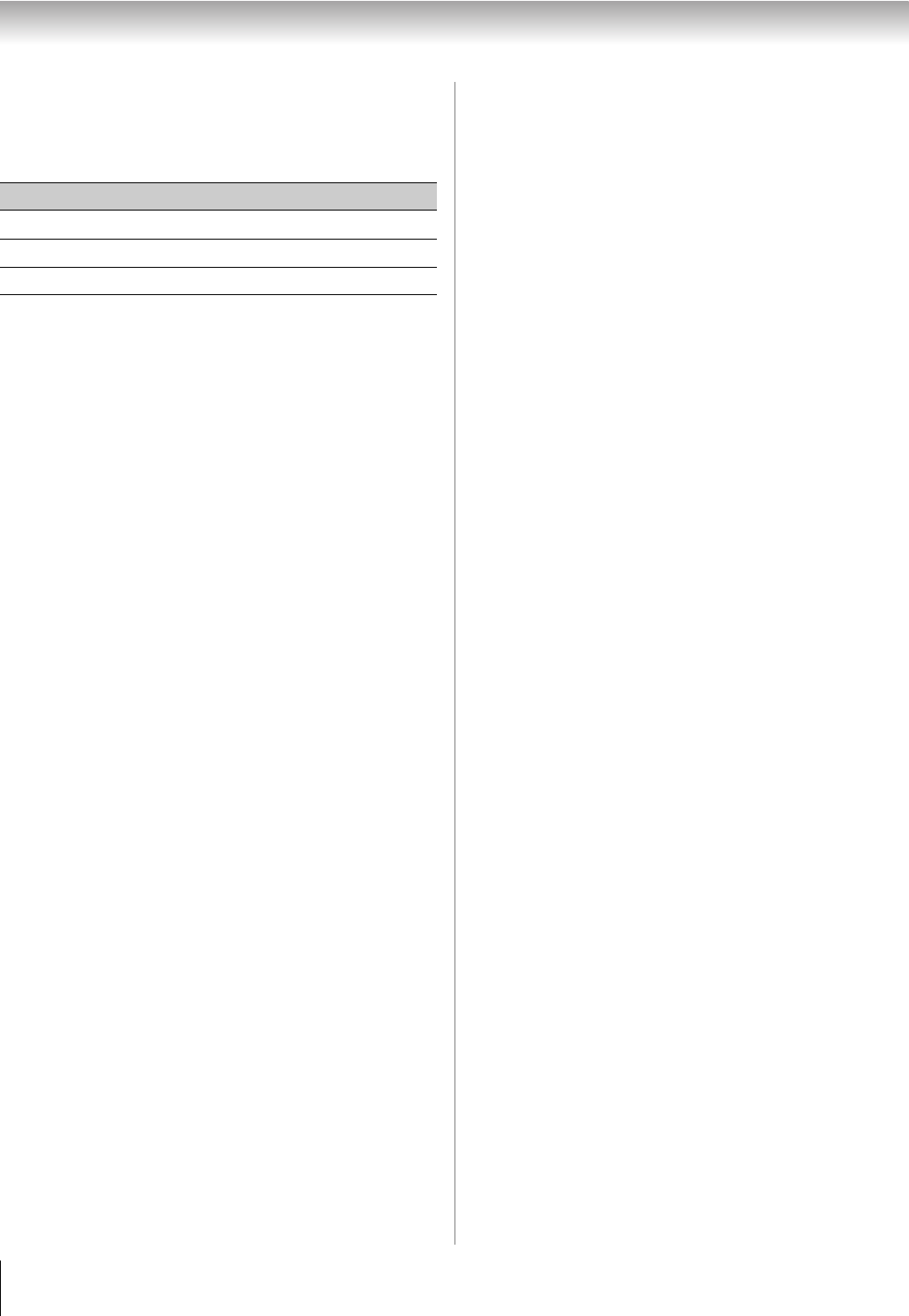
56
RV530U (E/F) Web 213:276
Chapter 7: Using the TV’s advanced features
Selecting the color temperature
You can change the quality of the picture by selecting from
three preset color temperatures (Cool, Medium, and Warm), as
described below.
To select the color temperature:
1 From the Video menu, highlight Picture Settings and
press T.
2 Highlight Advanced Picture Settings and press T.
3 Highlight Color Temperature and press T.
4 In the Color Temperature field, select the mode you
prefer (Cool, Medium, or Warm).
5 Press B or b to select either B Drive or G Drive, and
then press C or c to adjust the settings.
• B Drive: c makes the picture blueish.
• G Drive: c makes the picture greenish.
Note: The B Drive and G Drive settings are connected to
the Color Temperature settings and will change based
on which setting is selected in step 4 above.
6 To save the new settings, highlight Done and press T.
To revert to the factory defaults, highlight Reset and
press T.
Note: If you select one of the factory-set picture modes
(Sports, Standard, Movie, or PC) and then change the
color temperature mode, the picture mode automatically
changes to Preference.
Using CableClear
®
digital noise reduction
The CableClear
®
digital noise reduction feature allows you to
reduce visible interference in your TV picture. This may be
useful when receiving a broadcast with a weak signal
(especially a Cable channel) or playing a noisy video cassette
or disc.
To change the CableClear settings:
1 From the Video menu, highlight Noise Reduction and
press T.
2 In the CableClear field, select your desired setting.
Note:
• If the current input is ANT/CABLE, Video 1, or Video 2,
the menu will display the text “CableClear.” The
available selections are Off, Auto, Low, Middle, and
High.
• If the current input is ColorStream HD1, ColorStream
HD2, HDMI 1, HDMI 2, HDMI 3, or HDMI 4, the menu
will display the text “DNR.” The available selections are
Off, Auto, Low, Middle, and High. Auto will react
proportionally to the strength of the noise. Low, Middle,
and High will reduce the noise in varying degrees, from
lowest to highest, respectively.
3 To save the new settings, highlight Done and press T.
To revert to the factory defaults, highlight Reset and
press T.
Using MPEG noise reduction
The MPEG noise reduction feature allows you to reduce
visible interference caused by MPEG compression. Choices
for MPEG noise reduction are Off, Low, Middle, and High.
Off is automatically selected when this feature is disabled
(“grayed out”).
To select the MPEG noise reduction level:
1 From the Video menu, highlight Noise Reduction and
press T.
2 Press B or b to highlight the MPEG Noise Reduction
field, and then press C or c to select either Off, Low,
Middle or High.
3 To save the new settings, highlight Done and press T.
To revert to the factory defaults, highlight Reset and
press T.
Mode Picture Quality
Cool blueish
Medium neutral
Warm reddish
32_52RV530U_EN.book Page 56 Wednesday, January 30, 2008 3:54 PM