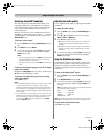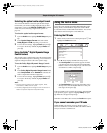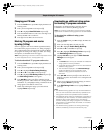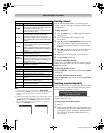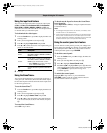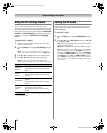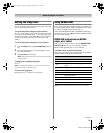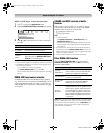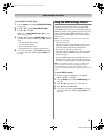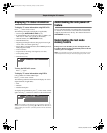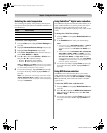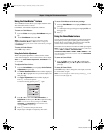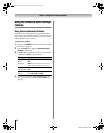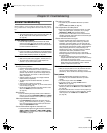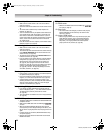53
RV530U (E/F) Web 213:276
Chapter 6: Using the TV’s features
To set the REGZA-LINK Setup:
1 From the Setup menu, highlight REGZA-LINK Setup
and press T.
2 Press B or b to highlight Enable REGZA-LINK.
3 Press C or c to select On.
Note: If you set Enable REGZA-LINK to Off, the other
items will be grayed out.
4 Press B or b to highlight the REGZA-LINK setup item
you want to use, and press C or c to select On or desired
mode.
• TV Auto Input Switch: On/Off
• TV Auto Power: On/Off
• Device Auto Standby: On/Off
• Speaker Preference: TV Speakers/Audio Receiver
5 To save the new settings, highlight Done and press T.
To revert to the factory defaults, highlight Reset and
press T.
Using the HDMI settings feature
This menu consists of the following 2 items (new HDMI
capabilities) and will be grayed out on non-HDMI inputs.
Some HDMI legacy sources may not work properly with your
HDMI TV, please try setting the following options (Lip-Sync
Latency and Deep Color) to Off. Adjusting these settings
should allow your HDMI legacy source to operate properly
with your TV.
Note: You must disconnect your source device first before
settings can be adjusted.
•
Lip-Sync Latency: On
This option activates an auto audio/video display timing
adjustment function that allows HDMI source devices to
accurately perform synchronization automatically.
• Deep Color: On (46” and 52” models only)
This feature allows the HDMI source to increase available
colors bits within the boundaries defined by the RGB or
YCbCr color space.
All above HDMI settings need proper HDMI source device.
If HDMI source products does not support these features,
the TV may not work properly by activating these features.
Note: If your HDMI connection is capable of 1080p and/or
your TV is capable of refresh rates greater than 60Hz or
supports Deep Color, you will need a Category 2 cable.
Conventional HDMI/DVI cables may not work properly with this
mode.
To set the HDMI Settings:
1 Select the appropriate HDMI input mode (HDMI 1,
HDMI 2, HDMI 3, or HDMI 4).
2 From the Setup menu, highlight HDMI Settings and
press T.
3 Press B or b to highlight the item you want to set.
4 Press C or c to select On or Off .
5 To save the new settings, highlight Done and press T.
To revert to the factory defaults, highlight Reset and
press T.
32_52RV530U_EN.book Page 53 Wednesday, January 30, 2008 3:54 PM