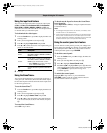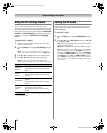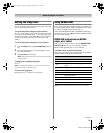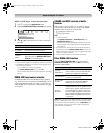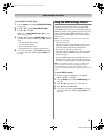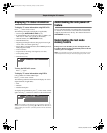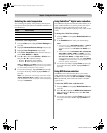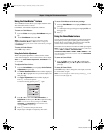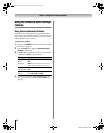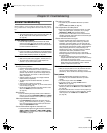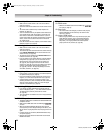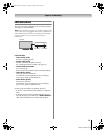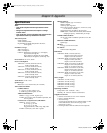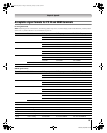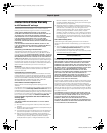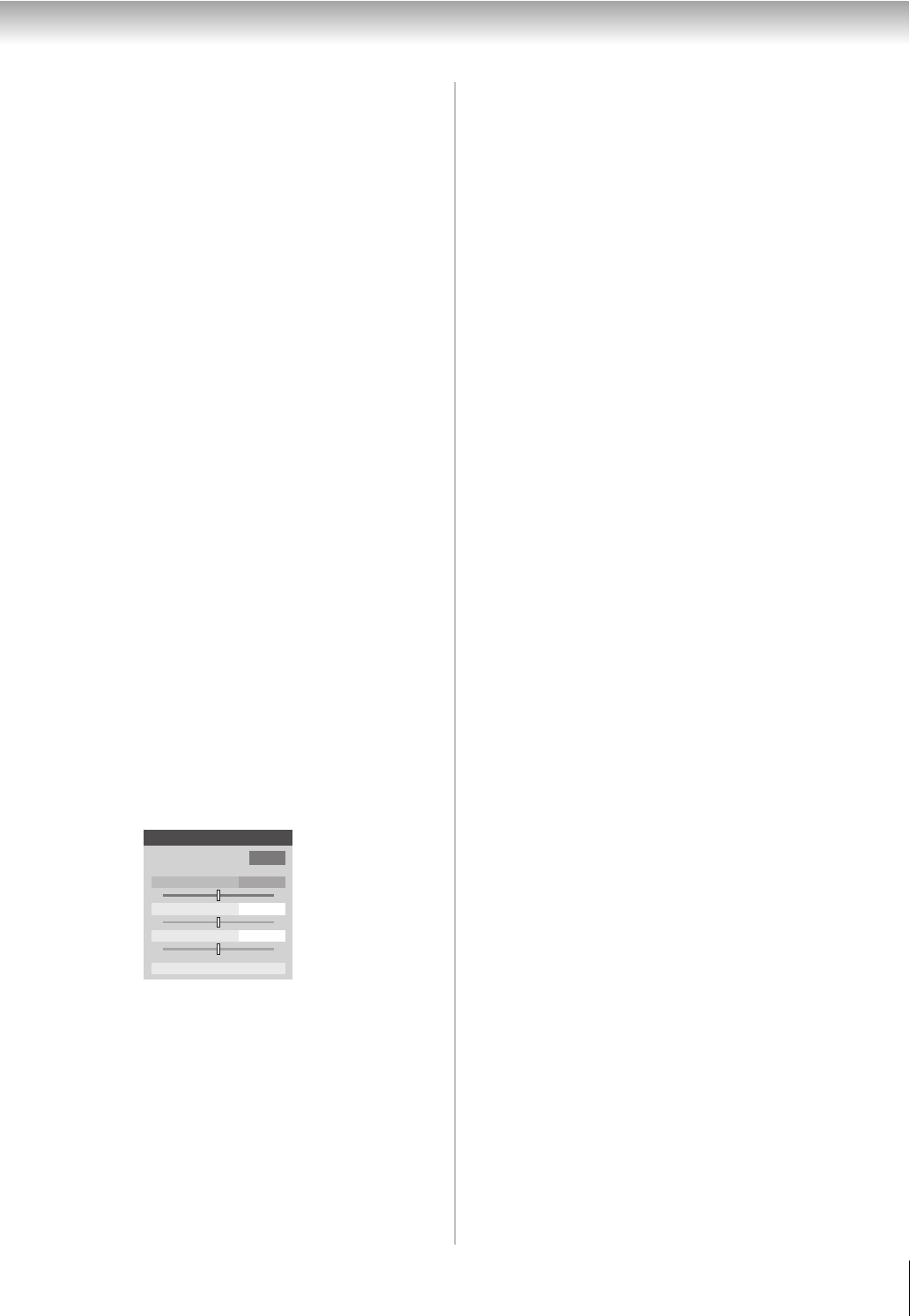
57
RV530U (E/F) Web 213:276
Chapter 7: Using the TV’s advanced features
Using the ColorMaster
™
feature
The ColorMaster feature allows you to adjust standard colors.
The menu will consist of 3 items:
ColorMaster, Color Palette Adjustment, and Reset.
To turn on ColorMaster:
1 From the Video menu, highlight ColorMaster and press
T.
2 In the ColorMaster field, select On.
Note: If you select one of the factory-set picture modes
(Sports, Standard, Movie, or PC) and then change the
ColorMaster setting, the picture mode automatically changes
to Preference.
To turn off ColorMaster:
Select Off in Step 2 above.
Using Color Palette Adjustment
When color palette adjustment is selected, the list of base
colors will be displayed. You can select a base color to adjust.
Note: To use Color Palette Adjustment, ColorMaster must
be set to On.
To adjust the Base Colors:
1 From the ColorMaster menu, highlight Color Palette
Adjustment and press T.
2 The Select Standard Color window will be displayed.
Press B or b to highlight the color you want to adjust, and
then press T.
3 The Color Adjustment window will be displayed.
Press B to freeze the picture.
To return to moving picture, press B again.
4 Press B or b to select either Hue, Saturation, or
Brightness, and then press C and c to adjust the setting.
Note: To revert to the factory settings of the Hue,
Saturation, and Brightness for the selected color,
Highlight Reset and press T.
5 Press R to return to the previous menu.
6 Repeat steps 2 through 5 to adjust any other color.
To reset ColorMaster to its factory settings:
1 From the ColorMaster menu, highlight Reset, and then
press T.
2 A confirmation message will appear. Highlight OK, and
then press T.
3 Press O.
Using the Game Mode feature
You can use the Game Mode feature for shorter frame delays
when playing a video game requiring split-second timing
between the on-screen display and input from the controller
(such as music creation and high-action games).
This feature is more effective for 480i and 1080i input signals.
Note: To use the Game Mode feature, the current video input
must be Video 1, Video 2, ColorStream HD1,
ColorStream HD2, HDMI 1, HDMI 2, HDMI 3, HDMI 4, or PC.
The Game Mode cannot be turned on when the ANT/CABLE
input is selected.
To turn on Game Mode:
1 From the Video menu, press B or b to highlight the
Game Mode field, press c and B b to select On, and
press T.
To turn off Game Mode:
Select Off in step 1 above, change the video input, or turn the
TV off and then on again.
Note: You can change the video input by pressing + on the
remote control (- page 35).
0
+
-
Red
Color Adjustment
0
+
-
0
+
-
Hue
Saturation
Brightness
Reset
32_52RV530U_EN.book Page 57 Wednesday, January 30, 2008 3:54 PM