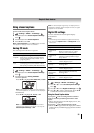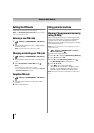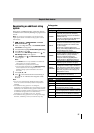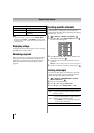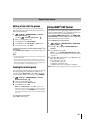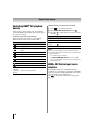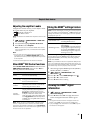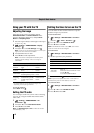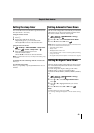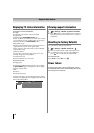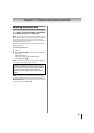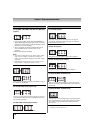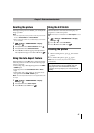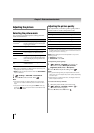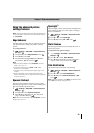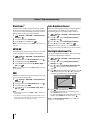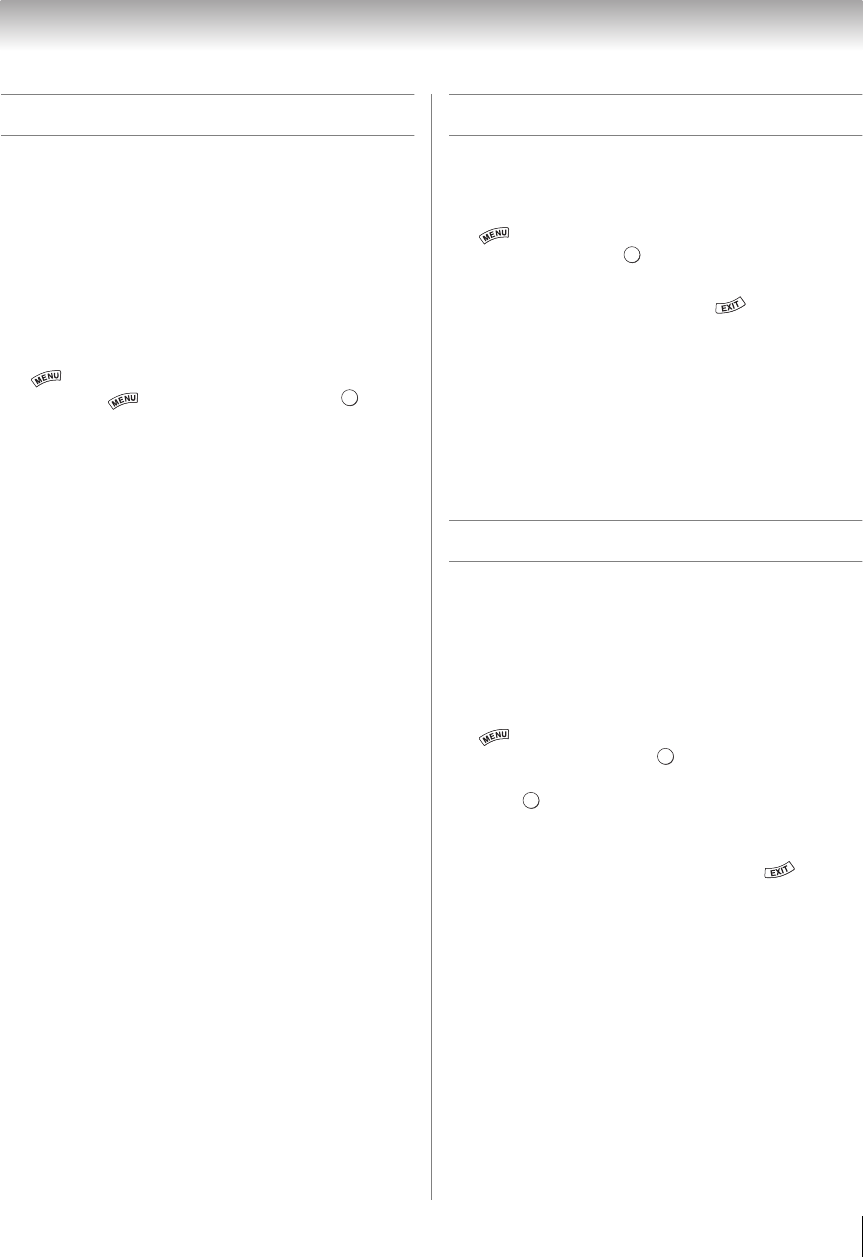
43
Chapter 6: Basic features
Setting the sleep timer
You can set the TV to turn off after a specific amount of
time (maximum = 12 hours).
Using the remote control:
1 Press [
2 Set the time until the TV turns off.
•Repeatedly press [ to increase the time.
•Press B or b to increase or decrease the time.
Using the onscreen menus:
1 > Settings > APPLICATIONS > Sleep Timer.
(Another: > Timer > Sleep Timer > .)
2 Enter the time until the TV turns off.
•Use the number buttons.
•Press C or c to increase or decrease the time.
Note: If a power failure occurs, the sleep timer setting may
be cleared.
To display the time remaining until the TV turns off:
Press [.
To cancel the sleep timer:
Press [ repeatedly or press B or b until it is set to 0
minutes.
Setting Automatic Power Down
The TV can be configured to automatically turn itself off
after 4 hours if you do not operate the TV either from
the remote control or the TV control panel.
1 > Settings > PREFERENCES > Energy
Saving Settings > .
2 Press B or b to select Automatic Power Down.
3 Press C or c to select On. Press .
Note: When the following features are set, the feature that
is set for the nearest time will function.
– Automatic Power Down
– Sleep Timer
– Wallpaper/Auto Power Off
– Auto shutdown after 1 hour of inactivity (after powering
on by On Timer)
– No signal auto power off (after 14 minutes of no signal)
Setting No Signal Power Down
When an input's setting in this feature is set to On, The
TV will automatically turn itself off after 14 minutes if
no signal is detected.
You can change each input's setting to Off: ANT/
CABLE, Video 1, Video 2, ColorStream HD1,
ColorStream HD2, HDMI 1, HDMI 2, HDMI 3, HDMI 4,
PC
1 > Settings > PREFERENCES > Energy
Saving Settings. Press .
2 Press B or b to select No Signal Power Down.
Press .
3 Press B or b to highlight the item you want to
change.
4 Press C or c to select On or Off. Press .
Note:
• Default setting for each input is On.
• A warning message will appear 1 minute before turning
off.
OK
OK
OK
OK