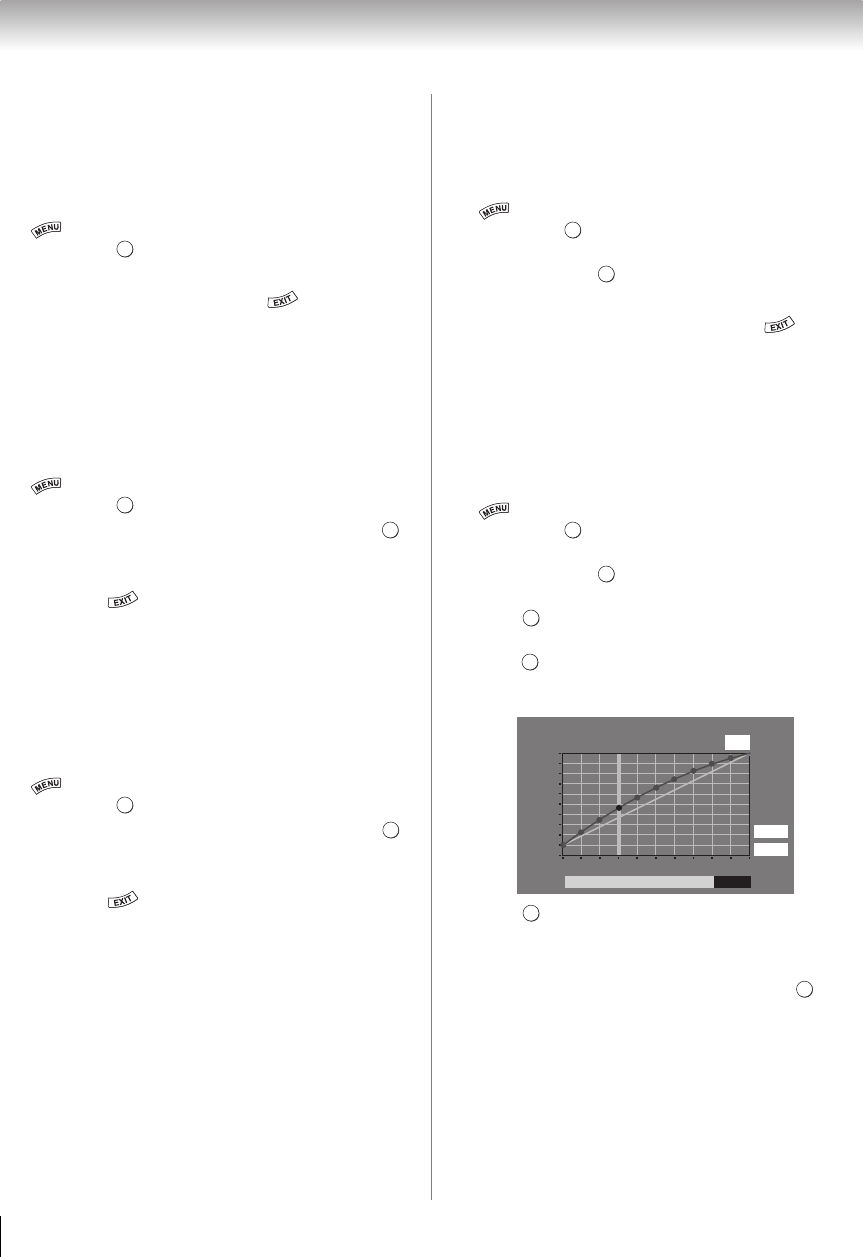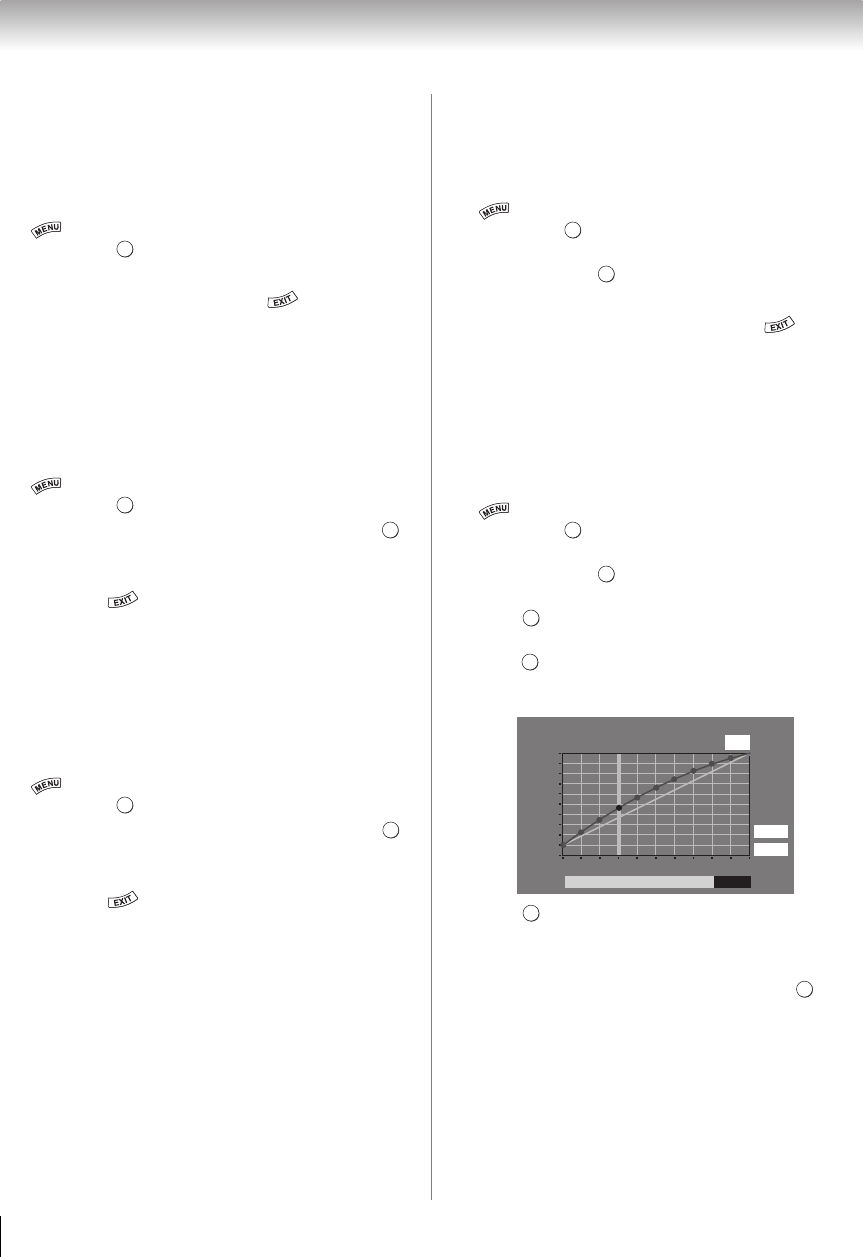
50
Chapter 7: Picture and sound controls
ClearFrame
™
The ClearFrame 120 Hz anti-blur technology doubles
the frame rate from 60 frames per second to 120 frames
per second, virtually eliminating motion blur without
adding flicker or reducing image brightness.
1 > Settings > PICTURE > Advanced Picture
Settings > .
2 Press B or b to select ClearFrame.
3 Press C or c to select On. Press .
Note: If the Picture Mode is set to Game, this feature is not
available.
MPEG NR
The MPEG noise reduction feature allows you to reduce
visible interference caused by MPEG compression.
1 > Settings > PICTURE > Advanced Picture
Settings > .
2 Press B or b to select Noise Reduction. Press .
3 Press B or b to highlight MPEG NR.
4 Press C or c to select either Low, Middle, High, or
Off. Press .
Note: If the Picture Mode is set to Game or PC, this feature
is not available.
DNR
DNR lets you soften the screen representation of a weak
signal to reduce the noise effect.
1 > Settings > PICTURE > Advanced Picture
Settings > .
2 Press B or b to select Noise Reduction. Press .
3 Press B or b to select DNR.
4 Press C or c to select Low, Middle, High, Auto, or
Off. Press .
Note:
• If the Picture Mode is set to Game or PC, this feature is
not available.
• The differences may not always be noticeable. For the
best results, use lower settings, as picture quality may be
greatly reduced if the setting is too high.
Auto Brightness Sensor
When the Auto Brightness function of Auto Brightness
Sensor Settings is set to On, the TV optimizes the
backlighting levels to suit ambient light conditions.
1 > Settings > PICTURE > Advanced Picture
Settings > .
2 Press B or b to select Auto Brightness Sensor
Settings. Press .
3 Press B or b to select Auto Brightness Sensor.
4 Press C or c to select On or Off. Press .
Note: When the Picture Mode is set to AutoView, this
feature is automatically set to On and will not be available.
Backlight Adjustment Pro
This feature adjusts the backlight so that it can change
to match the ambient light conditions.
1 > Settings > PICTURE > Advanced Picture
Settings > .
2 Press B or b to select Auto Brightness Sensor
Settings. Press .
3 Press B or b to select Backlight Adjustment Pro.
Press . The Backlight Control Level screen
appears.
4 Press to display the adjustment window. Press C
or c to select the point. Press B or b to adjust the
level. The adjustment range is from 0 to 100.
5 Press to fix the adjustment.
To cancel the adjustment when selecting a point,
select Cancel on the screen.
To reset the adjustments of all points to the factory
defaults, select Reset on the screen. Press .
Note: If the Auto Brightness Sensor is set to Off, this
feature will not be available.
OK
OK
OK
OK
OK
Backlight Adjustment Pro
100
0
Backlight Control Level
Control
Level
Ambient Light
37
Cancel
Reset
OK