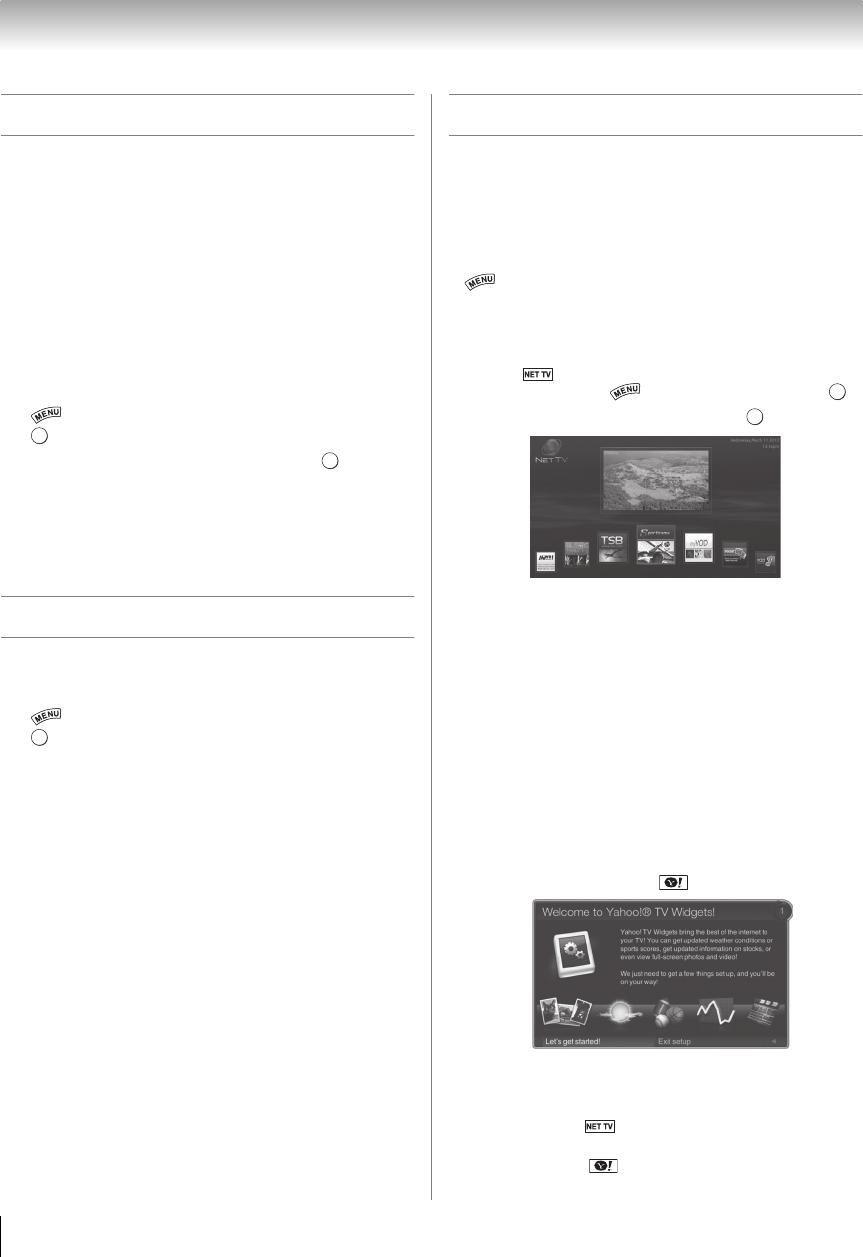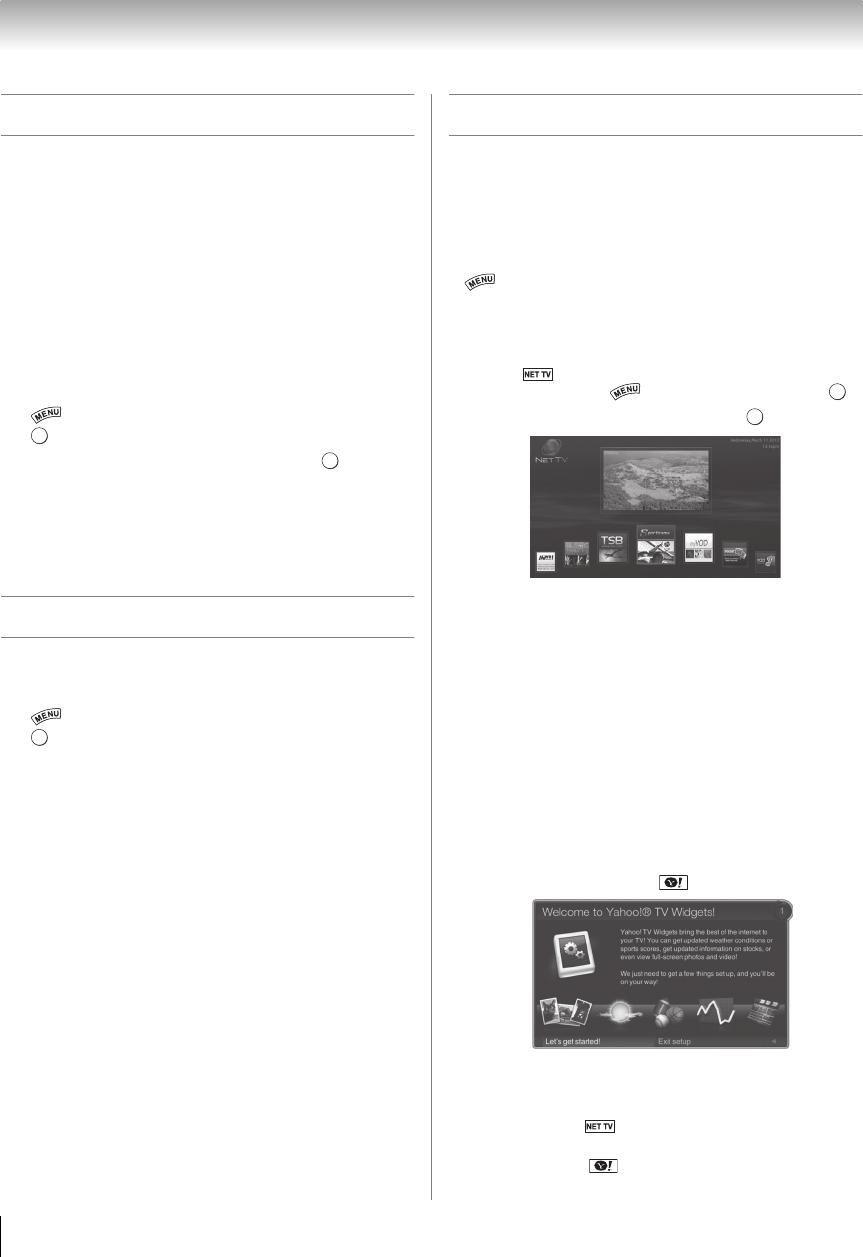
60
Chapter 8: Advanced features
Performing a Software Upgrade
TOSHIBA may offer upgrades for the TV's software in
the future. The TV's software is upgraded via Internet
connection.
Before downloading software:
Configure your TV to connect to the Internet.
Note:
• You will not be able to use the TV set while the upgrade
is being performed.
• Do not turn off the TV during the upgrade.
• By upgrading, the factory default values may be
changed.
1 > Settings > SETUP > Software Upgrade >
.
2 Network Upgrade is displayed. Press .
Note: If the network is not available, a warning
message will appear.
3 After a successful download, the TV software
upgrade will start automatically.
Viewing the Software Licenses
The Licenses for the software used in this TV are
available for viewing.
1 > Settings > SETUP > Software Licenses >
.
A screen will appear displaying all the licensing
information required for the television’s software.
Using the NET TV
™
feature
Note:
• You need to connect to the Internet before using this
feature (- p. 21).
• Services may not be currently available in your area.
• User registration or login may be required to use some
services.
•
is not available while using the NET TV feature.
NET TV menu
1 Press .
(From the Menu: > Network > NET TV > .)
2 Press C or c to select an icon. Press .
Note:
• When you access the NET TV menu for the first time, a
welcome screen appears (- “Guided Setup” below).
After setup is complete, this feature is available.
• If the display of the date and time is wrong, turn off the
TV, and turn it on again.
• NET TV menu items may change in the upgrade
process.
Guided Setup
The first time you use Yahoo! TV Widgets this step-by-
step wizard begins with the Welcome Screen.
1 Select Let's get started!
If you select Exit Setup now, this step will resume
the next time you press .
2 Follow the onscreen instructions.
After completing the Guided Setup:
•When you press or select NET TV from the Menu,
the NET TV menu is displayed.
•When you press or select Widgets from the
Menu, the TV Widgets user interface is displayed.
OK
OK
OK
OK
OK