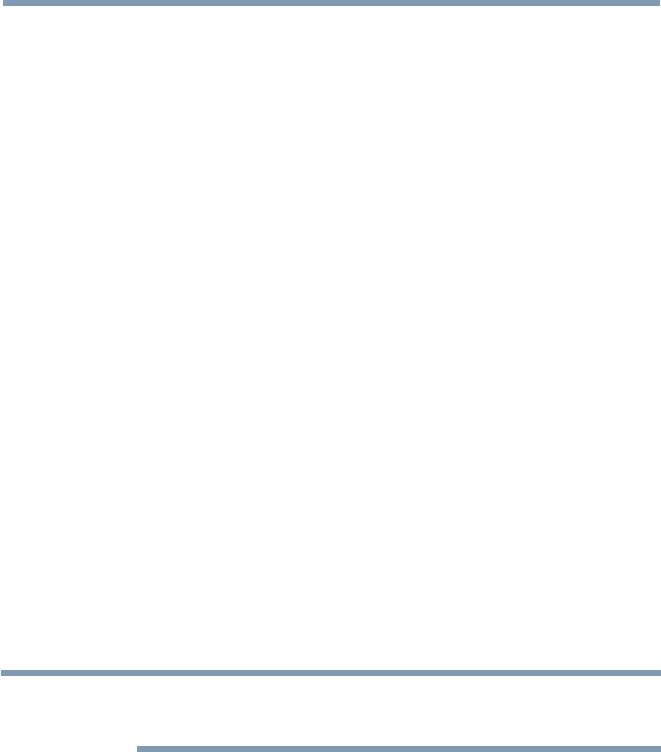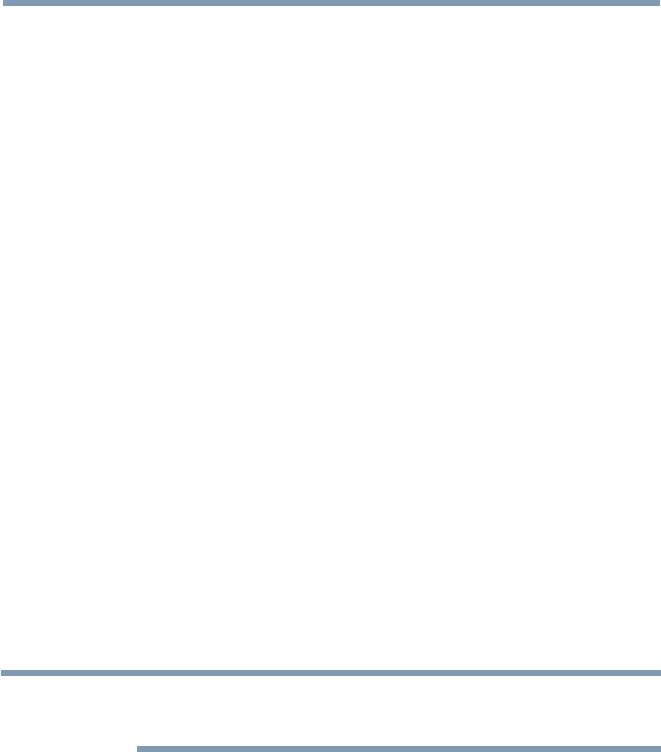
144
Advanced features
Using MediaShare with a Media Server
Youneedtocongureahomenetworkbeforeusingthisfeature,see
“Setting up the Network” on page 113.
1 Press the MEDIA SHARE button.
2 To change the device press the
p
/
q
/
t
/
u
(arrow) buttons to select
the Device Name button on the screen, and then press the OK
button.
3 Press the
p
/
q
(arrow) buttons to select the device and then press
the OK button.
4 Press the
p
/
q
(arrow) buttons to select OK and then press the OK
button.
To select a file in the list of contents
1 Press the
p
/
q
/
t
/
u
(arrow)buttonstoselectaleorfolder.
File:
Press the OK button to play or view.
Folder:
Press the OK button to move to the next layer, or press the BACK
to return to the previous layer.
Sort
1 Select the Sort and press the OK button.
2 Press the
p
/
q
(arrow) buttons to select the sorting (Title, New or
Old) rule and press the OK button.
3 Select OK and press the OK button.
NOTE
❖
Sorting may take a little time.
❖
Depending on the Media server, this function may not be usable.
To close the MediaShare
1 Press the EXIT button.
2 Press the
t
/
u
(arrow) buttons to select Yes and then press the OK
button.
The TV will return to the last-viewed channel or video input.
To display the device information
1 Press the QUICK button to open the Quick menu in list mode or
Multi View mode.
2 Press the
p
/
q
(arrow) buttons to select Device Information.
Using the Cloud TV Service features