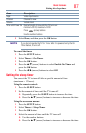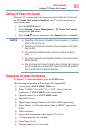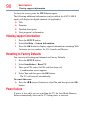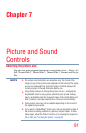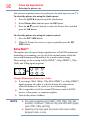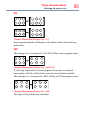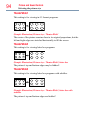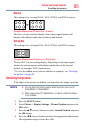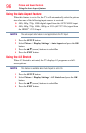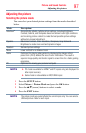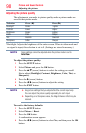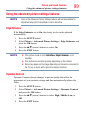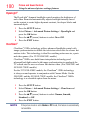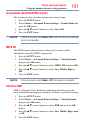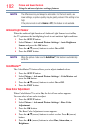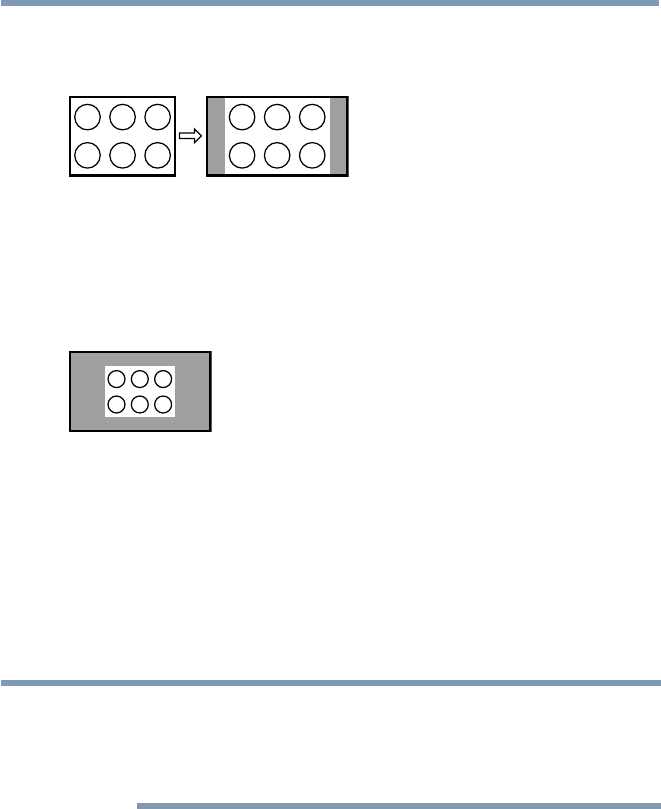
Picture and Sound Controls
95
Normal
This setting is for viewing SVGA, XGA, WXGA, and SXGA sources.
(Sample Illustration) Picture size - Normal
This size is a non-stretched display. Some input signal formats will
display with sidebars and/or bars at the top and bottom.
Dot by Dot
This setting is for viewing SVGA, XGA, WXGA, and SXGA sources.
(Sample Illustration) Picture size - Dot by Dot
“Dot by Dot” is a non-scaling display. Depending on the input signal
format, the picture appears with sidebars and/or bars at the top and
bottom, for example, SVGA input source.
* To view the hidden areas (such as subtitles or captions), see “Scrolling
the picture” on page 95.
Scrolling the picture
If the edges of the picture are hidden, you can adjust the image’s position.
NOTE
❖
You can adjust the picture position when the picture size is set to
TheaterWide2 or TheaterWide3.
❖
When viewing Cloud TV, MediaShare, or Internet content this feature
is not available.
1 Press the SETUP button.
2 Select Picture > Display Settings > Picture Position and press the
OK button.
3 Press the
p
/
q
(arrow) buttons to select Vertical Position and press
the OK button.
4 Press the
t
/
u
(arrow) buttons to make the appropriate adjustments.
The adjustment range is from -5 to +10.
Scrolling the picture