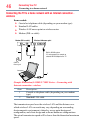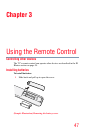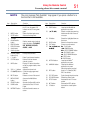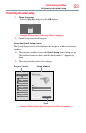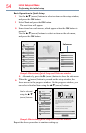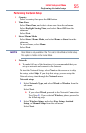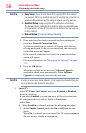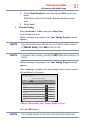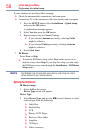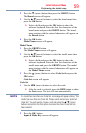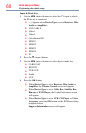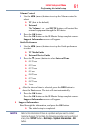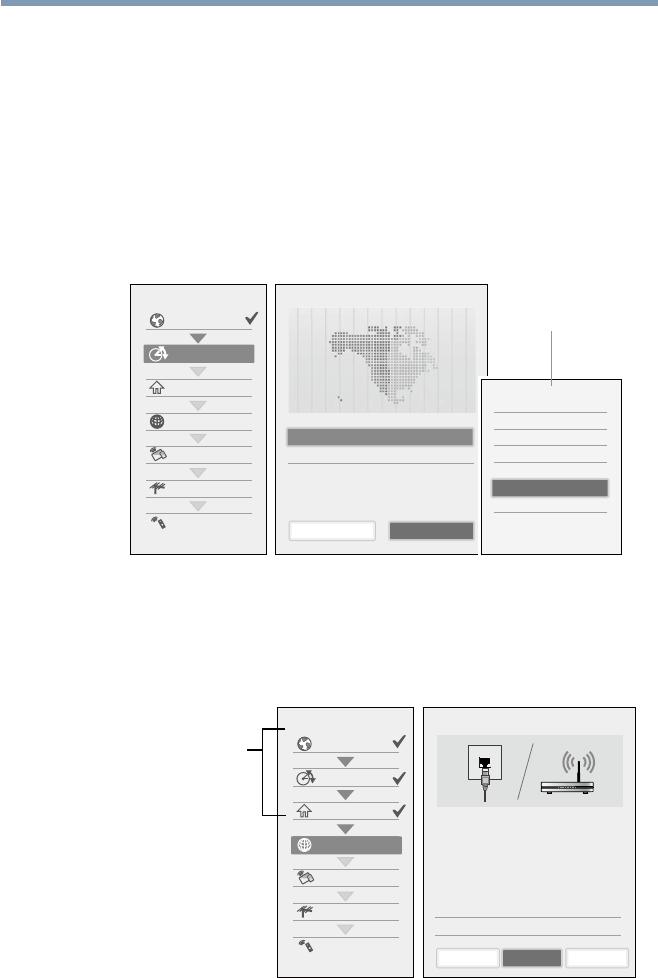
54
Initial Setup and Menu
Basic Operations in Quick Setup
1 Use the
p
/
q
(arrow) buttons to select an item on the setup window,
and press the OK button.
2 Select Next and press the OK button.
The next item will appear.
❖
Some items have sub menus, which appear when the OK button is
pressed.
Use the
p
/
q
(arrow) buttons to select an item on the sub menu,
and press the OK button.
Time Zone
Country
Store/Home Mode
Network
Smart TV
Channel Tuning
IR Blaster
Quick Setup Time Zone 1/3
Time Zone Eastern
Daylight Saving Time O
Previous
Eastern
Newfoundland
Atlantic
Hawaii
Alaska
Mountain
Central
Pacic
Next
(Sample Illustration) Quick Setup and Welcome window.
❖
Alternatively, press the
u
(arrow) button to show the sub menu.
❖
When the
t
(arrow) button is pressed on the setup window, the
focus moves to the progress window. On the progress window, you
canselectanisheditemusingthe
p
/
q
(arrow) buttons.
Can be selected
using the
p
/
q
(arrow) buttons.
Time Zone
Country
Store/Home Mode
Network
Smart TV
Channel Tuning
IR Blaster
Quick Setup Network Type 1/5
Network Type
Network setup allows you to access content on your
home network and the internet. Enjoy online video,
music, games, news and more provided by Smart TV
portal
and keep your TV up to date with new
software.
Availability is dependant on country selection
Please select from Wired or Wireless
Wired
SkipNextPrevious
(Sample Illustration) Quick Setup and Welcome window.
Repeat the above procedure to continue setting up.
Performing the initial setup
Submenu