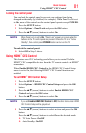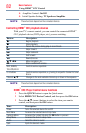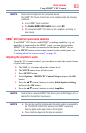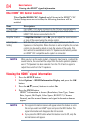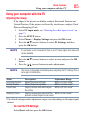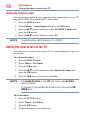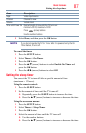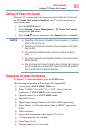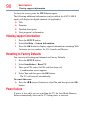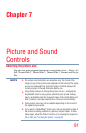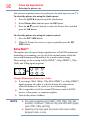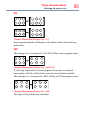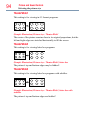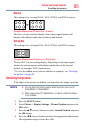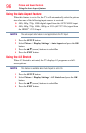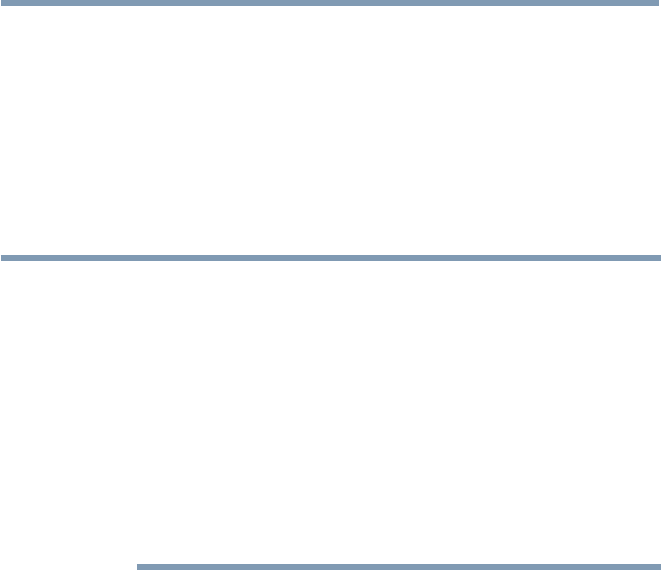
Basic features
89
Setting TV Power On Control
When the TV is connected to the home network via Wireless LAN with
the TV Power On Control in Enabled, your TV can be turned on by
control from Apps.
1 Press the SETUP button.
2 Select Options > Power Management > TV Power On Control
and press the OK button.
3 Press the
p
/
q
(arrow) buttons to select Enabled (Active Standby).
NOTE
❖
Depending on the device connected to the home network, it may take a
while for the TV to turn on.
❖
Depending on the device connected to the home network, this feature
may not work.
❖
If the unencrypted Wireless Setup is done, this feature can not be
used.
❖
The power consumption during Active Standby is more than it during
Normal Standby.
❖
After the change from Power On state to Active Standby, there may be a
period of several seconds when the TV does not receive the operation
from a remote control or external apparatus.
Displaying TV status information
To display TV status information, press the INFO button.
The following information will be displayed (if applicable):
❖
Current input (ANT/CABLE, Video, etc.)
❖
Either “CABLE” (for cable TV) or “ANT” (for over-the-air
broadcasts), if ANT/CABLE is the current input
❖
Channel number (if in ANT/CABLE mode)
❖
Input label (if set)
❖
Digital signal strength indicator (for ATSC/QAM signals only)
❖
Stereo, Mono, or SAP audio status (when in HDMI
™
input mode,
PCM)
❖
Video resolution
❖
Aspect ratio of incoming video signal (4:3 or 16:9)
❖
V-Chip rating status (if available)
❖
GameTimer (if set)
❖
Channel Label (if set or received)
Setting TV Power On Control