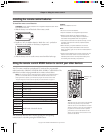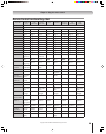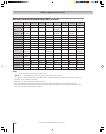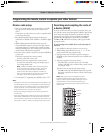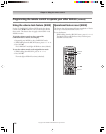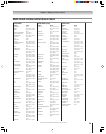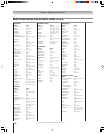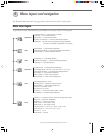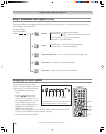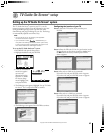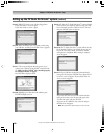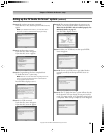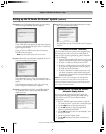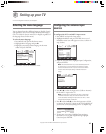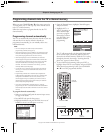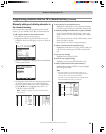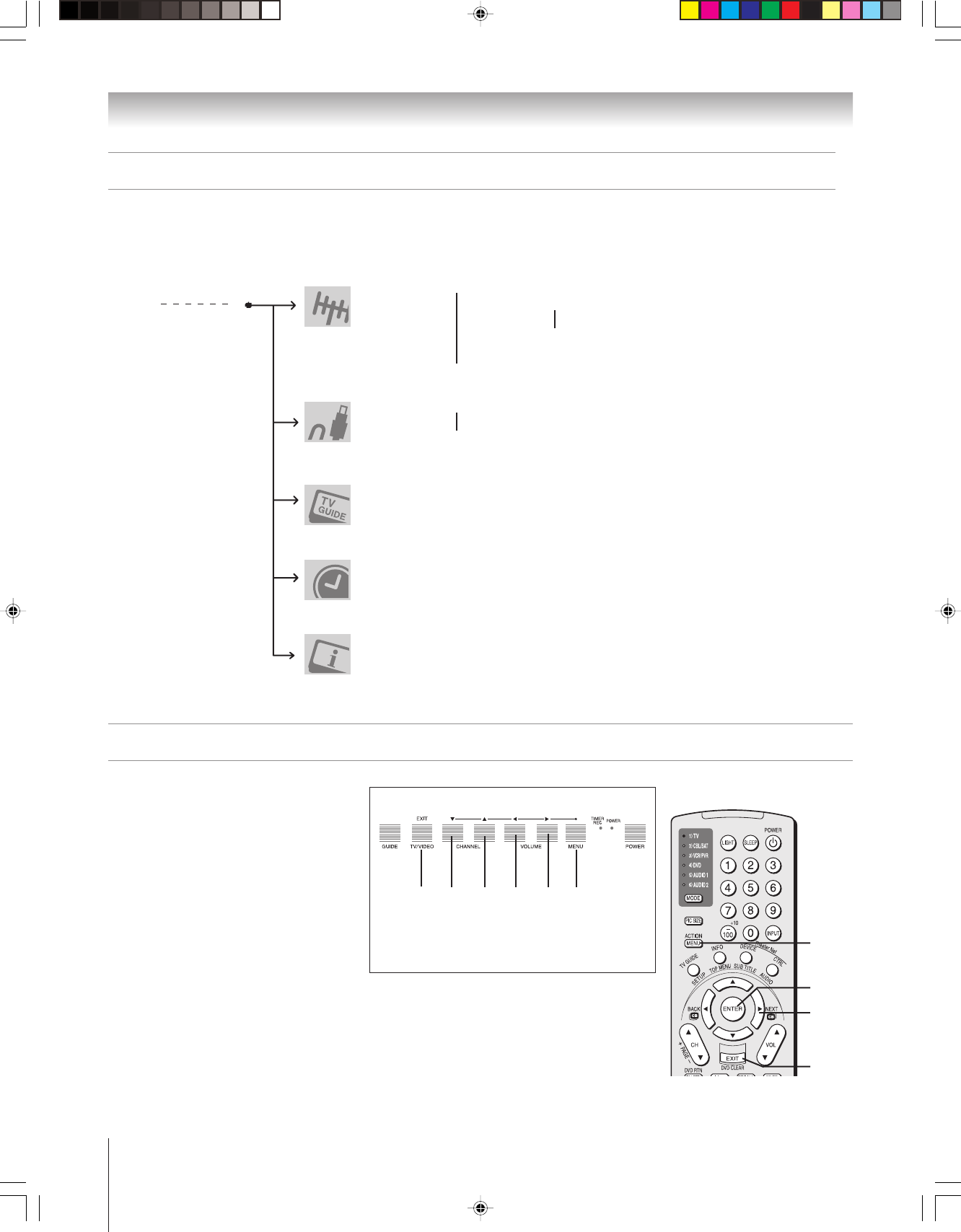
36
Copyright © 2005 TOSHIBA CORPORATION. All rights reserved.
You can use the buttons on the remote
control or TV front touchpad to access and
navigate your TV’s on-screen menu system.
• Press MENU to open the menu
system.
• Use the up/down/left/right arrow
buttons (yzx •) on the remote
control or TV front panel to move in
the corresponding direction in a menu.
• Press ENTER to save your menu
settings or select a highlighted item. (A
highlighted menu item appears in a
different color in the menu.)
Chapter 4: Menu layout and navigation
*The MENU button on the TV front touchpad functions
as the ENTER button when a menu is on-screen.
TV front touchpad
y
MENU
(ENTER*)
EXIT
x•z
EXIT
MENU
y
x •
z
ENTER
Remote control
Navigating the menu system
• All menus close automatically if you do not make a selection within 60 seconds, except the
signal meter menu which closes automatically after 5 minutes.
• To close a menu instantly, press EXIT.
Setup / Installation menu layout (continued)
To open the Installation menu (illustrated below), press MENU on the remote control or TV front panel, open the Setup menu,
select Installation, and press ENTER.
From Main Menu/Setup
menu, select “Installation”
sub-menu
➔
TV Guide On Screen
®
Setup ➞ Start ➞ [ Launches TV Guide On Screen
®
system setup]
Time and Date ➞ Start Setup ➞ [ Time And Date Setup Window ]
System Status ➞ System Information ➞ [ System Information Window ]
➞ Input Configuration ➞ [ Input Configuration Window ]
Terrestrial ➞ Channel Program ➞ ANT1
}
➞ [ Scan for new channels on desired Antenna ]
➞ ANT2
➞ Channel Add/Delete ➞ [ Channel Add / Delete Window ]
➞ Signal Meter ➞ [ Signal Meter Window ]
Devices
➞ IEEE1394 Devices ➞ [ IEEE1394 Device Management Window ]
➞ TheaterNet Devices ➞ [ TheaterNet Setup Window ]