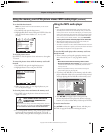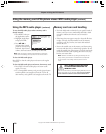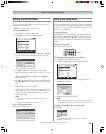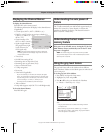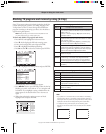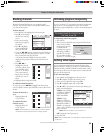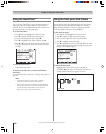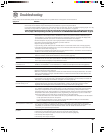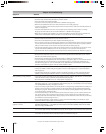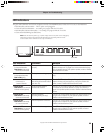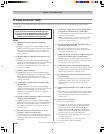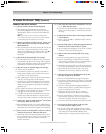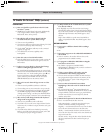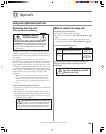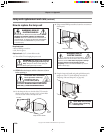97
Copyright © 2005 TOSHIBA CORPORATION. All rights reserved.
TV will not turn on
• Make sure the power cord is plugged in, and then press POWER.
• The remote control batteries may be dead. Replace the batteries or try the front panel buttons.
• If you have recently replaced the lamp unit, make sure the lamp unit and lamp unit door are installed
properly (pages 103–105).
• The lamp unit may need to be replaced (pages 103–105). Also see “LED indications” on page 99.
Picture problems • Check the antenna/cable connections (Chapter 2).
• Press INPUT on the remote control or TV/VIDEO on the TV front panel and select a valid video input
source (page 67). If no device is connected to any of the inputs on the TV, no picture will display when
you select that particular input source. For device connection details, see Chapter 2.
• Antenna reception may be poor. Use a highly directional outdoor antenna (if applicable).
• The station may have broadcast difficulties. Try another channel.
• Adjust the picture qualities (page 79).
• If you are using a VCR, make sure the TV/VCR button on the remote control is set correctly (page 26).
• If you have two VCRs connected to your TV, do not connect the same VCR to the TV’s output and input
connections at the same time (page 18).
• Do not connect a standard video cable and an S-video cable to VIDEO-1 or VIDEO-2 on the TV back (or
VIDEO-3 on the TV side) at the same time (Chapter 2).
Noisy picture • If you are watching a tuned analog channel (off-air broadcast or Cable TV), set the CableClear
®
/DNR
feature to AUTO to reduce visible interference in the TV picture (page 80).
Video Input Selection • If the Input Selection window does not appear when you press INPUT on the remote control or
problems TV/VIDEO on the TV front panel, press INPUT or TV/VIDEO a second time, which will change to the next
video input source and display the Input Selection window.
Cannot view external signals • If you cannot view signals from external devices connected to VIDEO 1, VIDEO 2,
or channel 3 or 4 VIDEO 3, or ColorStream,
®
or from channels 3 or 4, make sure the Input Lock is set to Off (page 95).
Black box on screen • Set the Closed Caption feature to Off (page 82).
Poor color or no color • The station may have broadcast difficulties. Try another channel.
• Adjust the Tint and/or Color (page 79).
• When the ColorStream
®
signal source is active, the VIDEO OUT terminal outputs blank video. To receive
video from the VIDEO OUT signal, a standard video or S-video IN terminal must be used instead of the
ColorStream
®
connections.
POP problems • The VIDEO OUT terminal will not output the POP picture (pages 18 and 76).
• If the TV is connected to an external A/V device (e.g., DVD player, video game system, set-top box,
• If you label all of the inputs as “Hide,” the POP feature will be disabled. If you then attempt to access the
PO
(if available) for connection to such external A/V device. This will reduce the amount of video
P feature, the message “Not available” will appear on-screen (page 68).
Picture brightness changes •
If you set the lamp mode to Low Power, each time you turn on the TV
Vprocessing to be performed by the television.
, the lamp will start out in High Bright
soon after turning on TV
Poor Composite or S-video picture
mode but will switch to Low Power mode in approximately 1 minute. You will notice a change in screen
brightness when this happens. This is normal and is not a sign of malfunction. (See page 75.)
Picture and sound are out of sync • As with all products that contain a digital display, in rare instances, when viewing certain content
(e.g., television broadcasts, video games, DVDs), you may notice that the picture and sound are slightly
out of sync. This phenomenon can be caused by various factors including, without limitation, video
processing within the TV, video processing in an attached gaming system, and video processing/different
etc.) always try to use the ColorStream video jacks (and corresponding audio jacks) or the HDMI input
compression rates used by broadcasters in their programming. You may want to try one or more of the
following suggestions, which may help to reduce the effect of this phenomenon:
- If the TV is connected to an A/V receiver that has a programmable audio delay feature, use this feature
to help synchronize the sound to the picture.
- If you notice this phenomenon only on certain TV channels, please contact your local broadcast,
cable, or satellite provider to inform them of this issue.
Memory card • Make sure you are using a supported or valid memory car
d format (page 87).
problems
• Make sure you have saved the picture files in the correct file f
ormat (page 87).
• The card may be inserted improperly. Remove the card and reinsert it (page 88).
• The memory card may be empty.
• The memory card may be damaged.
Before calling a service technician, please check the following table for a possible cause of the symptom and some solutions.
Symptom Solution
Troubleshooting
10
It may take several minutes for the picture to
appear on-screen if the TV is powered off and then on again
quickly when the lamp unit is hot.
This is a property of DLP lamp technology and is NOT a sign of malfunction. S
ee “IMPORTANT NOTICE ABOUT HOT LAMP RESTART” on page 51.
•