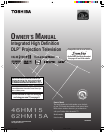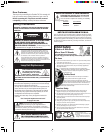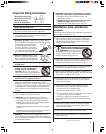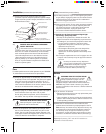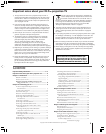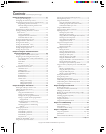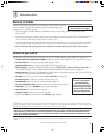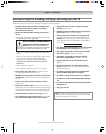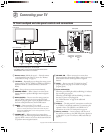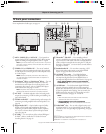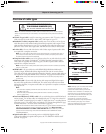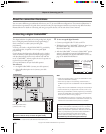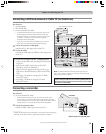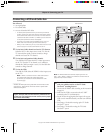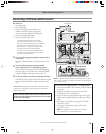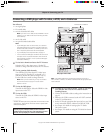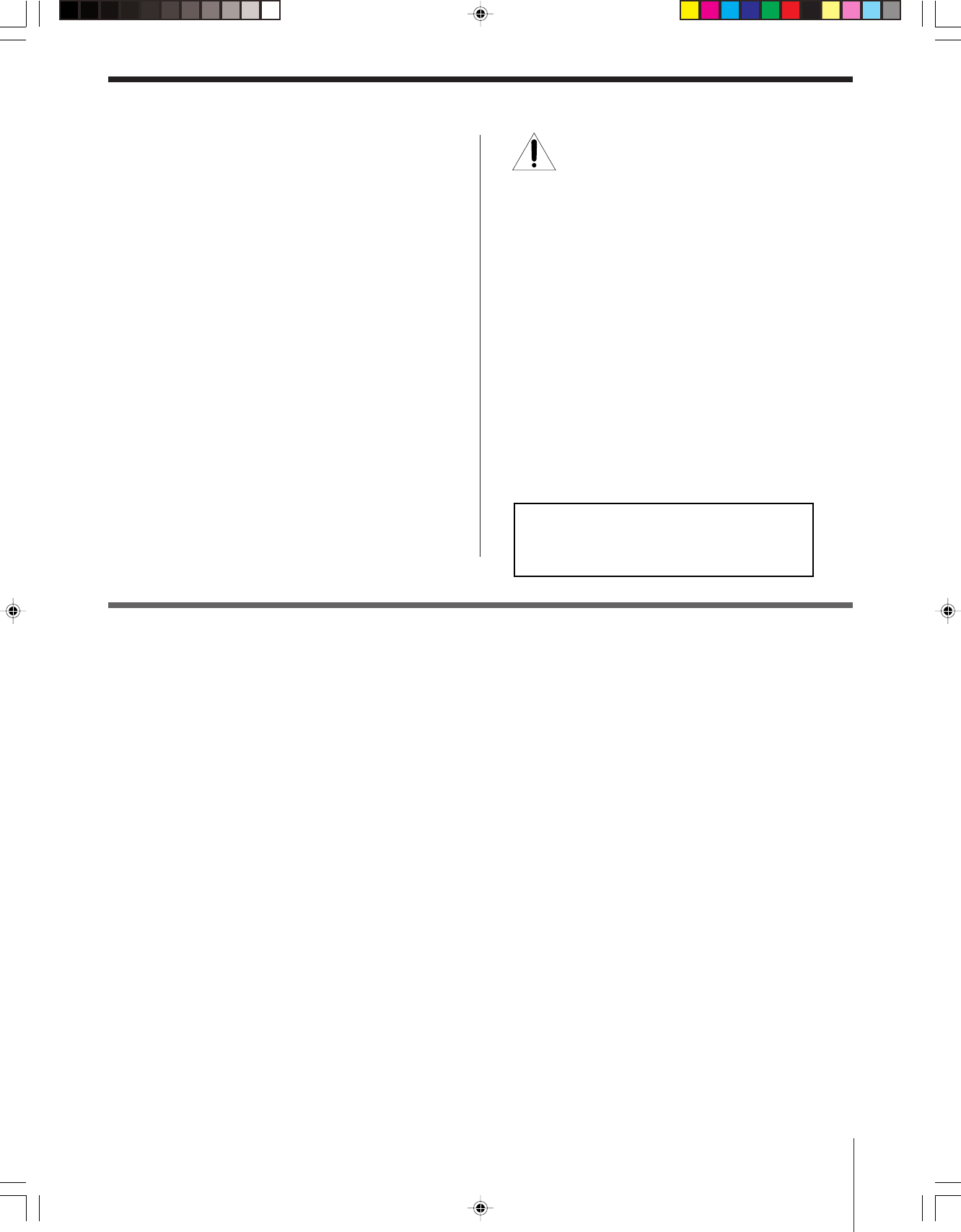
5
Copyright © 2005 TOSHIBA CORPORATION. All rights reserved.
Contents
Important Safety Information ............................................. 2-4
Important notes about your DLP™ projection TV ............... 5
Chapter 1: Introduction .......................................................... 7
Welcome to Toshiba ........................................................... 7
Features of your new TV .................................................... 7
Overview of steps for installing, setting up, and
using your new TV ...................................................... 8
Chapter 2: Connecting your TV ............................................ 9
TV front touchpad and side panel controls
and connections ............................................................. 9
TV back panel connections ................................................ 10
Overview of cable types ...................................................... 11
About the connection illustrations ...................................... 12
Connecting a digital CableCARD
™
.................................... 12
Connecting a VCR and antenna or Cable TV
(no Cable box) ............................................................... 13
Connecting a camcorder..................................................... 13
Connecting a VCR and Cable box ..................................... 14
Connecting a VCR and satellite receiver ............................. 15
Connecting a DVD player with S-video, a VCR,
and a Cable box .............................................................. 16
Connecting a DVD player with ColorStream
®
(component video) and a VCR ....................................... 17
Connecting two VCRs ....................................................... 18
Connecting an HDMI
™
or a DVI device to the
HDMI input .................................................................. 19
Connecting a digital audio system ...................................... 20
Connecting an analog audio system .................................... 20
Controlling infrared remote-controlled devices
through the TV (IR pass-through) .................................. 21
Connecting IEEE1394 video devices .................................. 22
Using analog-compatible IEEE1394 devices ................... 22
Supported signals ........................................................... 22
Using TheaterNet
™
on-screen device control .................. 22
Connecting an AVHD or D-VHS recorder .................... 23
IEEE1394 device initialization ....................................... 23
IEEE1394 device management ....................................... 24
G-LINK
®
connection ......................................................... 25
Chapter 3: Using the remote control ................................. 26
Learning about the remote control ..................................... 26
Installing the remote control batteries................................. 28
Using the remote control MODE button to control
your other devices........................................................... 28
Remote Control functional key chart ................................. 29
Programming the remote control to operate
your other devices........................................................... 31
Multi-brand remote control device codes............................ 33
Chapter 4: Menu layout and navigation ........................... 35
Main menu layout .............................................................. 35
Setup/Installation menu layout ........................................... 36
Navigating the menu system............................................... 36
Chapter 5: TV Guide On Screen
®
setup ............................. 37
Setting up the TV Guide On Screen
®
system ..................... 37
TV Guide On Screen
®
Reminder ....................................... 40
Turning off the TV Guide On Screen
®
automatic display feature ................................................ 40
Important notes about your DLP
TM
projection TV
1) The light source for this TV is a projection lamp unit with a
limited service life. When the lamp wears out, the picture may
become dark or black or the lamp may fail, at which time you
must replace the lamp unit. See “Lamp unit replacement and
care” on pages 103–105.
2) If you set the lamp mode to Low Power, each time you turn
on the TV, the lamp will start out in High Bright mode but will
switch to Low Power mode in approximately 1 minute. You will
notice a change in screen brightness when this happens. This
is normal and is not a malfunction. (See page 75 for details.)
3) Each time you turn on the TV, it may take several minutes to
go from no picture to full picture brightness.
4) The display on this TV is manufactured using a
n extremely
high level of precision technology; however, an occasional
pixel (dot of light) may show constantly on the screen.
This is a structural property of DLP™ (Digital Light
Processing™) technology in the TV and is not a sign of
malfunction. Such pixels are not visible when the picture is
viewed from a normal viewing distance (see item 29 on page 4).
5) Depending on the media you are viewing, it is possible, although
unlikely, that a limited number of viewers may see a “rainbow
effect” on the screen, which can, in rare instances, result in eye
fatigue. This is a rare occurrence related to technology of this
type, and is not a sign of TV malfunction.
6) Always sit approximately 10–25 feet away from the TV and as
directly in front of it as possible. The picture quality may be
affected by your viewing position and length of viewing time. If
you sit too closely to the TV for too long, you may suffer from
eye fatigue. See item 29 on page 4.
7) This TV contains several cooling fans to moderate the
internal temperature. You may be able to hear the fans
for several minutes after the TV is turned off. This is a
function of the Quick Restart™ Low Power Shutdown mode and
is not a sign of TV malfunction. You can set the Quick Restart™
feature to stop the fans as soon as the TV is turned off. See
“Setting the Quick Restart™ feature” on page 51.
8) The green and red LED lights on the control touchpad (on the
lower right corner of the TV screen) indicate your TV’s current
status. If either light flashes, see “LED indications” on page 99
between your command (joystick, keyboard, etc.) and the picture
movement on the screen.
11) When Playing a video game on the TV, there may be a slight delay
for details.
9) If you unplug the power cord, when you plug the power cord in again,
the message "now Booting..." will be displayed on the screen until
the picture appears or the green LED will blink until the TV enters
standby mode. This is normal and is not a sign of malfunction.
10)
When connecting an external A/V device, if you connect the device's
video output to the TV and the device's audio output to a separate
audio system. The picture and sound may not synchronize completely.
(Continued on next page)
PLEASE NOTE: It may take several minutes for the picture to
appear on-screen if the TV is powered off and then on again
quickly when the lamp unit is hot. This is a property of DLP TV
lamp technology and is NOT a sign of malfunction. For details,
see “IMPORTANT NOTICE ABOUT HOT LAMP RESTART” on pg. 51.