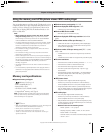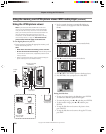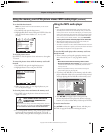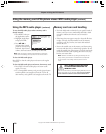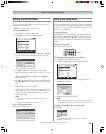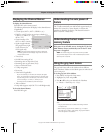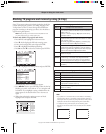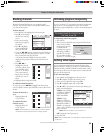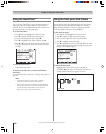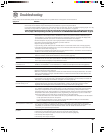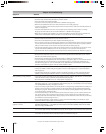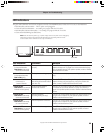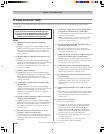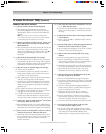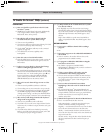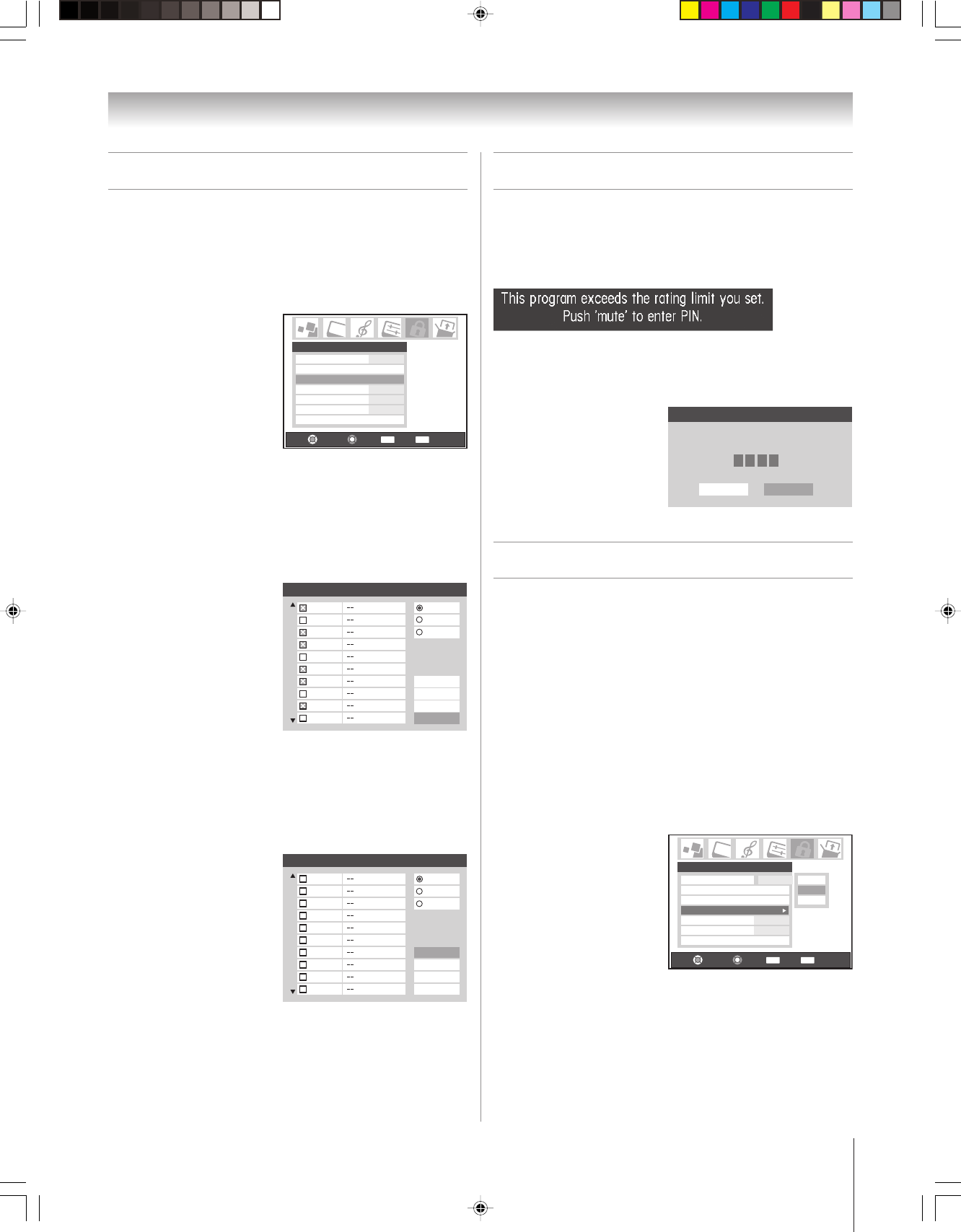
95
Copyright © 2005 TOSHIBA CORPORATION. All rights reserved.
Locking video inputs
You can use the Input Lock feature to lock the video input
sources (VIDEO 1, VIDEO 2, VIDEO 3, ColorStream HD-1,
ColorStream HD-2, HDMI 1/HDMI 2) and channels 3 and 4.
You will not be able to view the input sources or channels until
you turn off the input lock.
To lock the video inputs:
1. Press MENU and highlight the Locks menu icon.
2. Press z to display the PIN code entering screen.
3. Enter your four-digit PIN code and press •.
4. Press z to highlight Input Lock and press •.
5. Press y or z to select the level of video input locking you
prefer, as described below:
VIDEO: Locks VIDEO
1, VIDEO 2, VIDEO 3,
ColorStream HD1/
HD2, and HDMI.
VIDEO+: Locks
VIDEO 1, VIDEO 2,
VIDEO 3, ColorStream
HD1/HD2, HDMI 1/
HDMI 2, and channels
3 and 4. Select VIDEO+ if you use the antenna terminal to
play a video tape.
Note: Make sure the POP is not on channel 3 or 4.
Off: Unlocks all video input sources.
6. Press ENTER.
Note: When the CableCARD™ is inserted, Video+ will behave the same
as Video lock.
Blocking channels
With the Channels Block feature, you can block specific
channels. You will not be able to tune blocked channels unless
you clear the setting first.
To block channels:
1. Press MENU and highlight the Locks menu icon.
2. Press z, which displays
the PIN code entering
screen.
3. Enter your four-digit
PIN code (see page 93
for details).
4. Press z to highlight
Channels Block and
then press ENTER.
5. Using the yz x • buttons, select the input for which you
want to change the rating limits (ANT1, ANT2, or Cable
Box, if connected) and press ENTER.
A list of the channels available for that input will be
displayed along with the call letters for each channel, if
available.
6. Press yz x • to
highlight the channel
you want to block, then
press ENTER, which
puts an “X” in the box
next to that channel.
7. Repeat step 6 for other
channels you want to
block.
8. Highlight Done and press ENTER.
To unblock individual channels:
In step 6 above, press yzx • to highlight the channel you
want to unblock, and then press ENTER to remove the X from
the box.
To block all channels at
once:
Highlight Block All
in step 6 above.
To unblock all locked
channels at once:
Highlight Allow All
in step 6 above.
Note: Channel blocking may not take effect if you have a cable box
connected and use the cable box controls to change channels.
Chapter 9: Using the Locks menu
Unlocking programs temporarily
If you try to watch a TV program that exceeds the rating limits
you set, the TV enters program lock mode. You can either
unlock the program temporarily or select a non-locked program
to watch.
To temporarily unlock the program:
1. Press MUTE.
2. Enter your four-digit PIN code and press ENTER. If the
correct code is entered,
the program lock mode
is released and the
normal picture appears.
All locking is disabled
until the TV is turned
off, and will be enabled
when the TV is turned on again.
Navigate
Select
Back Exit
CH RTN
EXIT
Edit Rating Limits
Channels Block
Input Lock Off
Off
Off
Off
Front Panel Lock
Game Timer
New PIN Code
Locks
Enable Rating Blocking
Locks Active
Enter PIN code to temporaily un-
block.
Cancel
****
Done
Navigate
Select
Back Exit
CH RTN
EXIT
Enable Rating Blocking
Edit Rating Limits
Channels Block
Input Lock Off
Off
Off
Front Panel Lock
Game Timer
New PIN Code
Locks
Off
Off
Video
Video +
Channels Block
ANT 1
1
ANT 1
ANT 2
Cable Box
2
3
4
5
6
7
8
9
10
Cancel
Done
Block All
Allow All
Channels Block
ANT 1
1
ANT 1
ANT 2
Cancel
Done
Block All
Allow All
Cable Box
2
3
4
5
6
7
8
9
10