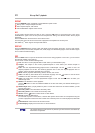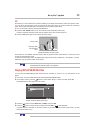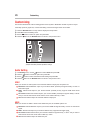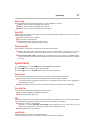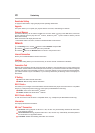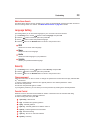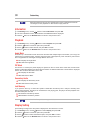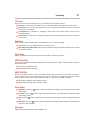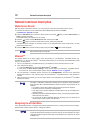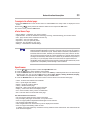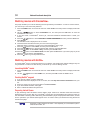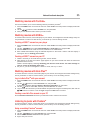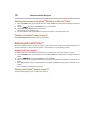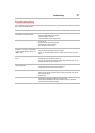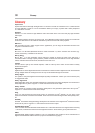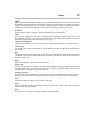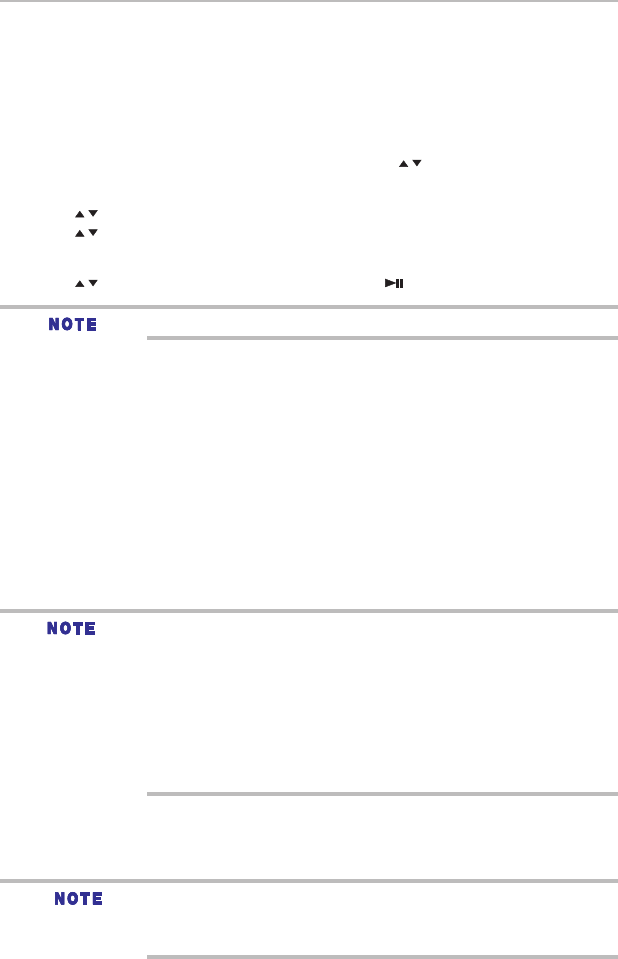
32
Media Server Search
Not all media formats are supported.
Network functional description
With this player connected to network, you can play video, music and photo les from the server.
1 Connects this player to server network and set the Media Server Search to Enable.
See Network on page 29 for details.
2 Press the SETTING button to enter the setup screen and use the / button to select Video, Music, or
Photo, and then press OK.
The Media Center menu appears on the screen.
3 Press the / button to select Media Server list, and then press OK.
4 Press the / button to a kind of media (Photo, Music, Video) and press OK.
It should match the selection on the setup screen. (If you selected Video on the setup screen, you also
should select Video here.)
5 Press the / button to select a le (or folder) and press OK or button to start playback.
Network functional description
1 Turn on your Miracast
TM
compatible device (e.g. smartphone) and set the Wi-Fi Direct
TM
to On.
2 Then congure the player:
1) Enter the Network menu and set the Wi-Fi Direct
TM
to Enable.
2) Then enter the Wi-Fi Direct
TM
Setting to scan and and select your Miracast
TM
compatible device,
then press OK. For more information, please see the “Network” section on page 28.
3 On your Miracast
TM
compatible device, search for the “TOSHIBA BDPL” from the list of discovered
devices and select it. It may take the player and the Miracast
TM
compatible device a few seconds to
connect.
4 After connecting successfully, you can now enjoy videos, music and photos on your Miracast
TM
compatible
device from the unit.
Navigating the ePortal Menu
Miracast
TM
This feature allows you to enjoy videos, music and photos on your Miracast
TM
compatible device (e.g.
smartphone) by using a Wi-Fi Direct
TM
connection without using an access point (for BDX3400KU model
only). To use this feature:
This player is a Miracast™ certified Wi-Fi Alliance
®
device; connection and/or compatibility
issues with other Wi-Fi CERTIFIED Miracast™ devices are possible. Issues include, but not
limited to:
• non-transferofcertainkindofdatathroughthemirroringfunctionofthisplayer.
• connectionerrorsduetofunctionsofsendingdevice.
• videoand/orpicturecontentsdisplayedonsendingdevicemaynotbedisplayedasis
through the player.
• dependingontheWi-FiCERTIFIEDMiracast™devices,theconnectingoperationdiffers.
Refer to device’s user manual.
• youcannotusetheWi-FiCERTIFIEDMiracast™technologyandhaveaccesstothe
Internet using a wireless network at the same time.
A new ePortal page is easy to navigate and provides graphical access to a variety of services such as Apps,
Open Browser, Videos, Photos, Music, Settings and others.
You need to configure your home network before using this feature. The apps available
through the ePortal may be changed or removed at any time. Services depicted in this User’s
Guide and provided through the ePortal may not be available in your region and may not be
available to you.