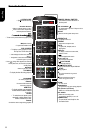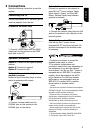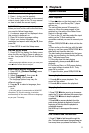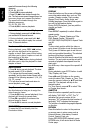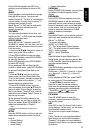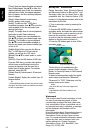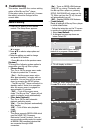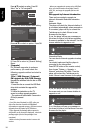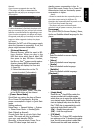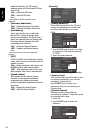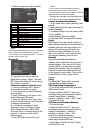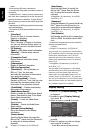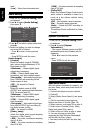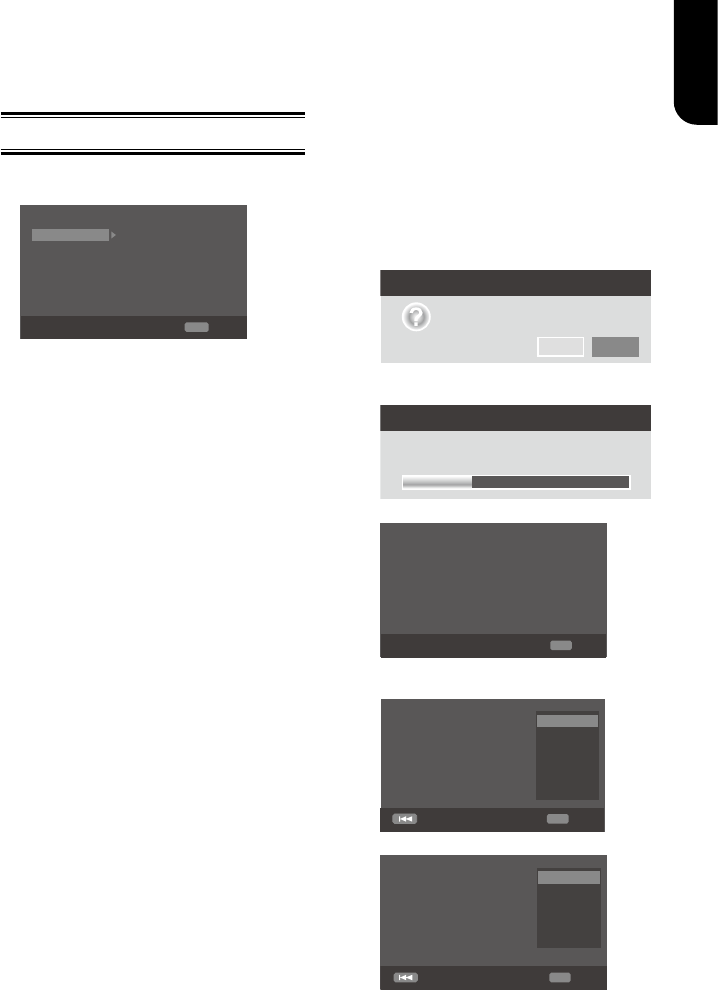
15
English
6 Customizing
This section describes the various setting
option of this Blu-ray Disc
TM
player.
If the setup option is greyed out, it means
the setting cannot be changed at the
current state.
General Setting
1. Press SETUP button on the remote
control. The Setup Menu appears.
System
Screen SaverOn
On
On
More...
More...
Language
Disc Auto Playback
Playback
CEC
Security
Load Default
Network
Upgrade
General Setting
SETUP
Exit
Move cursor key to select menu option
then use “OK” key to select
2. Press to select an option, then press
to access.
3. Press / to select a setup option and
press .
4. Select the setting you wish to change
and press OK to conrm.
- Press to return to the previous menu.
[System]
To change the following system option to
personalize your Blu-ray Disc
TM
player.
• [Screen Saver]
Turn On or Off the screen saver mode.
It helps to protect the TV screen.
{ On } – Set the screen saver active
after approximately 5 minutes with no
operation. You can turn off the screen
saver by pressing the SETUP button.
- The Blu-ray Disc
TM
player will switch to
standby mode if there is no operation
after the screen saver is engaged for
approximately 10 minutes.
{ Off } – Turn off the screen saver
mode. The Blu-ray Disc
TM
player will not
switch to standby mode automatically.
• [Disc Auto Playback]
Turn On or Off the disc automatic
playback switching mode.
{On} – The disc playback automatically
after loading.
{Off} – Turn off disc auto playback
mode.
• [CEC]
This player supports REGZA-LINK which
uses the HDMI CEC (Consumer
Electronics Control) protocol. You can
use one single remote control to control
all REGZA-LINK-compliant devices that
are connected through HDMI
connectors.
{On} - Turns on REGZA-LINK features.
-With CEC on, during TV standby with
the Blu-ray
Disc
TM
player on, pressing
SETUP, PLAY/PAUSE will power on the
TV. When you turn the TV off, this unit
will automatically turn off.
{Off} - Disables REGZA-LINK features.
• [Load Default]
Reset all settings of Blu-ray Disc
TM
player
to initial default state.
- Follow the instruction on the TV screen
to conrm the default setting operation.
1. Select Load Default.
2. A dialogue box pops up shown as
below. Select OK.
Load Default
Do you want to load default?
OK
Cancel
3. It may take awhile when loading
default is in progress. Please wait...
Load Default
30%
Loading default, please wait...
4. TV will display as follow:
OK Next
Welcome
to the Toshiba Blu-ray Disc Player Setting
Wizard.
Some simple settings are suggested before you
begin. You can also access detailed settings
from the Setup Menu.
5. Press OK, enter language setting.
Press/ to select a language option.
Previous
English
OK
Next
Choose
an OSD language before starting.
The language selected will be applied not only
here but also in other OSD windows, menus
etc.
6. Press OK, enter Resolution setting.
Previous
Auto
480i/576i
480p/576p
720p
1080i
1080p
OK
Next
Choose
a resolution that fits your TV.
Change will be applied immediately, you have
15s to determine whether to save the setting
or rollback to prior resolution. Better
performance will be provided by an HDMI
connection!