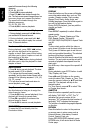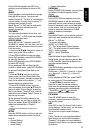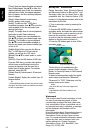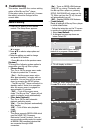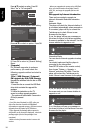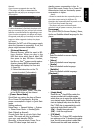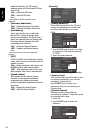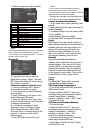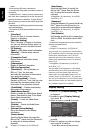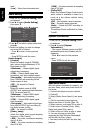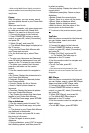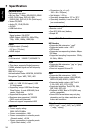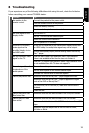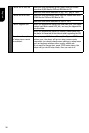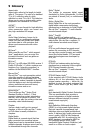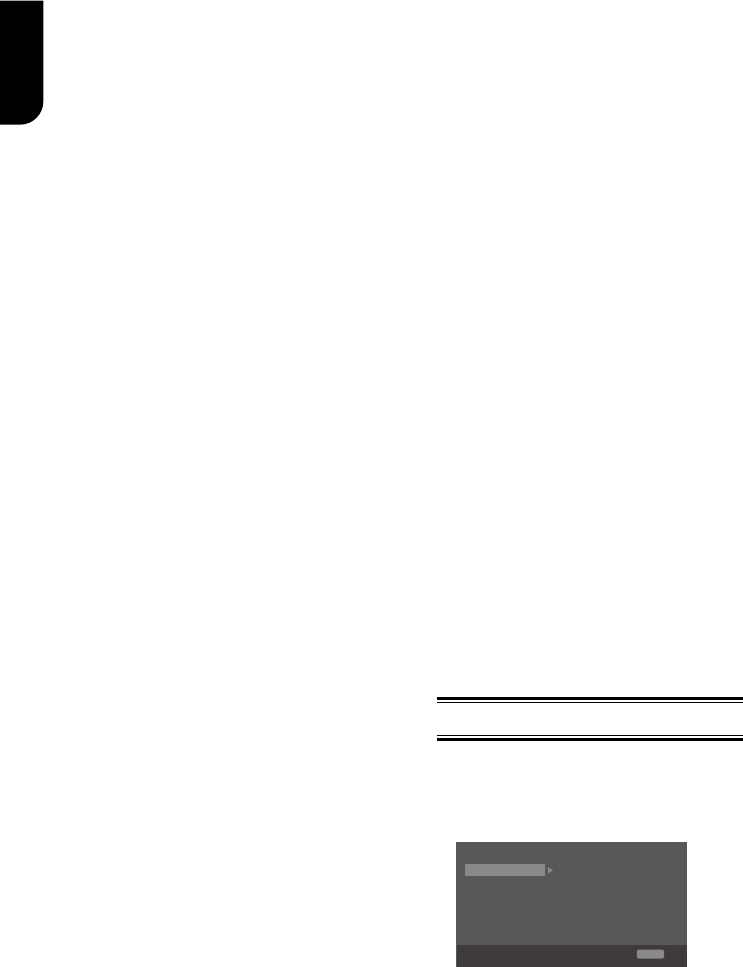
20
English
Notes:
- Ensure that the Wifi router is switched on.
- A contract with the provider is needed to connect to
the Internet.
- Loading BD-Live™ content from the internet may
take some me, depending on the le size and the
speed of the internet connecon. To enjoy BD-Live
TM
bonus content, you need to connect 1GB or larger USB
ash drive.
- Depending on the WPS type, password input prompt
may not be displayed.
- The network ID (SSID) and password input are case
sensitive.
• [Interface]
Choose the way to connect network,
Ethernet or Wireless.
• [Wireless Setting]
When "Wireless" is chosen in Interface,
you can use Wireless Setting option to
search and connect a wireless network.
• [IP Setting]
{Auto} – Auto obtain network information.
{Manual} – Manual setup network
information.
• [Connection Test]
Display Network connection status
information.
• [Information]
Display all Network Information.
• [BD-Live Connection]
{Permitted} – During playback of
BD-Live™ disc, the disc may
automatically download all information
from appointed network.
{Partial Permitted} – During
playback of BD-Live™ disc, the disc may
automatically download partial of the
information from appointed network.
{Prohibited} – Disable downloading
information from network.
• [Media Server Search]
Enable or disable the Media Server Search
feature. See details in page 22 for Media
Server Search introduction.
{Enable} – Enable the Media Server
Search feature.
{Disable} – Disable the Media Server
Search feature.
• [External Control Setting]
Set up the External Control Setting
information.
{Device Name}
Input the Device Name (to control the
Blu-ray Disc
TM
player from the iPhone etc.)
by using the on-screen software
keyboard.
Strings(1-15 characters), [A-Z][A-Z0-9]*
{User Name}
Input the User Name (to control the
Blu-ray Disc
TM
player from the iPhone
etc.) by using the on-screen software
keyboard.
Strings(Max. 16 characters), [a-zA-Z0-9]
[a-zA-Z0-9_-¥.]*
{Password}
Input the Password (to control the Blu-ray
Disc
TM
player from the iPhone etc.) by
using the on-screen software keyboard.
Strings(Max. 16 characters), [a-zA-Z0-9]
[a-zA-Z0-9_-¥.]*
{Port Number}
Port Number should be 80 or integer from
2000 to 10000, the default value is 4000.
Note:
- Toshiba does not guarantee normal operaon
with all connected devices.
(*)Notes:
- Strings(1-15 characters), [A-Z][A-Z0-9]*
You can input 1-15 characters in Device Name,
[A-Z] represent the rst character, you can only
choose from capital leer A to Z. [A-Z0-9]
represent the rest of the characters, you can
choose from capital leers A to Z or numbers
from 0 to 9.
- Strings(Max. 16 characters), [a-zA-Z0-9]
[a-zA-Z0-9_-¥.]*
You can input 1-16 characters in User Name
and Password, [a-zA-Z0-9] represent the rst
character, you can choose from both the
lower-case a to z and capital leers A to Z or
number from 0 to 9.[a-zA-Z0-9_-¥.] represent
the rest of the characters, you can choose from
both the lower-case a to z and capital leers A
to Z, numbers from 0-9 or symbols.
Display Setting
1. Press SETUP, [General Setting] menu
is displayed.
2. Press to select [Display Setting],
then press .
3. Select an option, press to access.
TV Screen
16:9 Full
Auto
Off
Video Process
Resolution
Color Space YCbCr422
HDMI Deep Color
Display Setting
SETUP
Exit
TV
HDMI 1080/24p
Move cursor key to select menu option
then use “OK ” key to select
On
4. Press / to select a setup option and
press .
5. Select the setting you wish to change
and press OK to conrm.
- Press to return to the previous