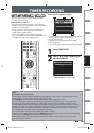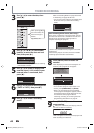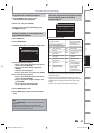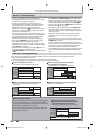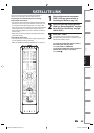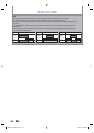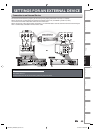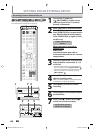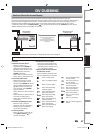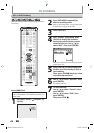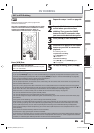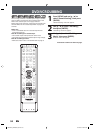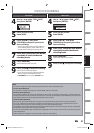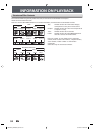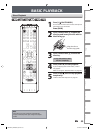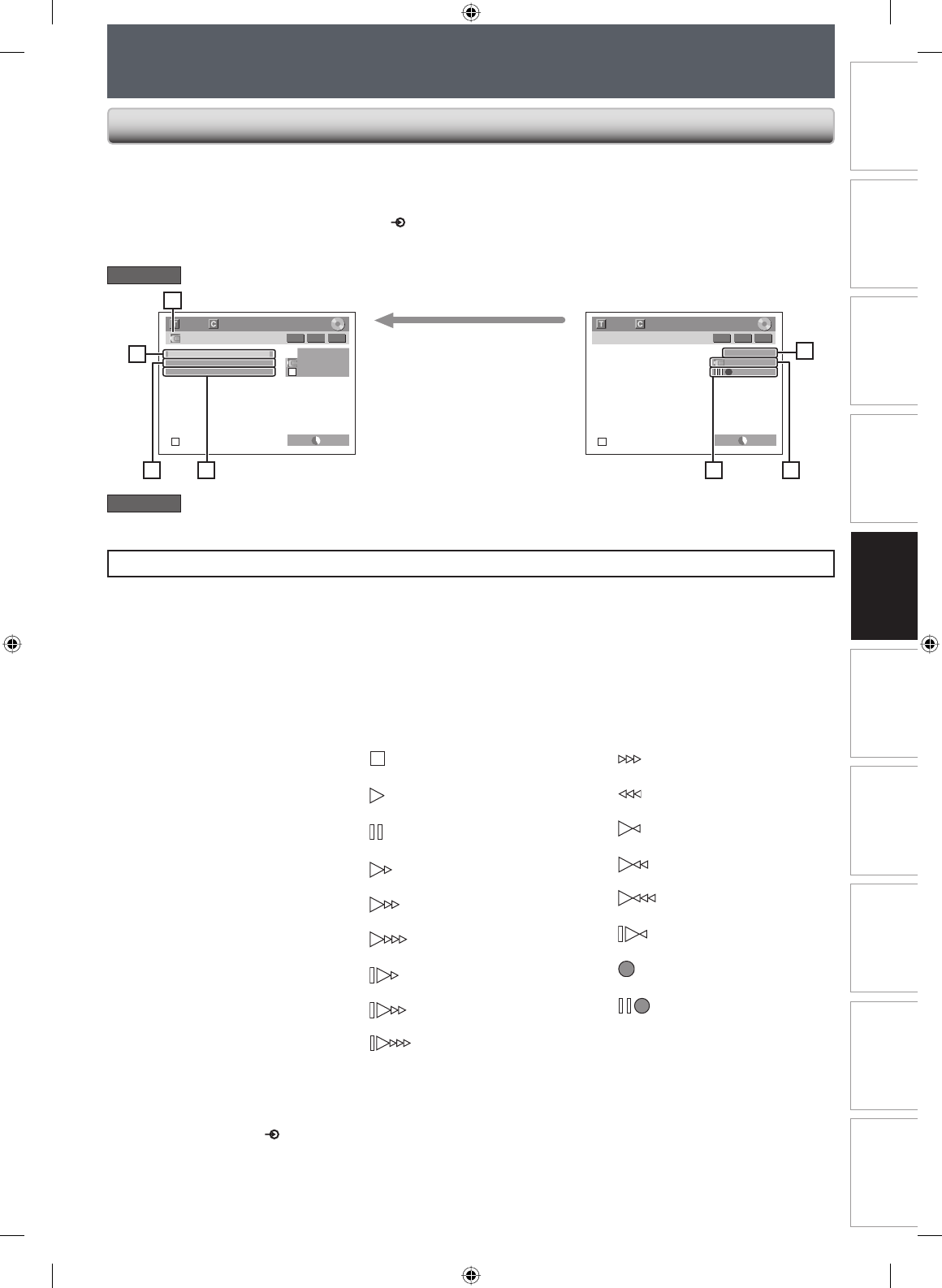
47EN 47EN
Disc
Management
Recording
PlaybackIntroduction Connections Basic Setup Editing Function Setup VCR Function Others
DV DUBBING
Guide to DV and On-Screen Display
This function helps you to easily dub the contents of the DVC (digital video camcorder) to this unit.
You can control basic operations of the DVC from the remote control of this unit such as playback, fast forward or
reverse and stop all operations if the DVC is in video mode. Use the DV cable that has 4-pin input jack and is
compliance with the IEEE1394 standards. When you connect to DV IN jack on the front of this unit, select
“L3 (DV-IN)” position by using [INPUT SELECT
] on the remote control and press [DISPLAY] to show the DV
dubbing information for the operation of your DVC.
L3 (DV-IN)
AB-1234
0:12:34
1/ 1 1/ 1
SP 1:00
-
RW VR ORG
Control DVD
DV Audio Stereo1
Start Rec
L3 (DV-IN)
AB-1234
0:12:34
1/ 1 1/ 1
SP 1:00
-
RW VR ORG
2
3
1
4
5
7 6
The menu changes according to
what mode of DVC.
Switch the mode on the DVC to
playback mode for the dubbing
information.
When the DVC is
in video mode...
When the DVC is not
in camera mode...
1. DV icon
2. Indicator of active device
• When the “Control” is
highlighted, press [ENTER] to
display the item selection. Use
[K / L] to select the device you
wish to operate, then press
[ENTER] to activate.
• Select “DVD” to control this unit.
• Select “DVC” to control your DVC.
3. Recording audio mode
• Other than the DVC is in stop
mode, the “DV Audio” can be
selected. Press [ENTER] to display
the item selection and then use
[K / L] to select the audio you
wish to output. Press [ENTER]
again to activate.
• Select “Stereo1” to dub the stereo
sound.
• Select “Stereo2” to dub the sound
with after recording sound.
• Select “Mix” to dub the stereo1
and stereo2.
4. Indicator of dubbing function
• When the unit is ready for
dubbing, “Start Rec” will appear.
• When the unit is in dubbing,
“Pause Rec” will appear.
5. Channel position
• When you select “L3 (DV-IN)” by
using [INPUT SELECT
], “L3
(DV-IN)” will appear.
6. Product name of your DVC
• If the unit cannot recognize the
input signal from the DVC or the
unknown product, “No Device” or
“****” will appear instead.
7. Status of the current operation
and the time counter
Each icon means (Available icons
may vary depending on the DVC):
DVC is in stop mode.
DVC is in playback mode.
DVC is in pause mode.
DVC is fast forwarding.
(standard speed)
DVC is fast forwarding.
(faster than above)
DVC is fast forwarding.
(faster than above)
DVC is slow forwarding.
(standard speed)
DVC is slow forwarding.
(faster than above)
DVC is slow forwarding.
(faster than above)
DVC is fast forwarding.
(in stop mode)
DVC is fast reversing.
(in stop mode)
DVC is fast reversing.
(standard speed)
DVC is fast reversing.
(faster than above)
DVC is fast reversing.
(faster than above)
DVC is in slow reverse
playback.
DVC is in recording.
DVC is in recording pause
mode.
The following instructions are described with the operations using the remote control of this unit.
DVD mode
VCR mode
You cannot control the DVC in VCR mode. For dubbing onto VCR, refer to page 49.
E9PKBUD_DKVR60KU_EN.indd 47E9PKBUD_DKVR60KU_EN.indd 47 8/11/2009 4:00:41 PM8/11/2009 4:00:41 PM