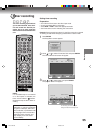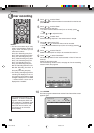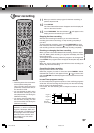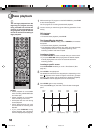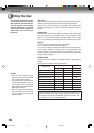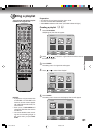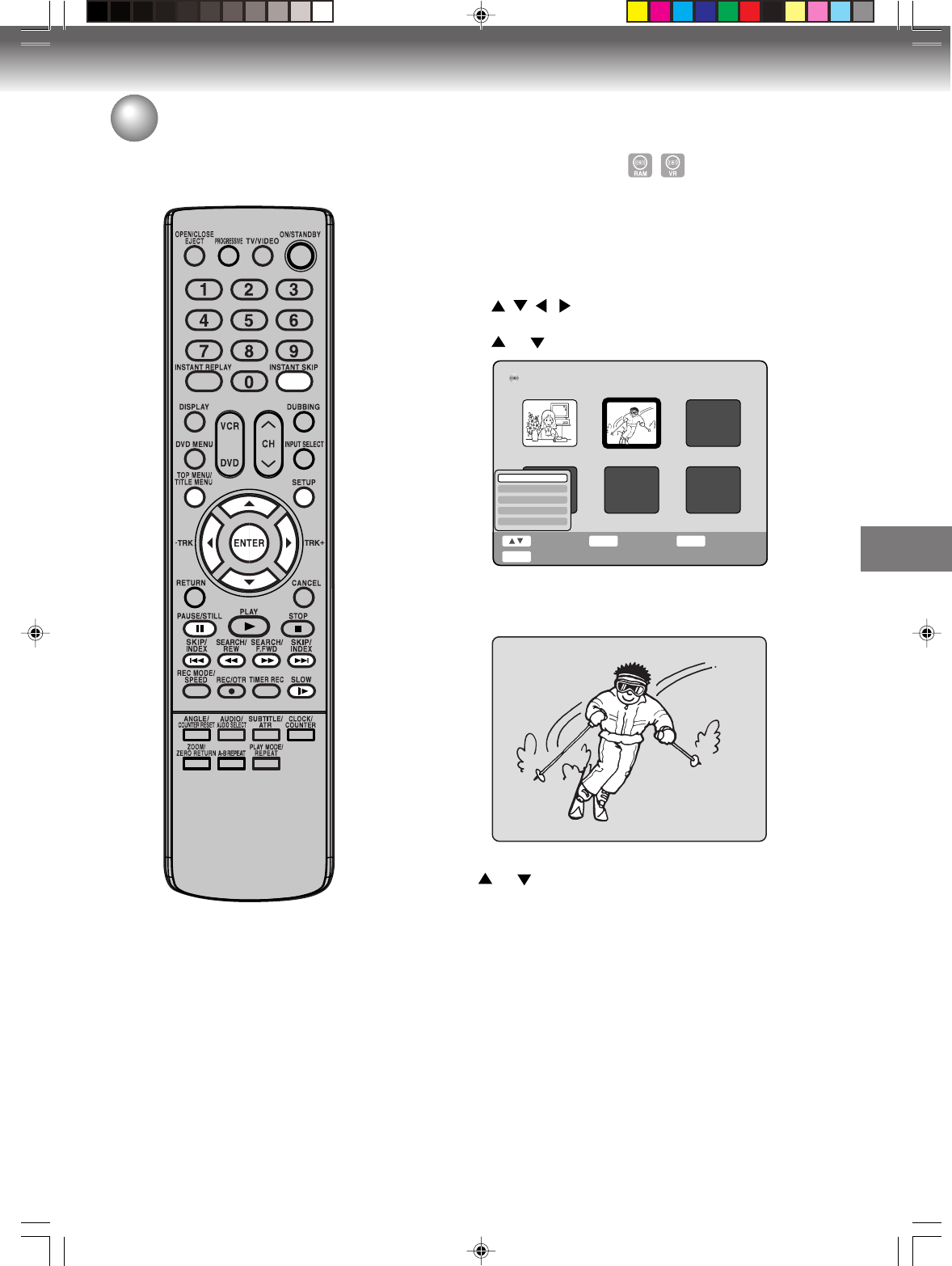
Editing the disc
63
Editing a playlist
NOTE:
You can automatically add a chapter
mark in recording. For more informa-
tion, see page 29.
Adding a chapter mark
You can add a chapter mark to the playlist. You can add up to 999
chapter marks to one disc.
1
Press TITLE MENU to display the PL Title List.
2
Select the original title where a chapter mark is added.
• Press
/ / / to select the playlist.
• Press ENTER to display the editing menu of the playlist.
• Press
or to select “Play”.
Select Enter Back
ENTER
RETURN
End
TITLE
MENU
Disc Name:050823
DVD-RW VR
PL Title 01
01/31 0:11:09
PL Title List 1/ 2
PL Title 02
02/21 0:05:09
Play
Chapter List
Rename
Delete
Combine
3
Press ENTER to search a scene where you want to add the chapter
mark.
The selected title is played back.
4
Press SETUP to display Easy Menu.
Press
or to select “Add Chapter Mark”.
5
Search the scene by using each operation button (F.FWD, REW,
SKIP +, SKIP -, PAUSE/STILL, SLOW, INSTANT SKIP) for the
playback.
2H5-01 P60-73 7/25/05, 23:2263