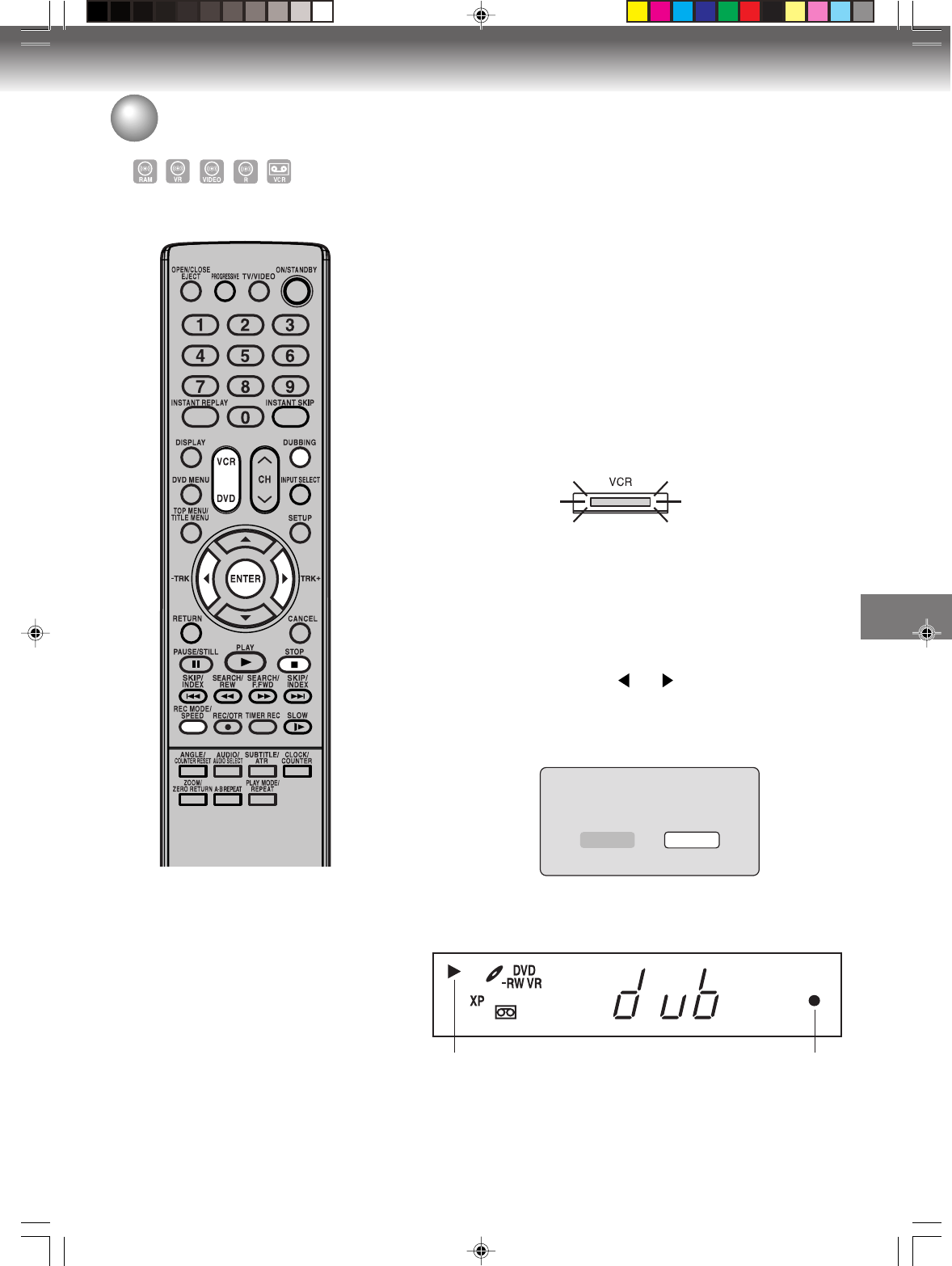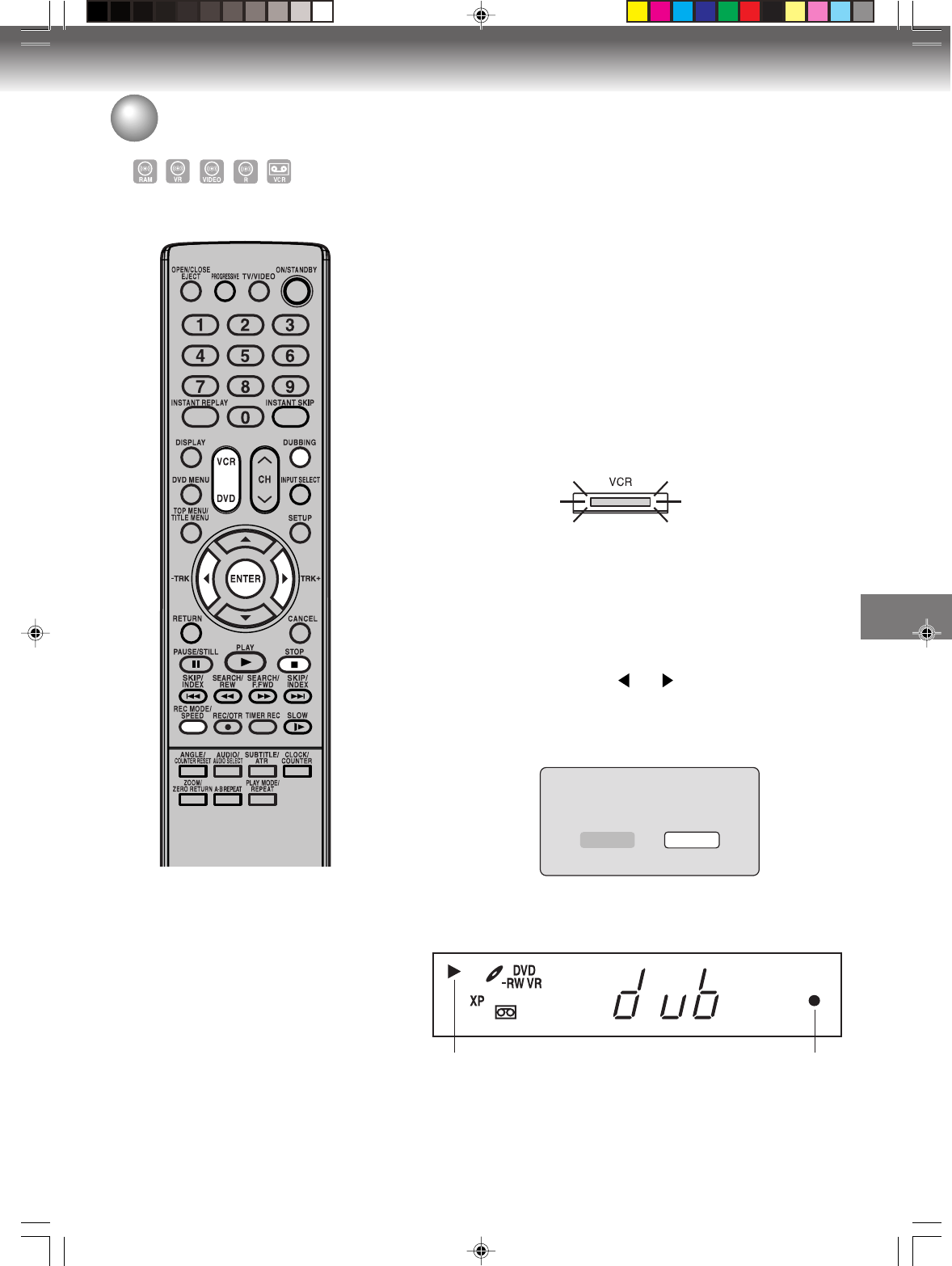
Dubbing
79
Preparation:
•Turn ON the TV and set to the video input mode.
• Load a source video tape and a disc for recording.
• Remove the erase protection tab of the source video tape to prevent
the data from accidentally being erased.
• Confirm the disc space before operation.
1
Press DVD to set this unit to DVD mode.
The DVD indicator will light.
2
Press REC MODE/SPEED and select the recording mode.
• When REC MODE/SPEED is pressed each time, “SP”, “LP”,
“SLP” or “XP” is selected in this order.
• The recording mode is indicated on both the TV screen and the
display window.
•For the details of the recording mode, see page 50.
3
Press VCR and set the unit to VCR mode.
NOTE:
Confirm that the VCR indicator lights.
Dubbing a tape onto a disc
You can record video or audio on
a video tape onto a disc.
NOTES:
• Dubbing cannot be accomplished
when
- a copy protected tape is used.
- disc protection is set.
- disc has no recording space.
• Dubbing stops when
- the video tape is played back to
the end and stops.
- recording space becomes full.
• The videos recorded from TV pro-
grams or movies can be used only
for your personal enjoyment with-
out permission of the copyright
holder.
4
Press DUBBING.
• The unit is changed to DVD mode automatically.
• The VCR is waiting for playback and the DVD is waiting for re-
cording. Then the following message will appear.
5
Press DUBBING, or press or to select “Yes” and press
ENTER.
Dubbing starts.
•To cancel dubbing, press STOP, or select “No” and press EN-
TER.
In dubbing, during VCR playback, DVD recording and “dub” (dub-
bing) indicator appear on the display window.
6
Press STOP to stop dubbing.
Video playback DVD recording
Dubbing
Confirm dubbing from VCR to DVD.
Yes No
2H5-01 P74-81 7/25/05, 23:2379