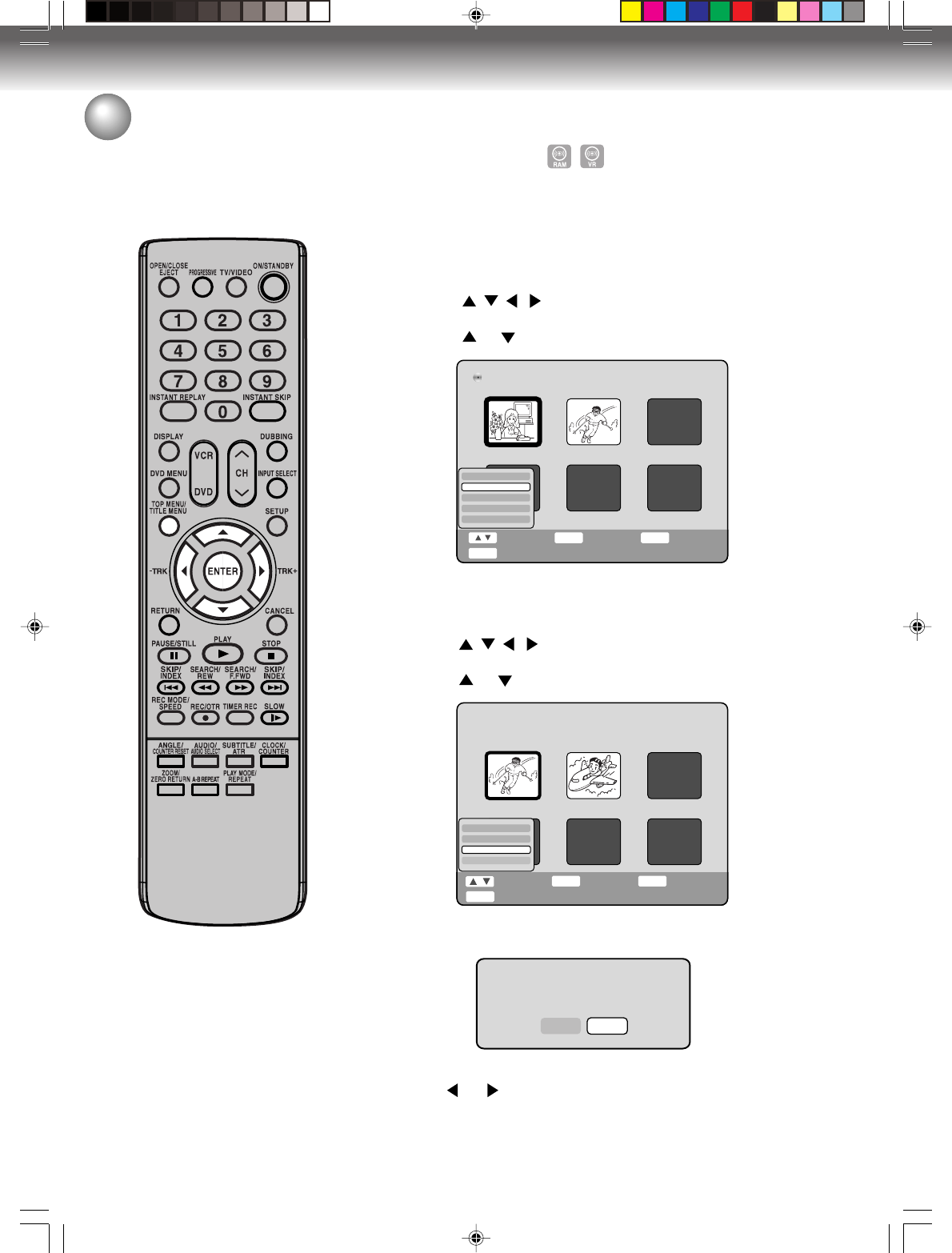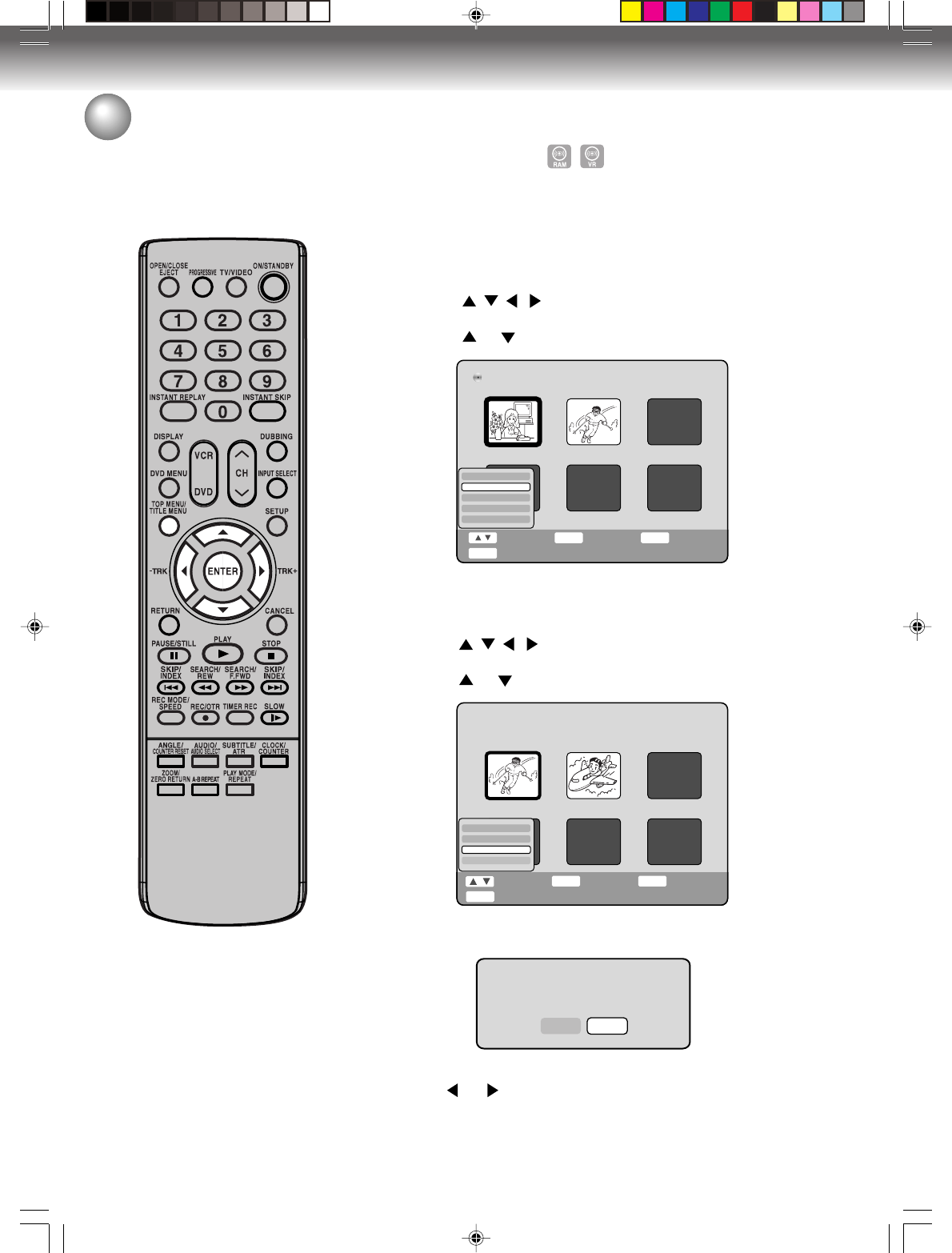
Editing the disc
66
Erasing a chapter
You can erase an unnecessary chapter from the created playlist.
When you erase the chapter from the playlist, the scene is not erased
from the original title.
1
Press TITLE MENU to display the PL Title List.
2
Select the playlist where a chapter you want to erase.
• Press
/ / / to select the playlist.
• Press ENTER to display the editing menu of the playlist.
• Press
or to select “Chapter List”.
Disc Name:050823
DVD-RW VR
PL Title 01
01/31 0:11:09
PL Title List 1/ 2
PL Title 02
02/21 0:05:09
Play
Chapter List
Rename
Delete
Combine
Select Enter Back
ENTER
RETURN
End
TITLE
MENU
3
Press ENTER.
The Chapter List will appear.
4
Select the chapter that you want to erase.
• Press / / / to select the chapter.
• Press ENTER to display the editing menu of the Chapter List.
• Press
or to select “Delete”.
Editing a playlist
Are you sure you want to delete this chapter?
Yes No
5
By pressing ENTER, the following message screen will appear.
6
Press or to select ”Yes” and press ENTER.
The selected chapter will be erased.
TITLE
MENU
Select
End
Enter Back
ENTER
RETURN
PL Title 02
2005/02/21 12:43AM Length 0:05:09
Chapter List 1/ 2
1
2
Play
Title List
Delete
Combine
2H5-01 P60-73 7/25/05, 23:2266