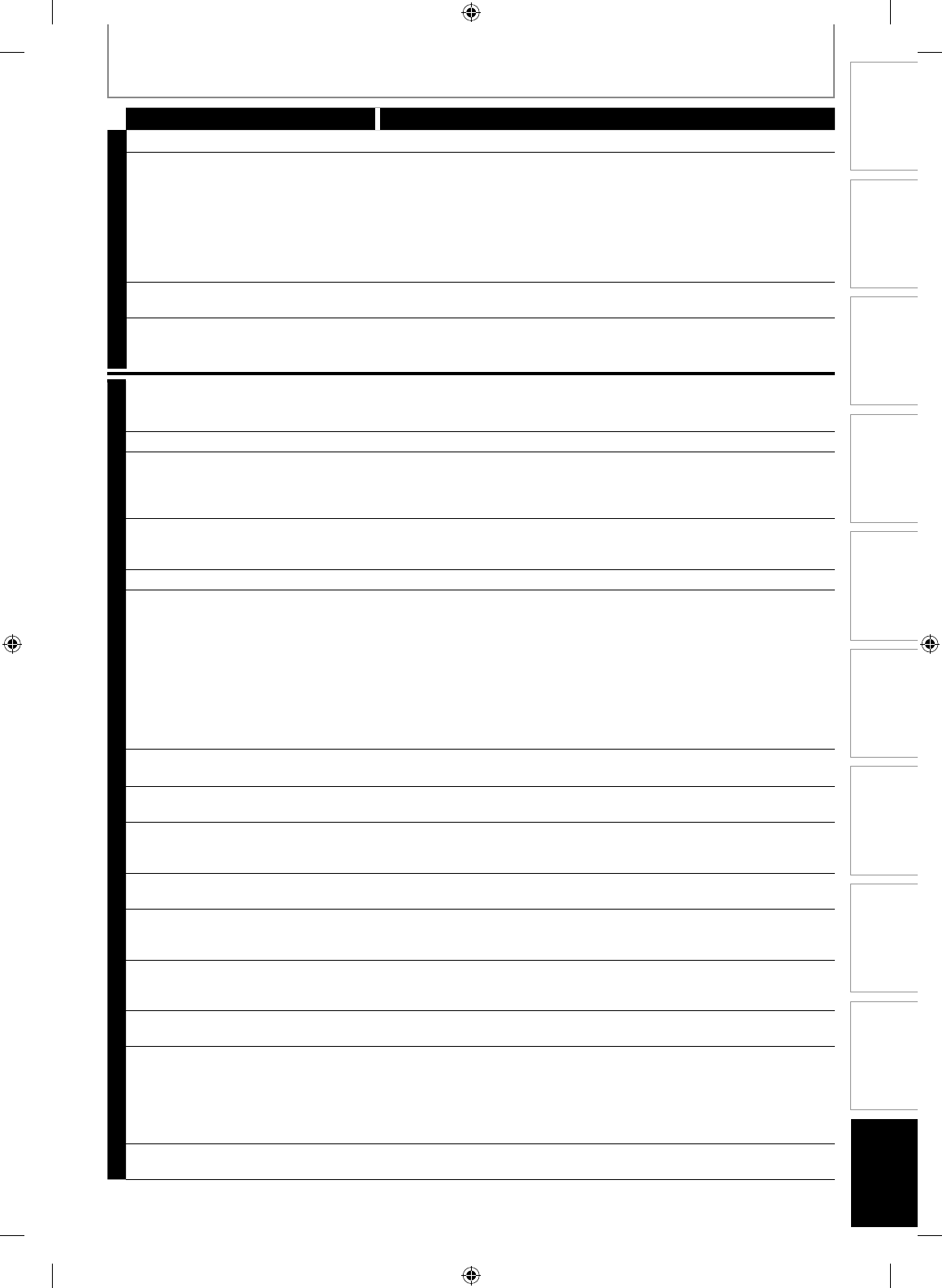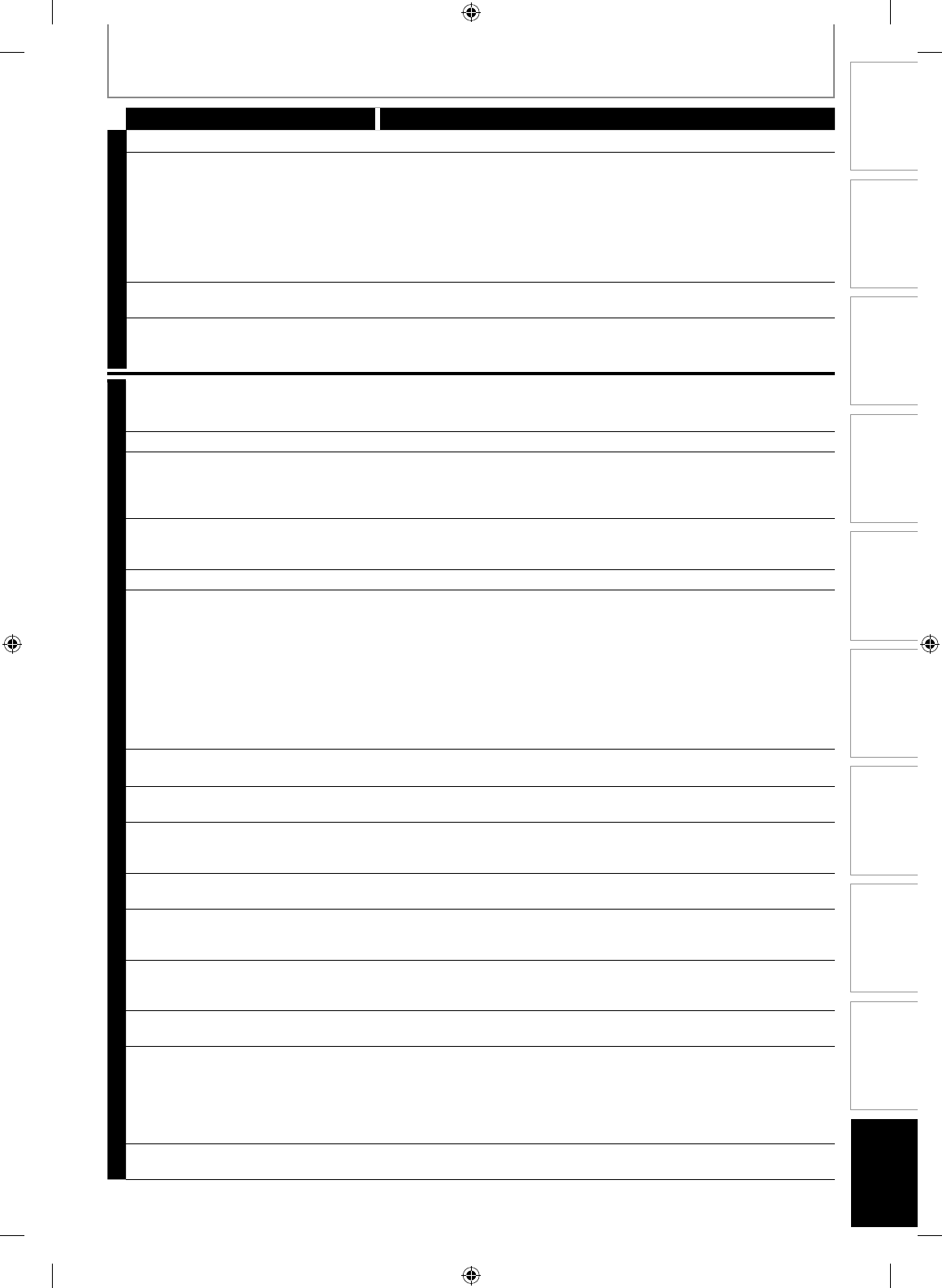
101EN
Disc
Management
Recording PlaybackIntroduction Connections Basic Setup Editing Function Setup VCR Function
Others
TROUBLESHOOTING
Symptom Remedy
D
V
D
•
V
C
R
Timer recording is impossible. • Press [TIMER SET] for timer standby mode.
The remote control does not function.
• Batteries are weak.
• There are obstacles between the remote control and the unit.
• The remote control is far from the unit.
• There are no batteries in the remote control.
• Check if the unit is turned on.
• The remote control is not pointed at the infrared sensor window on the unit.
• Press [DVD] or [VCR], whichever you need. Then, try again.
• Press [TIMER SET] to cancel the timer standby mode.
The unit does not operate properly. • When static electricity, etc., causes the unit to operate abnormally,
unplug the unit and then plug it in again.
Nothing appears on the fr
ont panel
display when the unit is on standby
mode.
• The front panel display goes off when the unit is on standby mode.
This is not a malfunc
tion.
D
V
D
There is no picture. • If the setup menu appears on the TV screen, press [RETURN] to exit.
• Check if the progressive scan mode is set correctly according to your TV
(page 92).
Picture noise appears. • Clean the disc with a cleaning cloth.
Playback picture from the external
devices connected to this unit is
distorted.
• If the picture output signal from the external devices passes through this
unit to get to your TV, the copy protection signal applied to some DVD could
affect the picture quality. Disconnect the playback device in question and
connect it directly to your TV.
There is no sound. • If you are using D
IGITAL AUDIO OUT (COAXIAL) jack, check the setting in
“Audio Out” (page 89).
• Clean the disc with a cleaning cloth.
Sound is noisy. • Clean the disc with a cleaning cloth.
The disc does not play back. • No disc is inserted.
• A blank disc is inserted.
• The disc is upside down. Insert the disc with the labeled side facing up.
• The disc is not correctly inserted.
• The unit cannot play back certain discs (such as a CD-ROM) (pages 9-10).
• The region code on the DVD-video does not match the unit (page 10).
• Moisture has condensed inside the unit. Remove the disc and leave the
unit turned on for about 2 hours until the moisture evaporates (page 4).
• If the disc was recorded on another recorder, the unit cannot play back
the disc if it was not finalized.
Playback image freezes for a second. • During the playback of 2 layered disc, picture may freeze for a moment
when the 1st layer switches to the 2nd layer. This is not a malfunction.
Discs recorded on this unit cannot be
played back on other DVD players.
• If you are using DVD-RW/-R or DVD+R, please ensure you finalized the
disc after recording (pages 35-36).
The disc does not start playback from
the beginning.
• Resume playback was activated (page 58). Press [STOP C] twice.
• You have inserted a disc whose title menu or DVD menu automatically
appears on the TV screen when it is first inserted.
The unit starts playing back the disc
automatically.
• The DVD-video features an auto playback function.
Some functions such as stop, search,
or slow-motion playback cannot be
performed.
• Depending on the disc, you may not be able to do some of the
operations. Refer to the instruction manual supplied with the disc.
The language for the sound track
cannot be changed.
• The title does not have the multilingual audio tracks.
• The DVD-video prohibits the changing of the language for the sound
track.
The subtitle language cannot be
changed or turned off.
• Multilingual subtitle are not recorded on the DVD-video.
The angles cannot be changed. • Multi-angles are not recorded on the DVD-video being played back.
• The angle-change operation is whenever possible as long as the disc
contains a multi-angle portion. Actual change will be performed when
the portion has come up.
• The DVD-video prohibits changing angles.
• Try changing the angle using the DVD-video’s menu.
Recording does not stop immediately
after you press [STOP C].
• It may take a few seconds for the unit to input disc data before
recording stops.