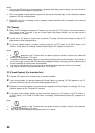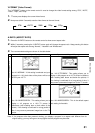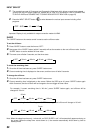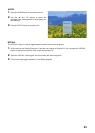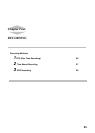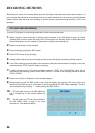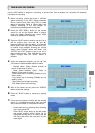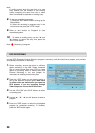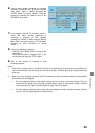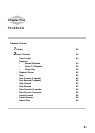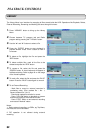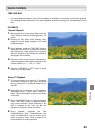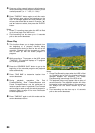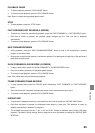58
Note:
A conflict occurs when the start time of a new
entry clashes into the duration of two existing
entries occupying the same time slot or when
there is an attempt to duplicate an existing entry.
8.
To stop any recording in progress:
1) Press the “REC MENU” button to bring up the
Record Menu.
2) Select the recording in progress entry in the
record menu and press the “STOP” button
9.
Refer to next section on Playback to view
recorded programs.
10.
To delete an existing entry, use the “
Ÿ
” and
“
ź
” buttons to select the entry and press the
“RED” colour button.
Note:
- Recording in progress
EPG RECORDING
Use the EPG (Electronic Program Guide) to program a recording. It will take less time to prepare, as it provides
all necessary information for recording.
1.
Before recording, ensure that there is sufficient
space remaining in the HDD. Delete unwanted
files or archive some files using VCR to create
space for recording. Refer to Library Menu and
External Recording in the next chapter for
instructions on deleting and archiving files.
2.
Press the “EPG” button on the remote control to
call up the electronic program guide.
Note there
is neither video nor sound when you open the
EPG window. If you are recording through
Video Output, do not use the EPG function.
3.
Use the “YELLOW” and “BLUE” buttons to select
a recording date.
4.
Use the “
Ÿ
”, “
ź
”, “
Ż
” and “
Ź
” buttons to select a
program.
5.
Press the “RED” button to select the highlighted
program for scheduled recording. To unselect,
press the “RED” button again.